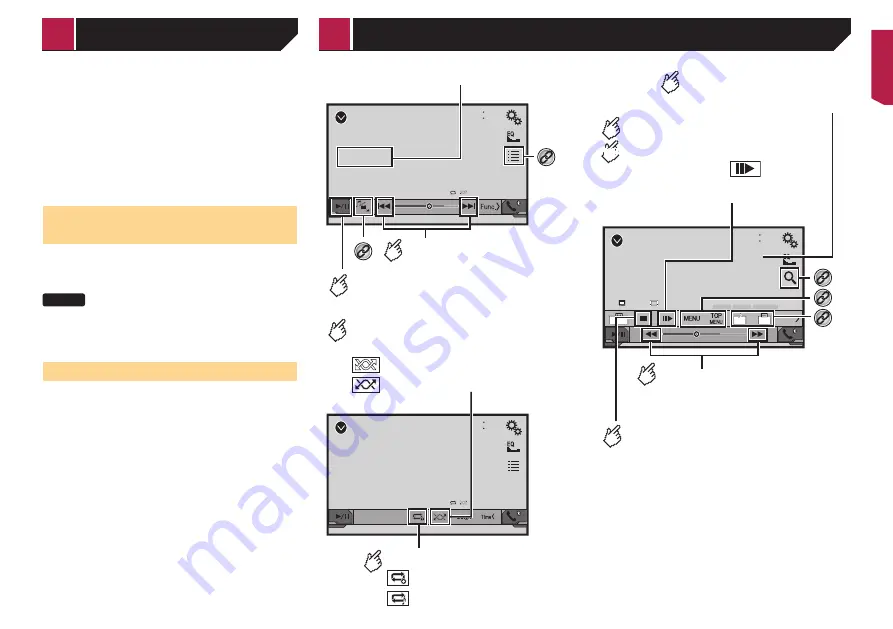
19
Refer to
Displaying the “Radio settings” screen
on page 18
2 Touch [
TA Interrupt
].
3 Touch the item.
TA OFF
(default):
Turns TA Interrupt off.
DAB+RDS TA
:
Receives the traffic announcement from DAB and RDS.
The traffic announcement from DAB has a priority.
RDS TA ONLY
:
Receives traffic announcements automatically from RDS
station only.
Receiving traffic announce
-
ments (TA)
p
This function is available only when you receive the FM band.
The traffic announcement can be received from the last selected
frequency, interrupting the other sources.
The default setting is “
Off
”.
X2800BT
1 Display the “
Radio settings
” screen.
Refer to
Displaying the “Radio settings” screen
on page 18
2 Touch [
TA Interrupt
] to switch “
On
” or “
Off
”.
Receiving news announcements
The news can be received from the last selected frequency,
interrupting the other sources.
The default setting is “
Off
”.
1 Display the “
Radio settings
” screen.
Refer to
Displaying the “Radio settings” screen
on page 18
2 Touch [
News Interrupt
] to switch “
On
” or “
Off
”.
CD
48
21
Ẃ
Track 99
9999’99”
-9999’99”
Pause
6/10
Track number indicator
*1
Skips files forward
or backward.
Switches between playback
and pause.
*2
Audio source screen 1
CD
48
21
Ẃ
Track 99
6/10
Audio source screen 2
Plays files in random order.
: Does not play tracks in random order.
: Plays all tracks in random order.
Sets a repeat play range.
: Repeats the current disc.
: Repeats the current track.
This function is available for music CD.
DVD
48
21
Stop
99
99
9999’99”
-9999’99”
OFF
Full
01
Pause
6/10
ᵫᶓᶊᶒᶇᴾᶁᶆ
ᵏᵍᵐ
ᵫᵮᵣᵥᵋᵟ
ᵒᵖᶉᵦᶘᴾᵏᵔᶀᶇᶒ
Video source screen 1
*5
Performs fast reverse
or fast forward.
Touch again to change play back
the speed.
Stops playback.
*4
*3
Performs frame-by-frame playback.
HOLD
Performs slow-motion playback.
Each time you touch it changes
the speed in four steps in the following
order: 1/16
→
1/8
→
1/4
→
1/2
Hides the touch panel keys.
To display again the keys,
touch anywhere on the screen.
Disc
< CRB4721-A >
Radio
Disc
















































