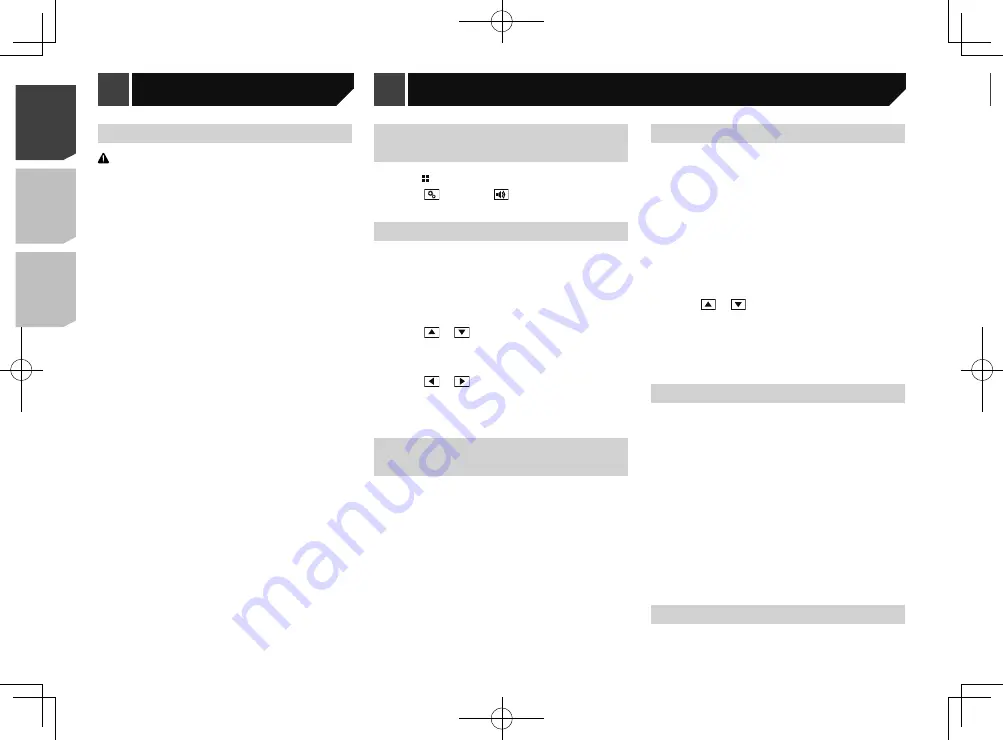
40
p
This function is not available while you make or receive a call
using the hands-free function.
1 Display the “
Audio
” setting screen.
Refer to
Displaying the “
Audio
” setting screen on page 40
2 Touch [
Loudness
].
3 Touch the item.
The following items are available:
Off
,
Low
,
Mid
,
High
.
Setting the subwoofer output
This product is equipped with a subwoofer output mechanism,
which can be turned on or off.
The default setting is “
On
”.
1 Display the “
Audio
” setting screen.
Refer to
Displaying the “
Audio
” setting screen on page 40
2 Touch [
Subwoofer
] to switch “
On
” or “
Off
”.
Adjusting the cutoff frequency
value
You can adjust the cutoff frequency value of each speaker.
The following speakers can be adjusted:
Standard Mode
: Front, Rear, Subwoofer.
Network Mode
: High, Mid, Subwoofer.
p
“
Subwoofer Settings
” is available only when “
Subwoofer
”
is “
On
”.
Refer to
Setting the subwoofer output
on page 41
1 Display the “
Audio
” setting screen.
Refer to
Displaying the “
Audio
” setting screen on page 40
2 Touch [
Crossover
] or [
Subwoofer Settings
].
3 Touch or
to switch the speaker.
4 Drag the graph line to set the cutoff position.
5 Drag the lowest point of the graph to set the
cutoff slope.
p
The following items can also be set.
⁂⁚⁓⁗
:
Switches the subwoofer phase between normal and reverse
position.
LPF
/
HPF
:
Switches the
LPF
/
HPF
setting to “
On
” or “
Off
”.
When it is turned off, the high-pass filter or low-pass filter of
each speaker can also be turned on by touching the graph
lines.
Updating firmware
CAUTION
The USB storage device for updating must contain only the
correct update file.
Never turn this product off, disconnect the USB storage
device while the firmware is being updated.
You can only update the firmware when the vehicle is
stopped and the handbrake is engaged.
1 Download the firmware update files.
2 Connect a blank (formatted) USB storage
device to your computer, and then locate the
correct update file and copy it onto the USB
storage device.
3 Connect the USB storage device to this
product.
4 Turn the source off.
Refer to
Selecting a source
on page 10
5 Display the “
System
” setting screen.
Refer to
Displaying the “
System
” setting screen on page
6 Touch [
System Information
].
7 Touch [
Firmware Update
].
8 Touch [
Continue
] to display the data transfer
mode.
p
Follow the on-screen instructions to finish updating the
firmware.
p
This product will reset automatically after the firmware
update is completed if the update is successful.
p
If an error message appears on the screen, touch the display
and perform the above steps again.
Displaying the “Audio” setting
screen
1 Press .
2 Touch , and then
.
The “
Audio
” setting screen appears.
Using fader/balance adjustment
1 Display the “
Audio
” setting screen.
Refer to
Displaying the “
Audio
” setting screen on page 40
2 Touch [
Fader/Balance
].
p
Only the balance can be adjusted when “
Network Mode
” is
selected as the speaker mode. Touch [
Balance
] and skip to
step 4.
3 Touch or
to adjust the front/rear speaker
balance.
p
Set “
Front
” and “
Rear
” to “
0
” when using a dual speaker
system.
4 Touch or
to adjust the left/right speaker
balance.
You can also set the value by dragging the point
on the displayed table.
Switching sound muting/
attenuation
You can automatically mute or attenuate the AV source volume
and the iPhone application volume when the navigation outputs
the guidance voice.
1 Display the “
Audio
” setting screen.
Refer to
Displaying the “
Audio
” setting screen on page 40
2 Touch [
Mute Level
].
3 Touch the item.
ATT
(default):
The volume becomes 20 dB lower than the current volume.
Mute
:
The volume becomes 0.
Off
:
The volume does not change.
Adjusting source levels
SLA
(source level adjustment) lets you adjust the volume level of
each source to prevent radical changes in volume when switch-
ing between sources.
p
Settings are based on the FM tuner volume level, which
remains unchanged.
p
This function is not available when the FM tuner is selected
as the AV source.
1 Compare the FM tuner volume level with the
level of the source.
2 Display the “
Audio
” setting screen.
Refer to
Displaying the “
Audio
” setting screen on page 40
3 Touch [
Source Level Adjuster
].
4 Touch or
to adjust the source volume.
p
If you directly touch the area where the cursor can be moved,
the
SLA
setting will be changed to the value of the touched
point.
p
“
+4
” to “
–4
” is displayed as the source volume is increased
or decreased.
p
The default setting is “
0
”.
Using the auto level control
This function corrects automatically the audio level difference
between the music files or the sources.
1 Display the “
Audio
” setting screen.
Refer to
Displaying the “
Audio
” setting screen on page 40
2 Touch [
Automatic Level Control
].
3 Touch the item.
Off
(default):
Turns the auto level control setting off.
Mode1
:
Corrects a little the audio level difference between the music
files or the sources (for the narrow dynamic range audio
signal).
Mode2
:
Corrects widely the audio level difference between the
music files or the sources (for the wide dynamic range audio
signal).
Adjusting loudness
This function compensates for deficiencies in the low-frequency
and high-frequency ranges at low volume.
The default setting is “
Off
”.
Audio adjustments
40
< CRD4926-B >
< CRD4926-B >
System settings
Audio adjustments
Audio adjustments






























