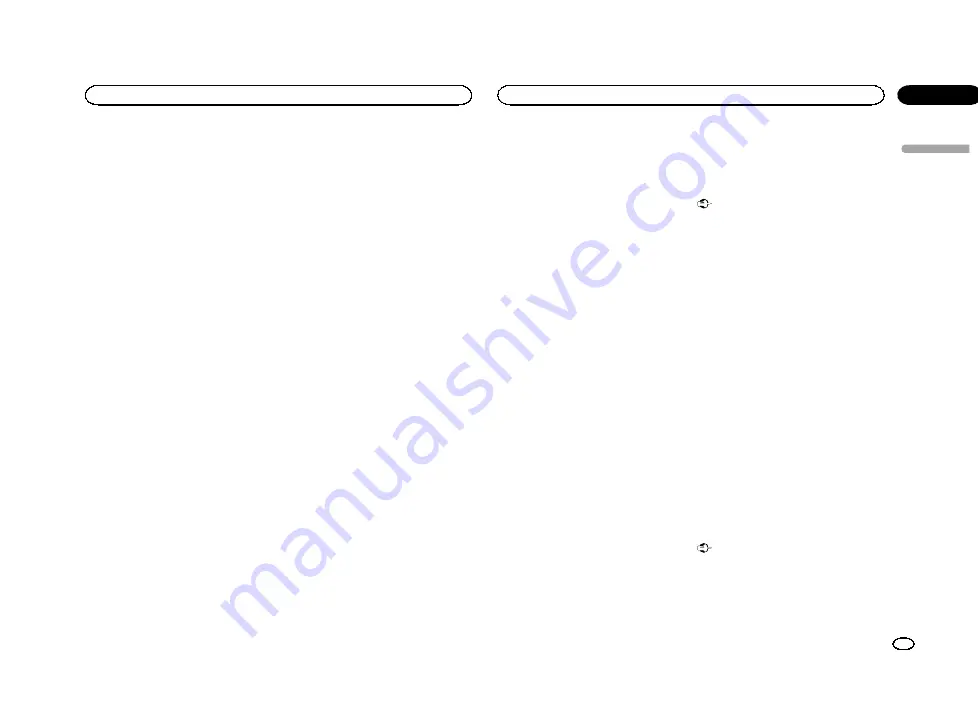
4
Touch the desired language.
English
(English)
—
Français
(French)
—
Español
(Spanish)
—
Português
(Portuguese)
—
繁
體
中
文
(Traditional Chinese)
Setting Demo Mode
Once Demo Mode is turned on, the Demo
screen appears.
Refer to
1
Press the home button to switch to the
home display.
2
Touch the system key to open the system
menu.
3
Touch Demo mode on the system menu
to turn Demo mode on or off.
!
On
–
The Demo screen appears.
!
Off
–
The Demo screen does not appear.
Switching sound muting/
attenuation
Sound from this system is automatically muted
or attenuated when a signal from equipment
with a mute function is received.
!
Sound from this system returns to normal
when the muting or attenuation is canceled.
1
Press the home button to switch to the
home display.
2
Touch the system key to open the system
menu.
3
Touch Mute/ATT until the desired setting
appears.
Touch
Mute/ATT
until the desired setting ap-
pears in the display.
!
Mute
–
Muting
!
ATT
–
20dB
–
Attenuation (
ATT
–
20dB
has a
stronger effect than
ATT
–
10dB
)
!
ATT
–
10dB
–
Attenuation
!
Off
–
Turns the sound muting/attenuation off
Notes
!
When
Mute
is displayed, the sound is turned
off and no audio adjustments can be made.
!
When
ATT
is displayed, the sound is attenu-
ated and only the volume can be adjusted.
(No other audio adjustments can be made.)
!
Operation returns to normal when the phone
connection is ended.
Setting the rear output and
subwoofer controller
This unit
’
s rear output (rear speaker leads out-
put and RCA rear output) can be used for full-
range speaker (
Full
) or subwoofer (
Subwoofer
)
connection. If you switch the rear output setting
to
Subwoofer
, you can connect a rear speaker
lead directly to a subwoofer without using an
auxiliary amp.
Initially, the unit is set for a rear full-range speak-
er connection (
Full
).
1
Turn the source off.
Refer to
2
Press the home button to switch to the
home display.
3
Touch the system key to open the system
menu.
4
Touch Rear Speaker on the system menu
to switch the subwoofer output or full-range
speaker.
#
When no subwoofer is connected to the rear out-
put, select
Full
(full-range speaker).
#
When a subwoofer is connected to the rear out-
put, select
Subwoofer
(subwoofer).
Notes
!
Even if you change this setting, there will be
no output unless you turn the subwoofer out-
put on (refer to
!
Both rear speaker lead outputs and RCA rear
output are switched simultaneously in this
setting.
Using the keyboard
Keyboard
is available only in Advanced App
Mode.
Refer to
Setting the ever scroll
When ever scroll is set to
On
, recorded text infor-
mation scrolls continuously in the display. Set to
Off
if you prefer the information to scroll just
once.
1
Press the home button to switch to the
home display.
2
Touch the system key to open the system
menu.
3
Touch Ever Scroll on the system menu to
turn ever scroll on or off.
Setting the Bluetooth audio
(Function of AVH-X5550BT/AVH-X2550BT)
You need to activate the
Bluetooth Audio
source in order to use a Bluetooth audio player.
1
Press the home button to switch to the
home display.
2
Touch the system key to open the system
menu.
3
Touch Bluetooth Audio on the system
menu to turn Bluetooth audio on or off.
Clearing Bluetooth memory
Important
Never turn the unit off while the Bluetooth mem-
ory is being cleared.
1
Turn the source off.
Refer to
2
Press the home button to switch to the
home display.
3
Touch the system key to open the system
menu.
4
Touch Bluetooth Memory Clear on the
system menu.
5
Touch Clear.
After selecting a desired item, a confirmation
display appears. Touch
OK
to delete the memo-
ry.
#
If you do not want to clear the memory, touch
Cancel
.
Updating Bluetooth
connection software
This function is used to update this unit with the
latest Bluetooth software. For about Bluetooth
software and updating, refer to our website.
Important
Never turn the unit off and never disconnect the
phone while the software is being updated.
1
Turn the source off.
Refer to
English
System settings
33
Section
System settings
En
18
<CRD4706-A/N>33
Содержание AVH-X1550DVD
Страница 181: ...Português B 181 Ptbr CRD4706 A N 181 ...
Страница 182: ...182 Ptbr CRD4706 A N 182 ...
Страница 183: ...Português B 183 Ptbr CRD4706 A N 183 ...






























