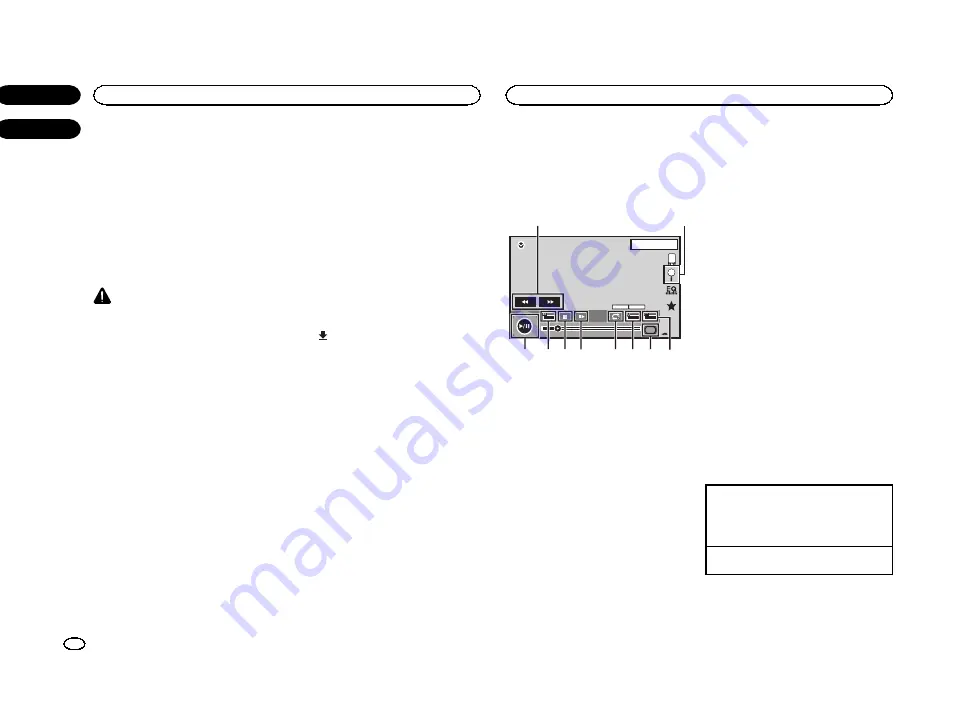
!
You can start an application available for Ad-
vanced App Mode also from a launcher appli-
cation.
4
Press the home button to switch to the
home display.
5
Touch the Apps key.
6
Operate the application.
Setting the Keyboard
CAUTION
For your safety, the keyboard functionality is only
available when the vehicle is stopped and the
parking brake is engaged.
Depending on the application, you can input
text on the display. In order to input text correctly
using keyboard which appears on this unit, you
need to set the language setting in this function.
When the Advanced App Mode is used, the lan-
guage setting for the keyboard set for the func-
tion and the language setting for the iPhone
keyboard need to be the same.
!
Keyboard is available only in Advanced App
Mode.
When you tap a text input area of an application
for iPhone, a keyboard will be displayed on-
screen. You can input the desired text directly
from this system.
!
The language preference for the keyboard of
this system should be same as the setting on
your iPhone.
If the settings for this product and the
iPhone are different, you may not be able to
enter characters properly.
1
Press the home button to switch to the
home display.
2
Touch the system key to open the system
menu.
3
Touch Keyboard on the System menu to
select desired language.
4
Touch the desired language.
French
(French)
—
German
(German)
—
Greek
(Greek)
—
Russian
(Russian)
—
English
(US Eng-
lish)
—
English (UK)
(UK English)
—
Dutch
(Dutch)
—
Italian
(Italian)
—
Norwegian
(Norwe-
gian)
—
Swedish
(Swedish)
—
Finnish
(Finnish)
—
Spanish
(Spanish)
—
Portuguese
(Portu-
guese)
5
Tap the text input area on the application
screen of the iPhone.
Touch
to hide the keyboard.
Setting the App sound mixing
You cannot turn on or off Mixing when this unit
is playing a song of iPod.
The sound of application during Advanced App
Mode can be adjusted.
Enable this setting when you want to mix the
App sound with the sound from a built-in source
(such as the radio). The volume of the App
sound can be selected from 3 levels.
1
Press the home button to switch to the
home display.
2
Touch the system key to open the system
menu.
3
Touch App sound mixing on the System
menu to select desired setting.
OFF
(off)
—
Low
(low)
—
Mid
(mid)
—
High
(high)
Moving images operations
You can use this unit to view USB storage device
files.
Touch panel keys
USB
00'20''
-119'51''
Dolby D
Multi ch
FULL
1
1
1 JAN
PM
12:43
01
01
Media
1
a 9 8 7
5
6
4 3
2
1
Fast forward key/Reverse key
Fast forwarding or reversing
Touch to change the fast forward and reverse
speed.
2
Search key
Displaying USB menus.
3
Switch subtitle language key
With DivX files featuring multi-subtitle re-
cordings, you can switch between subtitle
languages during playback.
4
Media key
Switching between media file types to play
on Music/Video/Photo.
5
Switch audio language key
With DivX files that provides audio playback
in different languages and different audio
systems (Dolby Digital, DTS, etc.), you can
switch between languages/audio systems
during playback.
6
Repeat key
Selecting the repeat range.
Refer to
7
Slow-motion playback key
(Function for DivX file/MPEG-1/MPEG-2/
MPEG-4)
Moving the selection ahead one frame at a
time during playback.
Touch and hold down the key for more than
two seconds to slow down playback speed.
8
Stop key
Stopping playback.
If you resume playback, playback will start
from the point where you stopped. Touch the
key again to stop playback completely.
9
Screen mode key
Changing the screen mode.
Refer to
a
Pause and play key
Pausing playback.
Returning to normal playback during
paused, slow motion, or frame-by-frame play-
back.
Basic operations
Playing back videos
1
Connect the USB device.
Playback will automatically start.
When the source icon is not displayed, it can
be displayed by touching the screen.
Fast forwarding or reversing using the buttons
1
Press and hold
c
or
d
(
TRK
).
Notes
!
Touch panel keys not listed under
may appear on the display.
Refer to
Advanced App Mode
18
Section
USB
En
09
10
<CRD4706-A/N>18
Содержание AVH-X1550DVD
Страница 181: ...Português B 181 Ptbr CRD4706 A N 181 ...
Страница 182: ...182 Ptbr CRD4706 A N 182 ...
Страница 183: ...Português B 183 Ptbr CRD4706 A N 183 ...






























