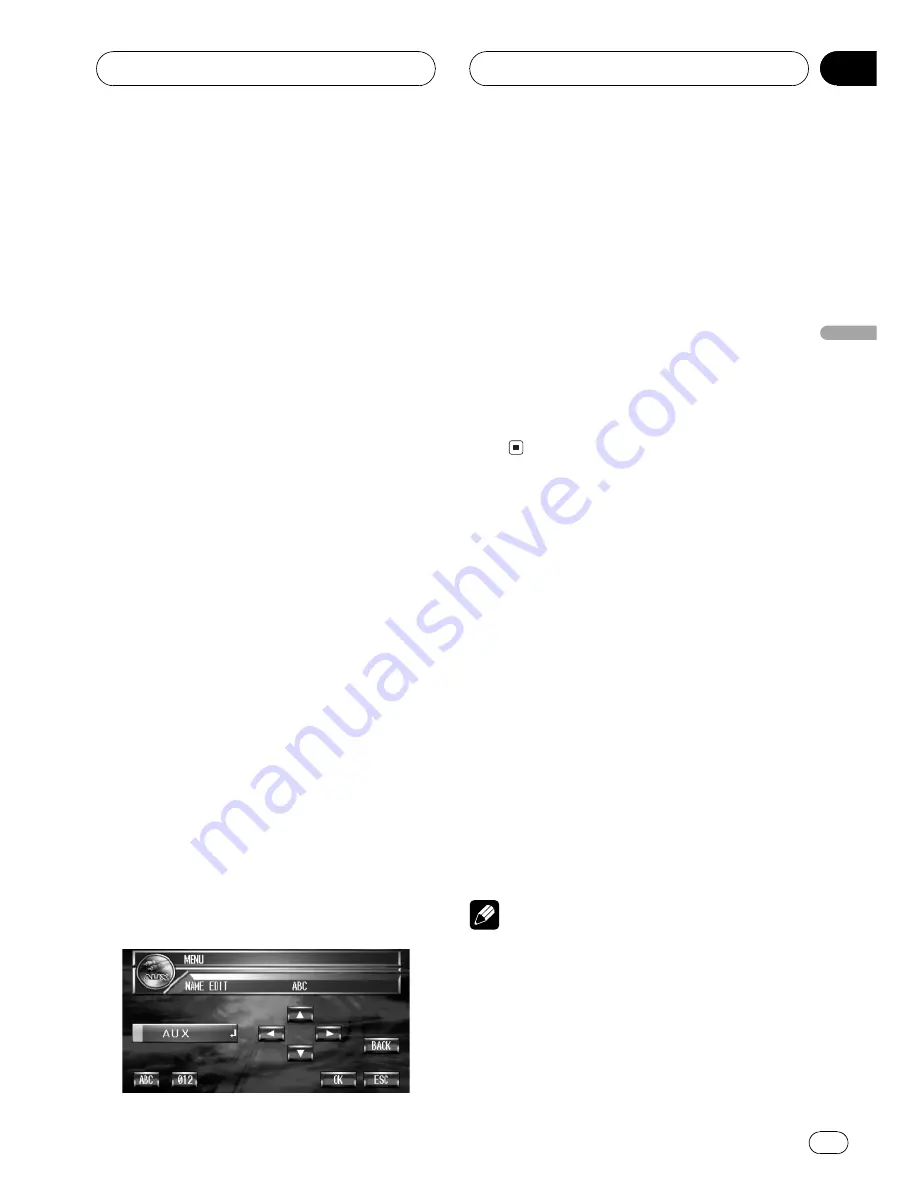
Selecting AUX as the source
%
Touch the source icon and then touch
AUX to select AUX as the source.
#
When the source icon is not displayed, you
can display it by touching the screen.
#
If the auxiliary setting is not turned on,
AUX
cannot be selected. For more details, see
Switch-
ing the auxiliary setting
on page 89.
Setting the AUX title
The title displayed for the
AUX
source can be
changed.
1 After you have selected AUX as the
source, touch A.MENU and FUNCTION and
then touch NAME EDIT.
2 Touch ABC to select the desired charac-
ter type.
Touch
ABC
repeatedly to switch between the
following character types:
Alphabet (upper case), numbers and symbols
Alphabet (lower case)
#
You can select to input numbers and symbols
by touching
012
.
#
You can also switch character types by click-
ing the joystick.
3 Touch
a
or
b
to select a letter of the al-
phabet.
Each time you touch
a
it will display a letter of
the alphabet in
A B C ... X Y Z
, numbers and
symbols in
1 2 3 ... | } ¯
order. Each time you
touch
b
it will display a letter in the reverse
order, such as
Z Y X ... C B A
.
4 Touch
d
to move the cursor to the next
character position.
When the desired letter is displayed, touch
d
to move the cursor to the next position and
then select the next letter. Touch
c
to move
backwards in the display.
5 Touch OK to store the entered title in
memory.
#
You can also store the entered title in memory
by moving the cursor to right until it disappears.
6 Touch ESC to return to the playback dis-
play.
Switching the background
display
You can switch background displays while lis-
tening to each source.
%
Press ENTERTAINMENT.
Each time you press
ENTERTAINMENT
the
display changes in the following order:
Video of currently selected source
PICTURE1
(picture 1)
PICTURE2
(picture 2)
SPEANA
(spectrum analyzer)
LEVEL METER1
(level
meter 1)
LEVEL METER2
(level meter 2)
MOVIE1
(movie 1)
MOVIE2
(movie 2)
CLOCK
(entertainment clock)
DVD
(DVD
player)
AV
(video input)
NAVI BG PICT
(na-
vigation unit wallpaper)
Notes
!
In the following cases, the background display
will not change:
When there is no disc in the unit.
When the AV (video input) is not set to
VIDEO
(refer to page 92).
When a Pioneer navigation unit is not con-
nected to this unit.
Other Functions
En
95
Section
18
Other
Functions
















































