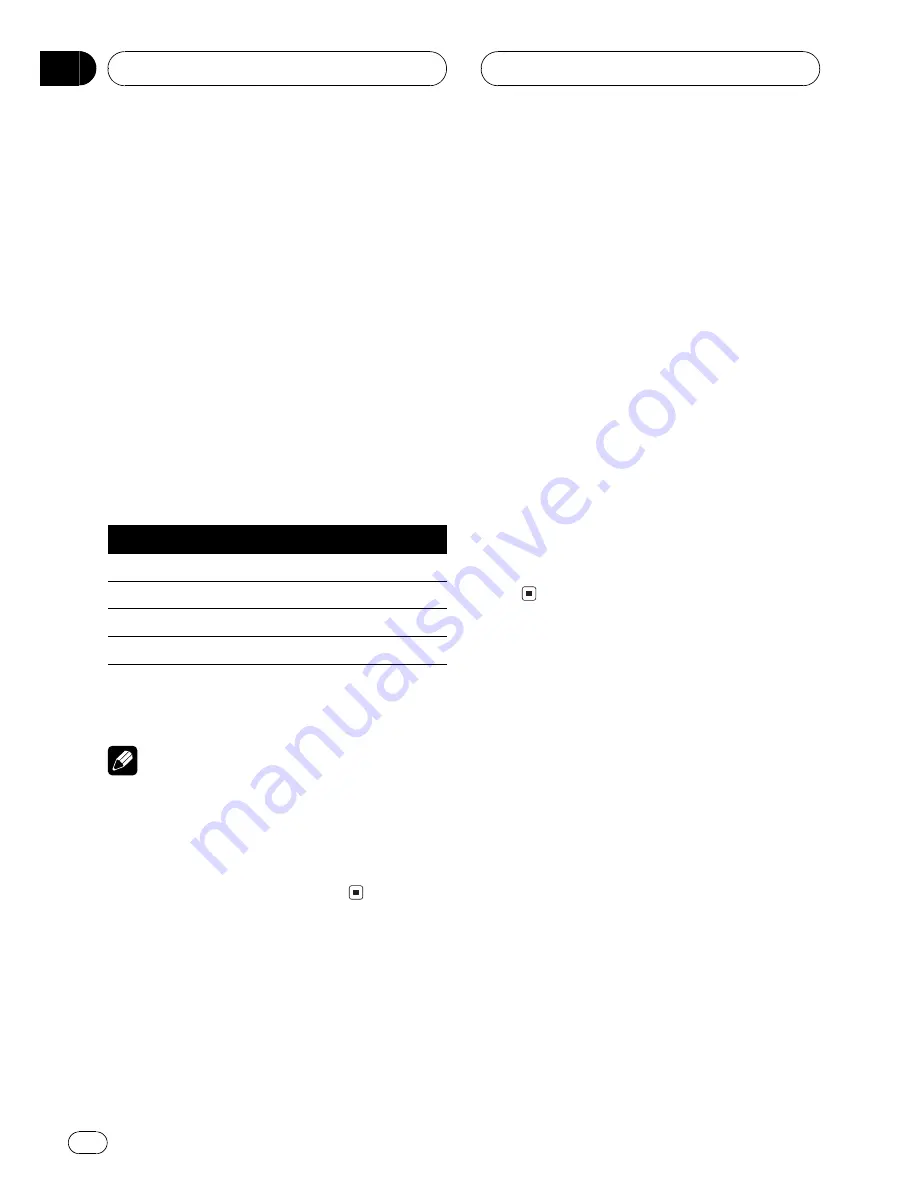
Using the position selector
One way to assure a more natural sound is to
accurately position the stereo image, putting
you right in the center of the sound field. The
position selector function lets you automati-
cally adjust the speaker output levels and in-
serts a delay time to match the number and
position of occupied seats.
1 Touch A.MENU and AUDIO and then
touch POSITION.
2 Touch
c
/
d
/
a
/
b
to select a listening po-
sition.
Touch one of these,
c
/
d
/
a
/
b
, to select a lis-
tening position as listed in the table.
Key
Display
Position
c
FL
Front seat left
d
FR
Front seat right
a
FRONT
Front seats
b
ALL
All seats
#
To cancel the selected listening position,
touch the same key again.
Note
When you make adjustments for listening posi-
tion, the speakers are automatically set for appro-
priate output levels. You can tailor them if you
want as discussed under the heading of
Adjust-
ing the speaker output levels using a test tone
or
Adjusting the speaker output levels
.
Using balance adjustment
You can select a fader/balance setting that
provides an ideal listening environment in all
occupied seats.
1 Touch A.MENU and AUDIO and then
touch FADER/BALANCE.
2 Touch
a
or
b
to adjust front/rear
speaker balance.
Each time you touch
a
or
b
it moves the
front/rear speaker balance towards the front or
the rear.
FAD F:25
FAD R:25
is displayed as the front/
rear speaker balance moves from front to rear.
#
FAD FR: 0
is the proper setting when only two
speakers are used.
3 Touch
c
or
d
to adjust left/right speak-
er balance.
Each time you touch
c
or
d
it moves the left/
right speaker balance towards the left or the
right.
BAL L:25
BAL R:25
is displayed as the left/
right speaker balance moves from left to
right.
Adjusting source levels
SLA (source level adjustment) lets you adjust
the volume level of each source to prevent ra-
dical changes in volume when switching be-
tween sources.
!
Settings are based on the FM tuner volume
level, which remains unchanged.
1 Compare the FM tuner volume level
with the level of the source you wish to ad-
just.
2 Touch A.MENU and AUDIO and then
touch SLA.
3 Touch
a
or
b
to adjust the source vo-
lume.
Each time you touch
a
or
b
it increases or de-
creases the source volume.
Audio Adjustments
En
76
Section
15
















































