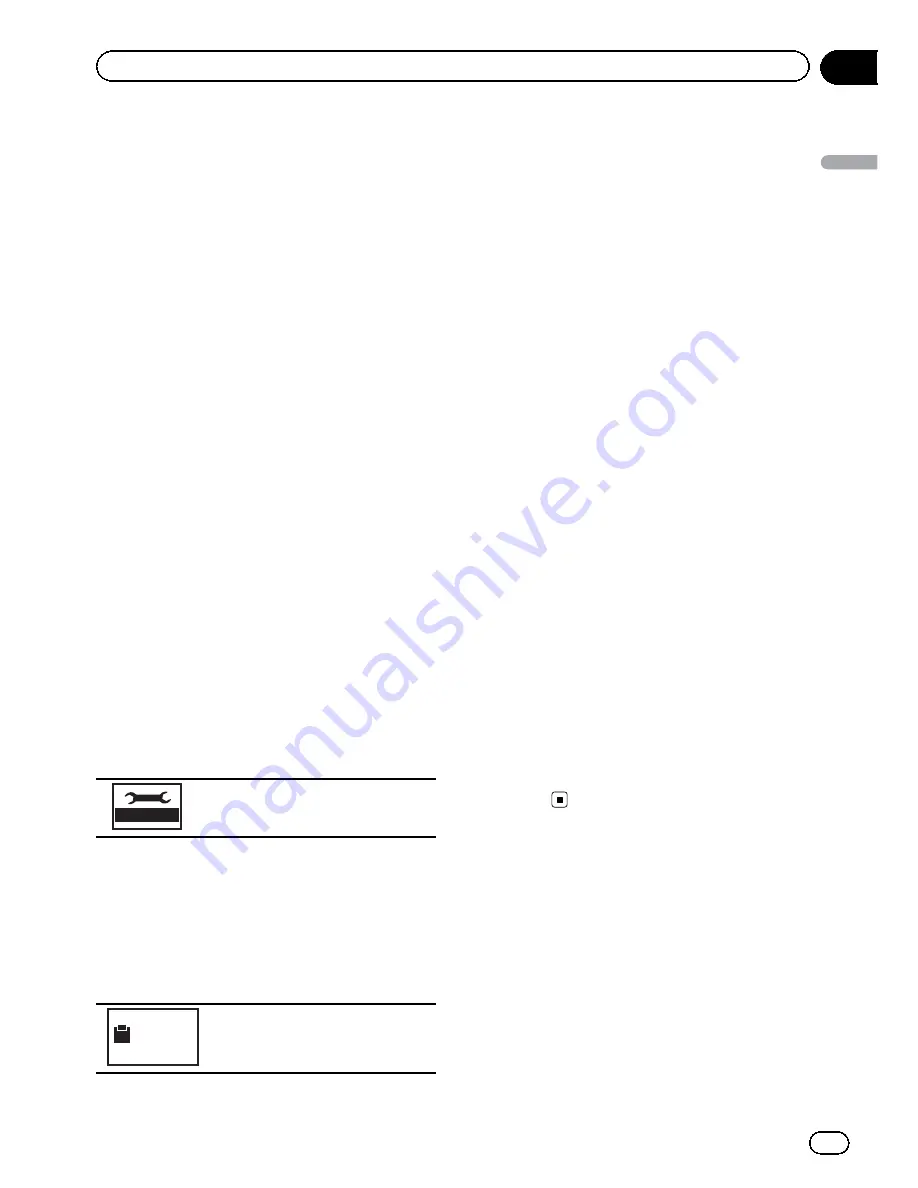
Entertainment settings
Selecting the illumination color
This unit is equipped with multiple-color illu-
mination.
Direct selection from preset
illumination colors
You can select an illumination color from the
color list.
1
Display the entertainment menu.
Refer to
Introduction of menu operations
on
page 54.
2
Touch Appearance.
3
Touch Illumination and then touch a
color on the list.
Customizing the illumination color
1
Display the entertainment menu.
Refer to
Introduction of menu operations
on
page 54.
2
Touch Appearance.
3
Touch Illumination and then touch
Custom.
4
Display the customizing menu.
Displaying the customizing menu.
5
Touch the color bar to customize the
color.
6
Touch
c
or
d
to fine-tune the color.
7
Touch the icon and hold to store the
customized color in the memory.
Memo
Storing the customized color in
the memory.
The customized color has been stored in the
memory.
The set color will be recalled from the memory
the next time you touch the same icon.
Selecting the OSD color
The OSD color can be changed.
1
Display the entertainment menu.
Refer to
Introduction of menu operations
on
page 54.
2
Touch Appearance.
3
Touch Screen.
4
Touch one of the colors on the list.
Selecting the background display
You can switch the background that is dis-
played when listening to a source.
1
Display the entertainment menu.
Refer to
Introduction of menu operations
on
page 54.
2
Touch Background.
3
Touch the desired setting.
#
If no JPEG images are stored in this unit, you
cannot select photo. To store a JPEG image to
this unit, refer to
Capture an image in JPEG files
on page 40.
En
67
Section
14
Menu
operations
Menu operations
















































