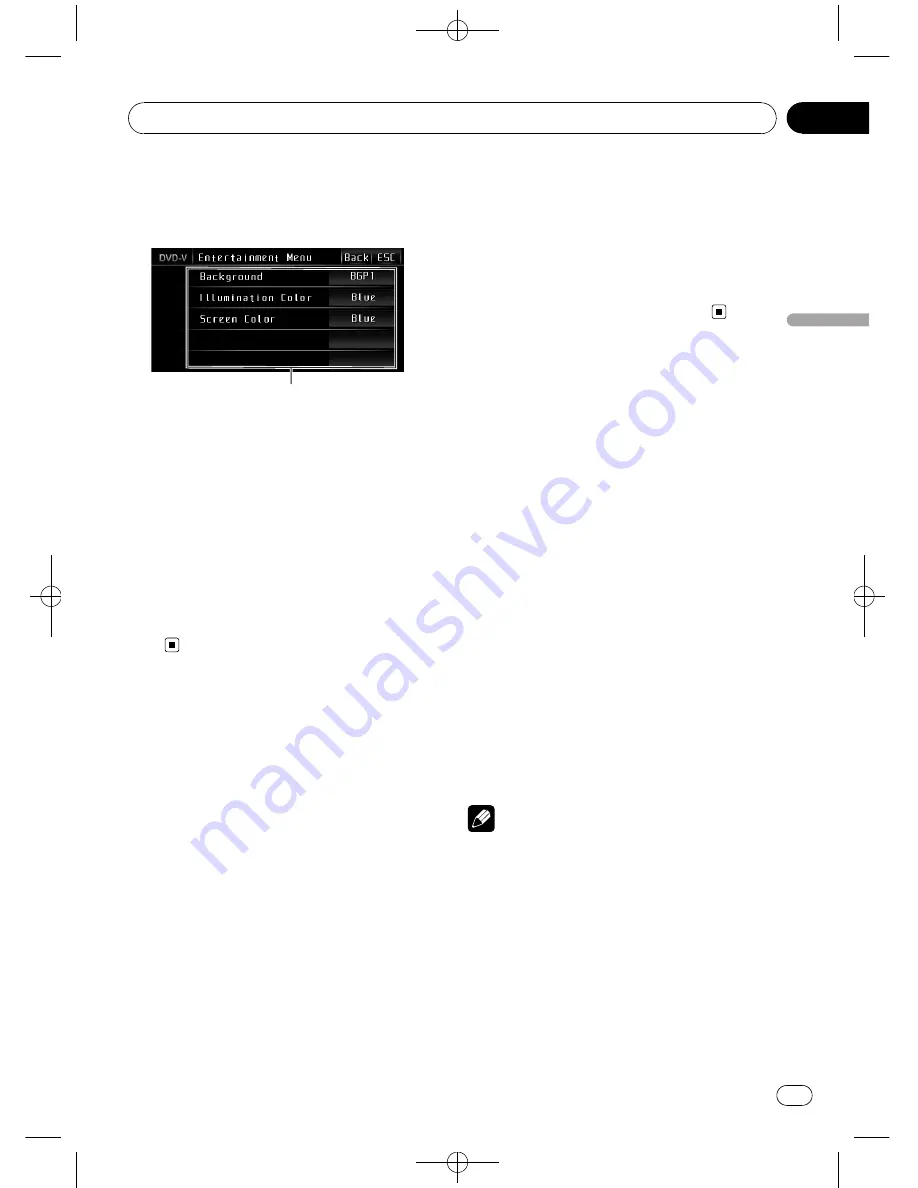
Black plate (59,1)
Introduction of
entertainment settings
1
1
Entertainment menu display
Shows the entertainment function names.
1
Touch AV Menu and then touch
Entertainment Menu to display the enter-
tainment function names.
The entertainment function names are dis-
played and operable ones are highlighted.
2
Touch ESC to return to the display of
each source.
#
To return to the previous display, touch
Back
.
Selecting the background
display
You can switch background displays while lis-
tening to each source.
1
Touch Background on the entertain-
ment menu.
2
Touch the desired setting.
You can select one from the following list.
!
BGP1
–
Background picture 1
!
BGP2
–
Background picture 2
!
BGP3
–
Background picture 3
!
BGP4
–
Background picture 4
!
BGV1
–
Background visual 1
!
BGV2
–
Background visual 2
!
BGV3
–
Background visual 3
!
Photo
–
JPEG image stored in this unit
!
AV Input
–
Video image from the external
video unit that is connected to this unit
#
When the AV (AV input) is not set to
Video
,
AV Input
cannot be selected. (Refer to page 57.)
#
If no JPEG image has been stored in this unit,
you cannot select
Photo
. To store JPEG image in
this unit, see the following section. Refer to
Cap-
ture an image in JPEG files
on page 37.
Selecting the illumination
color
This unit is equipped with multiple-color illu-
mination.
Direct selection from preset
illumination color
You can select an illumination color from the
color list.
1
Touch Illumination Color on the enter-
tainment menu.
2
Touch one of the color list.
You can select one from the following list.
!
Blue
(blue)
!
Red
(red)
!
Amber
(amber)
!
Green
(green)
!
White
(white)
!
Scan
(scanning all colors)
Notes
!
While scanning all colors, touching
Scan
can
stop the scanning. When this is done, you can
select the displayed color as the background.
!
Scan
setting cycles continuously through all
the colors.
Customizing the illumination color
1
Touch Illumination Color on the enter-
tainment menu.
<
CRB2901-A/N
>59
Entertainment settings
En
59
Section
17
Entertain
ment
setting
s
Содержание AVH-P4150DVD
Страница 109: ...Black plate 109 1 CRB2901 A N 109 En 109 ...
Страница 110: ...Black plate 110 1 CRB2901 A N 110 En 110 ...
Страница 111: ...Black plate 111 1 CRB2901 A N 111 En 111 ...
















































