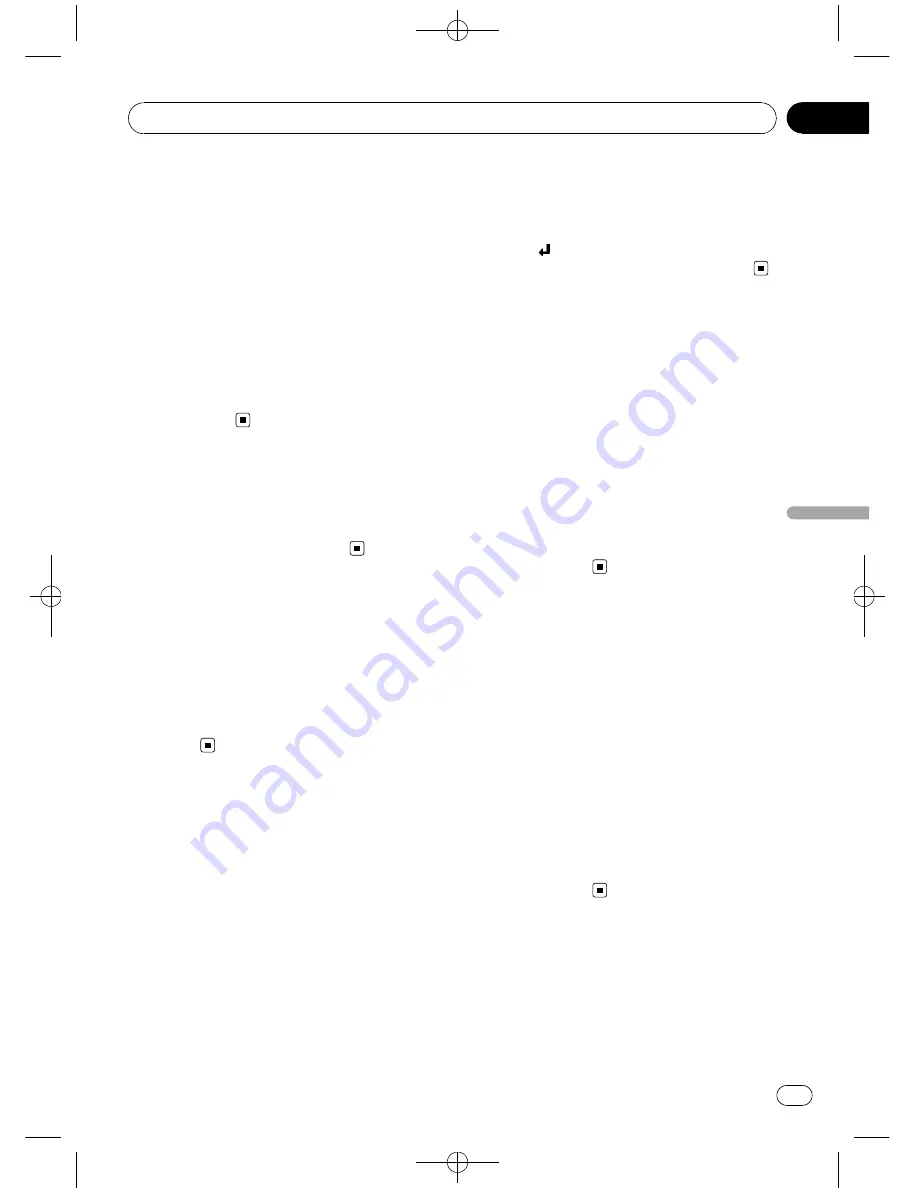
Black plate (37,1)
Displaying text information
on DivX/JPEG disc
Text information recorded on a DivX/JPEG disc
can be displayed.
%
Touch INFO.
Touch
INFO
repeatedly to switch between the
following settings:
Folder Name
(folder name)
—
File Name
(file
name)
#
If the characters recorded on the disc are not
compatible with this unit, those characters will
not be displayed.
Pausing playback
%
Touch
f
during playback.
#
To resume playback at the same point that you
turned pause on, touch
f
again.
Switching the media file type
If a disc contains a mixture of various media
file types such as DivX and MP3, you can
switch between media file types to play. Refer
to
Switching the media file type
on page 18.
%
Touch Media to switch between media
file types.
Searching for the part you
want to play
You can use the time search function to speci-
fy the time on a disc at which play starts.
!
This function is available for DivX disc.
!
This function is not possible when disc
playback has been stopped.
1
Touch Search.
2
Touch 0 to 9 to input the desired num-
ber.
#
To cancel the inputted numbers, touch
C
.
#
To select 1 hour 11 minutes, convert the time
into 071 minutes 00 seconds and touch
0
,
7
,
1
,
0
and
0
in that order.
3
Touch
.
This starts playback from the selected part.
Changing audio language
during playback (Multi-audio)
You can switch audio language during play-
back when playing a file recorded with dialog
in two or more languages.
!
This function is available for DivX disc.
%
Touch Audio during playback.
Each time you touch
Audio
it switches be-
tween audio systems.
#
Touching
Audio
during fast forward/fast re-
verse, pause or slow motion playback returns you
to normal playback.
Changing the subtitle
language during playback
(Multi-subtitle)
You can switch subtitle language during play-
back when playing file recorded with subtitles
in one or more languages.
!
This function is available for DivX disc.
%
Touch Subtitle during playback.
Each time you touch
Subtitle
it switches be-
tween subtitle languages.
#
Touching
Subtitle
during fast forward/fast re-
verse, pause or slow motion playback returns you
to normal playback.
Capture an image in JPEG files
Image data can be captured in order to use it
for wallpaper. Images can be stored in this
unit, and recall easily.
!
This function is available for JPEG disc.
<
CRB2901-A/N
>37
Playing DivX/JPEG files
En
37
Section
10
Playing
DivX/JPEG
files
Содержание AVH-P4150DVD
Страница 109: ...Black plate 109 1 CRB2901 A N 109 En 109 ...
Страница 110: ...Black plate 110 1 CRB2901 A N 110 En 110 ...
Страница 111: ...Black plate 111 1 CRB2901 A N 111 En 111 ...
















































