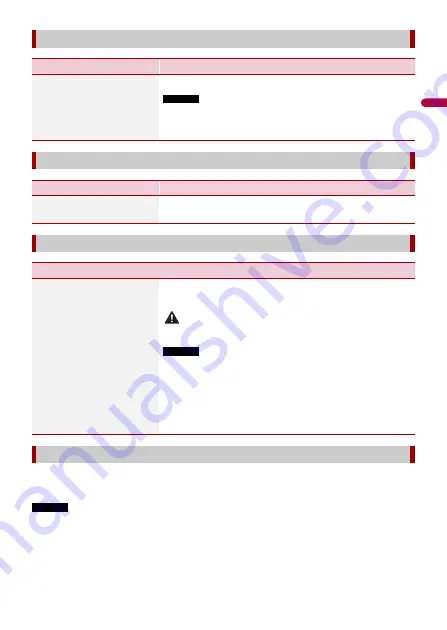
- 88 -
En
g
lis
h
If you feel that the touch panel keys on the screen deviate from the actual positions that
respond to your touch, adjust the response positions of the touch panel screen.
NOTES
•
Do not use sharp pointed tools such as ballpoint or mechanical pens. They may damage the screen.
•
Do not turn off the engine while saving the adjusted position data.
•
This setting is available only when you stop your vehicle in a safe place and apply the parking brake.
[System Language]
Menu Item
Description
[System Language]
Select the system language.
NOTES
•
If the embedded language and the selected language setting are
not the same, the text information may not display properly.
•
Some characters may not be displayed properly.
[Auto Flap]
Menu Item
Description
[Auto Flap]
[On] [Off]
Select whether or not to open/close the LCD panel
automatically when the ignition switch is turned on or off.
[Restore Settings]
Menu Item
Description
[All Settings]
Touch [Restore] to restore the settings to the default
settings.
CAUTION
Do not turn off the engine while restoring the settings.
NOTES
•
This setting is available only when you stop your vehicle in a safe
place and apply the parking brake.
•
The source is turned off and the Bluetooth connection is
disconnected before the process starts.
•
Before starting the restore process, disconnect any device that is
connected to the USB port. Otherwise, some settings may not be
restored correctly.
[Touch panel calibration]
















































