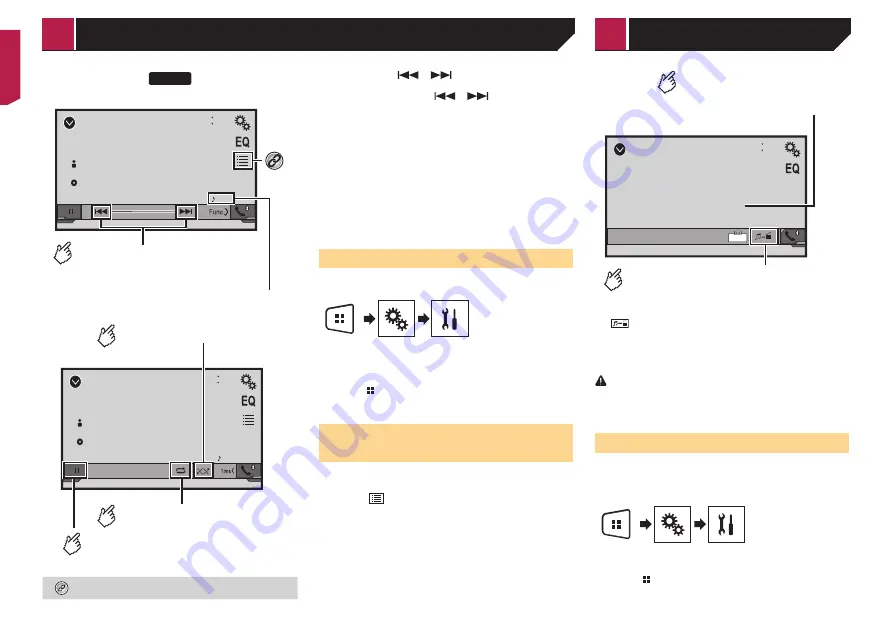
20
299BT
Bluetooth
9999
9999’99”
-9999’99”
48
21
6/10
Abcdefghi
Abcdefghi
ABC
Playback screen 1
Skips files forward or backward.
Track number indicator
You cannot use this function while
the audio is played back.
Bluetooth
9999
48
21
6/10
Abcdefghi
Abcdefghi
ABC
Plays files in random order.
Playback screen 2
Sets a repeat play range.
Switches between playback
and pause.
Selects a file from the list.
Selecting files from the file name list
on page 20
p
By pressing the
or
button, you can also skip files
forwards or backwards.
p
By pressing and hold the
or
button, you can also
perform fast reverse or fast forwards.
p
Before using the Bluetooth audio player, register and con-
nect the device to this product.
Registering your Bluetooth devices
on page 10
p
Depending on the Bluetooth device connected to this prod-
uct, the available operations with this product may be limited
or differ from the descriptions in this manual.
p
While you are listening to songs on your Bluetooth device,
please refrain from operating the phone function as much as
possible. If you try operating, the signal may cause noise for
song playback.
p
When you are talking on the Bluetooth device connected to
this product via Bluetooth, it may pause playback.
Starting procedure
1 Display the “
System
” setting screen.
2 Touch [
AV Source Settings
].
3 Confirm that “
Bluetooth Audio
” is turned on.
4 Press .
5 Touch [
Bluetooth Audio
].
Selecting files from the file
name list
p
This function may not be available depending on some
Bluetooth device.
1 Touch .
2 Touch a file or a folder on the list to play back.
AUX
48
21
Full
6/10
Switches between the screen to
operate video files and that to
operate music files.
Hides the touch panel keys.
To display again the keys,
touch anywhere on the screen.
p
is only available when there are both audio and video
files on the auxiliary equipment.
p
A Mini-jack AV cable (CD-RM10) (sold separately) is required
for connection.
External video component and the display
on page 32
CAUTION
For safety reasons, video images cannot be viewed while your
vehicle is in motion. To view video images, stop in a safe place
and apply the handbrake.
Starting procedure
You can display the video image output by the device connected
to video input.
1 Display the “
System
” setting screen.
2 Confirm that “
AUX Input
” is turned on.
3 Press .
4 Touch [
AUX
].
Bluetooth audio player
AUX source
< QRB3683-A >
Bluetooth audio player
AUX source
Содержание AVH-199DVD
Страница 1: ...Owner s Manual AVH 299BT AVH 199DVD Monitor RDS AV Receiver English ...
Страница 43: ...43 ...
Страница 44: ... 2016 PIONEER CORPORATION All rights reserved QRB3683 A ID ...






























