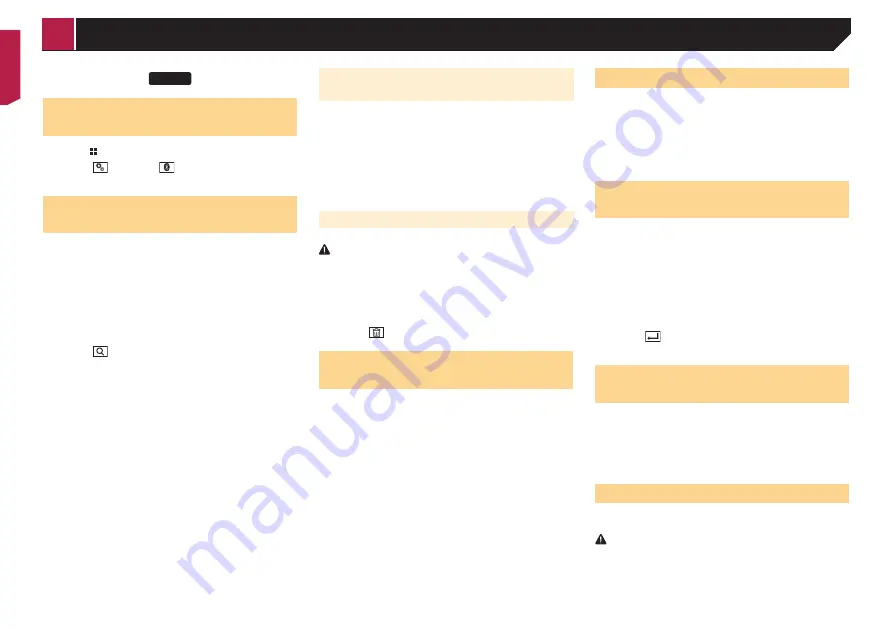
10
299BT
Displaying the “Bluetooth”
screen
1 Press .
2 Touch , and then
.
The “
Bluetooth
” screen appears.
Registering your Bluetooth
devices
p
If three devices are already paired, “
Memory Full
” is dis-
played. Delete a paired device first.
Deleting a registered device
on page 10
1 Activate the Bluetooth wireless technology on
your devices.
2 Display the “
Bluetooth
” screen.
Displaying the “
Bluetooth
” screen on page 10
3 Touch [
Connection
].
4 Touch .
The system searches for Bluetooth devices waiting for a connec-
tion and displays them in the list if a device is found.
5 Touch the Bluetooth device name you want to
register.
p
If your device supports SSP (Secure Simple Pairing), a six-
digit number appears on the display of this product. Touch
[
Yes
] to pair the device.
p
Once the connection is established, the device name is
displayed. Touch the device name to disconnect.
After the device is successfully registered, a Bluetooth
connection is established from the system.
p
The Bluetooth connection can be also made by detecting
this product from the Bluetooth device. Before registration,
make sure that “
Visibility
” in the “
Bluetooth
” menu is set
to “
On
”. For details on a Bluetooth device operations, refer
to the operating instructions supplied with the Bluetooth
device.
Switching visibility
on page 10
Connecting to a Bluetooth device
automatically
This function connects the last connected Bluetooth device to
this product automatically as soon as the two devices are less
than a few metres apart.
1 Display the “
Bluetooth
” screen.
Displaying the “
Bluetooth
” screen on page 10
2 Touch [
Auto Connect
] to switch “
On
” (default)
or “
Off
”.
Deleting a registered device
CAUTION
Never turn this product off while the paired Bluetooth device
is being deleted.
1 Display the “
Bluetooth
” screen.
Displaying the “
Bluetooth
” screen on page 10
2 Touch [
Connection
].
3 Touch .
Connecting a registered
Bluetooth device manually
Connect the Bluetooth device manually in the following cases:
Two or more Bluetooth devices are registered, and you want
to manually select the device to be used.
You want to reconnect a disconnected Bluetooth device.
Connection cannot be established automatically for some
reason.
1 Activate the Bluetooth wireless technology on
your devices.
2 Display the “
Bluetooth
” screen.
Displaying the “
Bluetooth
” screen on page 10
3 Touch [
Connection
].
4 Touch the name of the device that you want to
connect.
Switching visibility
This function sets whether or not to make this product visible to
the other device.
1 Display the “
Bluetooth
” screen.
Displaying the “
Bluetooth
” screen on page 10
2 Touch [
Visibility
] to switch “
On
” (default) or
“
Off
”.
Entering the PIN code for
Bluetooth wireless connection
To connect your Bluetooth device to this product, you need to
enter a PIN code.
You can change the PIN code with this function.
1 Display the “
Bluetooth
” screen.
Displaying the “
Bluetooth
” screen on page 10
2 Touch [
PIN Code Input
].
3 Touch [0] to [9] to input the pin code (up to
8 -digits).
4 Touch .
p
The default PIN code is “0000”.
Displaying the device
information
1 Display the “
Bluetooth
” screen.
Displaying the “
Bluetooth
” screen on page 10
2 Touch [
Device Information
].
The device name and address of the Bluetooth device and this
product are displayed.
Clearing the Bluetooth memory
p
This setting is available only when you stop your vehicle in a
safe place and apply the handbrake.
CAUTION
Never turn this product off while the Bluetooth memory is
being cleared.
1 Display the “
Bluetooth
” screen.
Displaying the “
Bluetooth
” screen on page 10
Registration and connection of Bluetooth device
< QRB3683-A >
Registration and connection of Bluetooth device
Содержание AVH-199DVD
Страница 1: ...Owner s Manual AVH 299BT AVH 199DVD Monitor RDS AV Receiver English ...
Страница 43: ...43 ...
Страница 44: ... 2016 PIONEER CORPORATION All rights reserved QRB3683 A ID ...











































