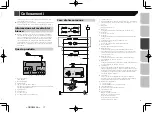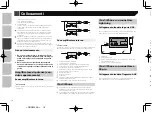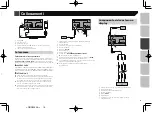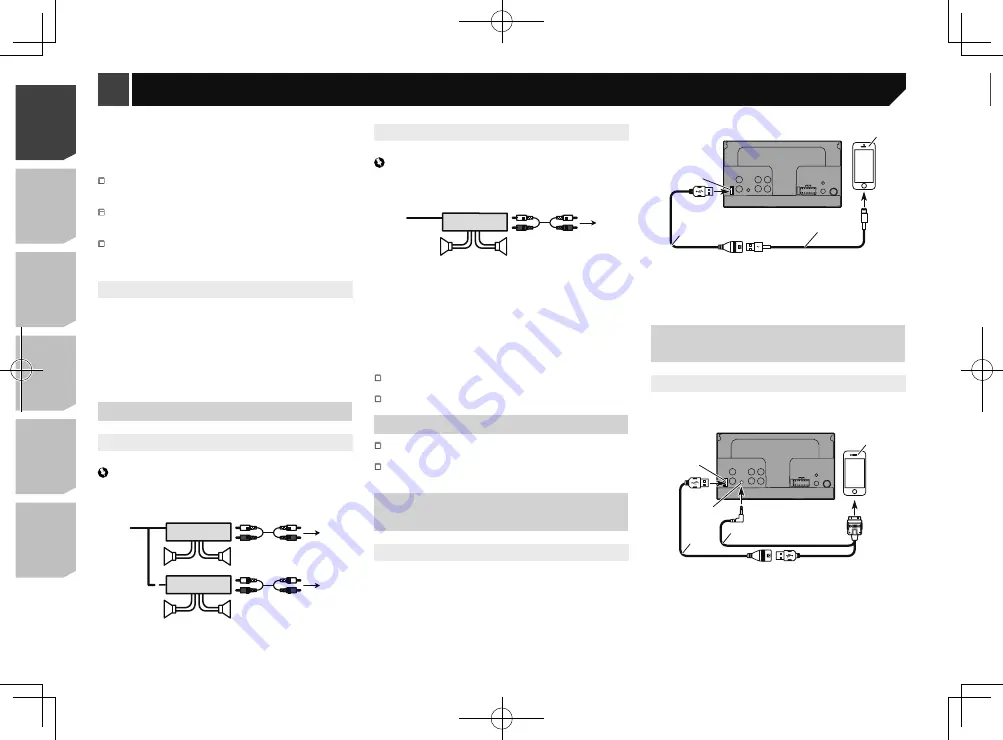
4
Camera
About rear view camera
When you use the rear view camera, the rear view image is
automatically switched from the video by moving the gearstick
to
REVERSE
(
R
).
Camera View
mode also allows you to check
what is behind you while driving.
WARNING
USE INPUT ONLY FOR REVERSE OR MIRROR IMAGE REAR
VIEW CAMERA. OTHER USE MAY RESULT IN INJURY OR
DAMAGE.
CAUTION
The screen image may appear reversed.
With the rear view camera you can keep an eye on
trailers, or back into a tight parking spot. Do not use for
entertainment purposes.
Objects in rear view may appear closer or more distant
than in reality.
The image area of full-screen images displayed while
backing or checking the rear of the vehicle may differ
slightly.
1
2
3
4
5 6
7
8
1
Rear view camera (ND-BC8) (sold separately)
2
To video output
3
RCA cable (supplied with ND-BC8)
4
This product
5
Brown (
R.C IN
)
6
Power supply
7
Power cord
8
Violet/white (
REVERSE-GEAR SIGNAL INPUT
)
Power cord
on page 3
Connect only the rear view camera to
R.C IN
. Do not connect
any other equipment.
Some appropriate settings are required to use rear view
cameras.
Violet: Rear right +
Violet/black: Rear right –
k
ISO connector
In some vehicles, the ISO connector may be divided into two.
In this case, be sure to connect to both connectors.
The position of the handbrake switch depends on the vehicle
model. For details, consult the vehicle Owner’s Manual or
dealer.
When a subwoofer is connected to this product instead of
a rear speaker, change the rear output setting in the initial
setting. The subwoofer output of this product is monaural.
When using a subwoofer of 70 W (2 Ω), be sure to connect
the subwoofer to the violet and violet/black leads of this unit.
Do not connect anything to the green and green/black leads.
Parking Brake
1 If “Light green” cable is connected to hand-
brake switch, video image on the display will
be controlled by this function.
2 The monitor displays the black screen with
warning information to prevent the driver
watching video contents during driving.
Power amp (sold separately)
Without internal amp
Important
The speaker leads are not used when this connection is in
use.
1
3
2
4
3
6
5
5
7
7
2
1
With internal amp
Important
Front speaker and Rear speaker signals are output from the
speaker leads when this connection is in use.
1
3
2
4
8
8
1
System remote control
Connect to Blue/white cable.
2
Power amp (sold separately)
3
Connect with RCA cable (sold separately)
4
To Rear or subwoofer output
Connect a cable according to the preout setting.
5
Rear speaker or subwoofer
6
To Front output
7
Front speaker
8
Subwoofer
You can change the RCA output of the subwoofer depending
on your subwoofer system.
The subwoofer output of this product is monaural.
iPod / iPhone
For details on how to connect an external device using a
separately sold cable, refer to the manual for the cable.
For details concerning the connection, operations and
compatibility of iPhone, refer to Operation Manual.
iPod / iPhone with Lightning
connector
Connecting via the USB port
The USB interface cable for iPod / iPhone (CD-IU52) (sold sepa-
rately) is required for the connection.
1
2
4
3
1
USB port
2
USB cable 1.5 m
3
USB interface cable for iPod / iPhone (CD-IU52) (sold
separately)
4
iPhone with Lightning connector
iPod / iPhone with 30-pin
connector
Connecting via the AUX input
The USB interface cable for iPod / iPhone (CD-IU201V) (sold
separately) is required for the connection.
1
2
5
3
4
1
USB port
2
AUX input
3
USB cable 1.5 m
4
USB interface cable for iPod / iPhone (CD-IU201V) (sold
separately)
5
iPhone with 30-pin connector
4
< QRD3355-A >
< QRD3355-A >
Connection
Connection
Содержание AVH-180DVD
Страница 44: ...44 44 QRD3355 A ...
Страница 45: ...45 45 QRD3355 A ...
Страница 46: ...46 46 QRD3355 A ...
Страница 47: ...47 47 QRD3355 A ...