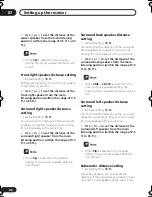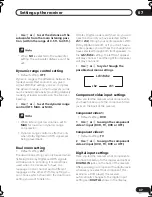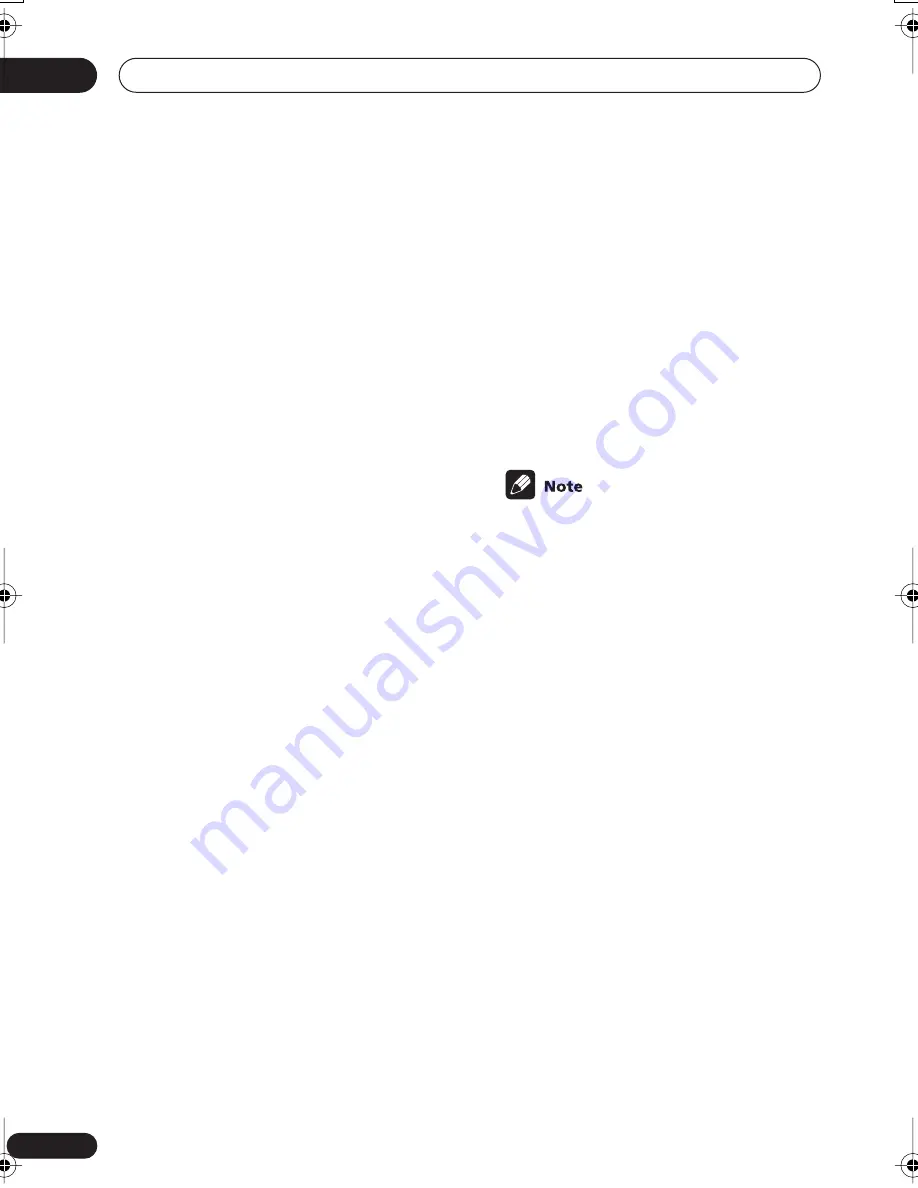
Controlling the rest of your system
10
60
En
5
Repeat step 4 to erase other buttons.
6
Press the RECEIVER button when
you’re done.
Erasing all of the remote
control presets
This will erase all preset remote control preset
codes and (VSX-D914 model only)
programmed buttons.
1
While pressing the RECEIVER button,
press and hold the 1 button.
The remote LCD display shows
SETUP
.
2
Press any MULTI CONTROL button.
3
Use
and
to select RESET then
press and hold ENTER for about two
seconds.
The LCD shows
OK
to confirm the remote
presets have been erased.
Direct function
• Default setting:
ON
You can use the direct function feature to
control one component using the remote
control while at the same time, using your
receiver to playback a different component.
This could let you, for example, use the
remote control to set up and listen to a CD on
the receiver and then use the remote control
to rewind a tape in your VCR while you
continue to listen to your CD player.
When direct function is on, any component
you select (using the
MULTI CONTROL
buttons ) will be selected by both the receiver
and the remote control. When you turn direct
function off, you can operate the remote
control without affecting the receiver.
1
While pressing the RECEIVER button,
press and hold the 1 button.
The remote LCD display shows
SETUP
.
2
Press the MULTI CONTROL button for
the component you want to control.
The LCD on the remote displays the compo-
nent you want to control.
3
Use
and
to select DIRECT F then
press ENTER.
The LCD on the remote displays the compo-
nent you want to control.
4
Use
and
to switch direct function
ON or OFF then press ENTER.
The LCD shows
OK
to confirm the setting.
• You can’t use direct function with the
TV
CONT
function.
Confirming preset codes
Use this feature to check which preset code is
assigned to a
MULTI CONTROL
button.
1
While pressing the RECEIVER button,
press and hold the 1 button.
The remote LCD display shows
SETUP
.
2
Press the MULTI CONTROL button of
the component for which you want to
check the preset code.
3
Use
and
to select READ ID then
press ENTER.
The brand name and preset code appears in
the display for three seconds.
VSX_D912.book.fm 60 ページ 2003年12月5日 金曜日 午前9時43分