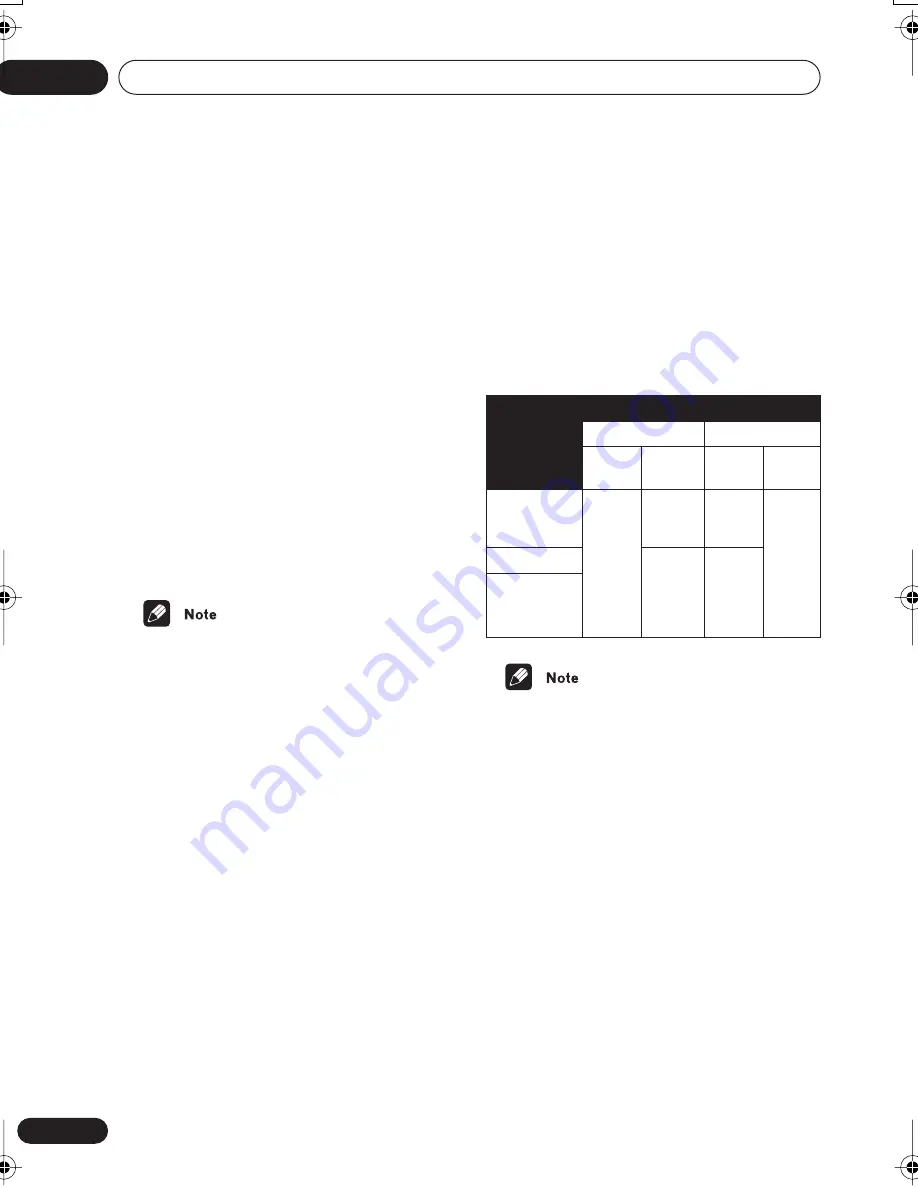
Initial Settings menu
08
72
En
Resolution
Since HDMI has the capacity to support many
different high-definition video formats, you
may want to change the resolution depending
on the monitor you’re using. The options that
appear will depend on the video format of the
current disc (NTSC or PAL).
•
VGA
– 640x480 pixel progressive-scan
video (NTSC only)
•
720 x 480 P
(NTSC)/
720 x 576 P
(PAL)
–
720x480/576 pixel progressive-scan video
•
720 x 480 I
(NTSC)/
720 x 576 I
(PAL)
–
720x480/576 pixel interlace video
•
1280 x 720 P
– 1280x720 pixel progres-
sive-scan video
•
1920 x 1080 I
– 1920x1080 pixel interlace
video
• When the resolution is changed, a
confirmation message appears on the
screen. Press
ENTER
to confirm. Note
that this may take some time.
• If the screen goes blank after changing
the resolution, it means the you selected
a resolution incompatible with your
monitor. Press and hold the (number)
0
button for 5 seconds to return to the auto
resolution setting.
Aspect Ratio
Select an aspect ratio according to the kind of
display you have, and how you want to see the
image on-screen. Refer to the table below to
match the HDMI resolution you chose in
Resolution
above to the disc type you’re using
and the setting on your monitor. See also
Screen sizes and disc formats
on page 81.
•
4:3 (Letter Box)
– Widescreen discs are
shown with black bars top and bottom.
•
4:3 (Pan&Scan)
– Widescreen discs are
shown with the left and right sides
cropped.
•
16:9 (Wide)
– Use this setting if you have
a widescreen monitor.
•
16:9(Compressed)
– Progressive-scan
4:3 material is shown with black bars on
either side of the screen.
• The monitor settings listed in the table
may be different from your monitor’s
settings.
Colour
This setting determines the video output
colour format. Depending on the connected
equipment, some HDMI Colour settings may
cause the picture to be displayed incorrectly.
In this case, use the TV’s own video input
settings to select RGB, if possible.
Alternatively, revert to the previous HDMI
Colour setting.
•
Full Range RGB
– Gives brighter colours
and deeper black. Use if colours are weak.
(This is the standard setting for HDMI-
compatible DVI devices, but it is also
effective with HDMI devices.)
Disc type
HDMI
resolution
setting
Compressed
4:3
Aspect
(HDMI )
Monitor
setting
Aspect
(HDMI )
Monitor
setting
720 x 480 I/P
(
720 x 576
I/P)
16:9
(Wide)/
16:9
(Com-
pressed)
Full/
Squeeze
4:3/
16:9
(Wide)
Normal/
Pass-
thru/
Dot-by-
dot/4:3
1280 x 720 P
Normal/
Pass-
thru/
Dot-by-
dot/4:3
16:9
(Com-
pressed)
1920 x 1080 I
DV-79AVi.book Page 72 Tuesday, August 2, 2005 4:48 PM
















































