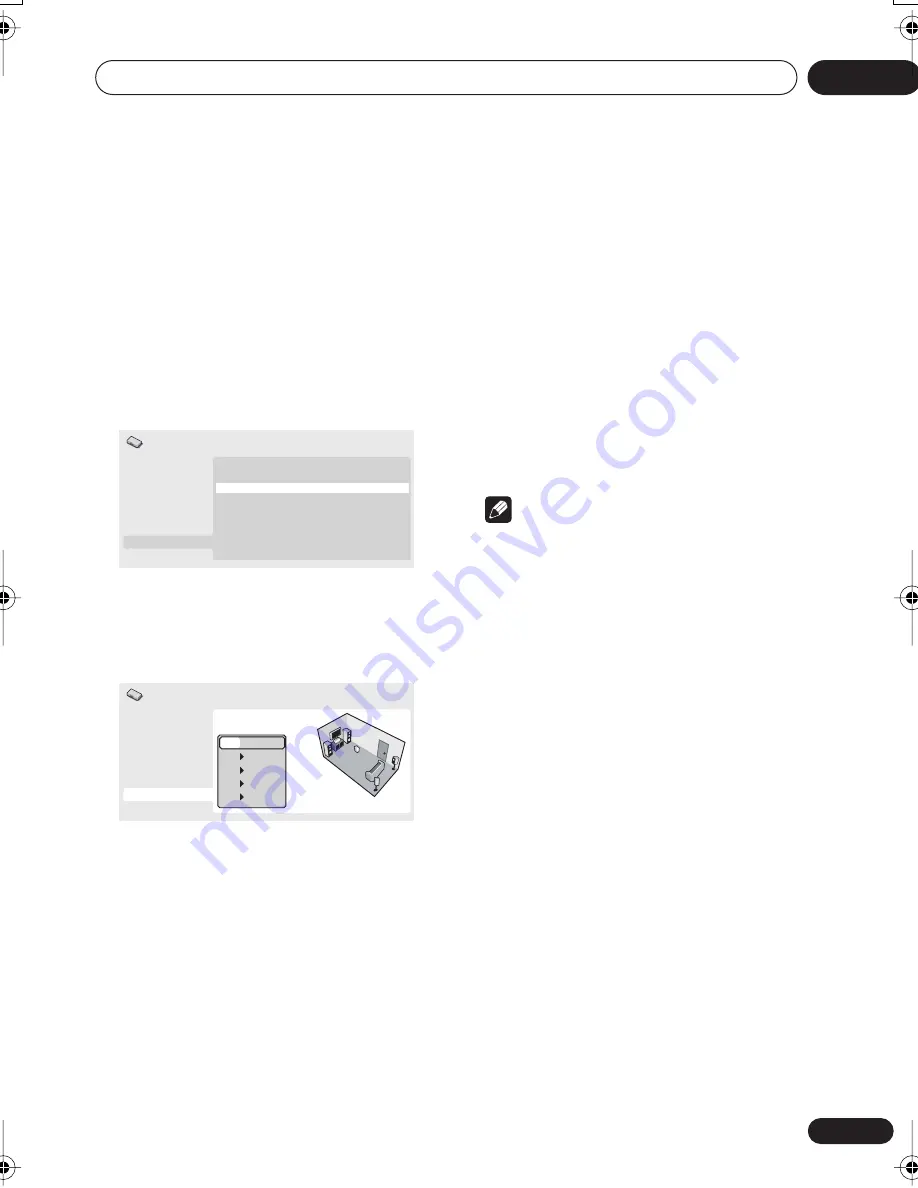
Initial Settings menu
07
43
En
Speaker Distance
• Default settings: all speakers
10.0ft.
You only need to make this setting if you
connected this player to your amplifier using the
5.1 channel analog outputs.
These settings do not affect any digital audio
output.
To get the best surround sound from your
system, you should set up the speaker
distances from your listening position.
1
Use the
/
(cursor up/down) to select
a speaker.
• The
L
and
R
speakers are paired; you can’t
set them differently.
2
Press
(cursor right) to change the
speaker distance for the highlighted
speaker.
3
Use the
/
(cursor up/down) to
change the distance.
• When you change the distance settings of
the front left (
L
) or front right (
R
) speakers,
all the other speaker distances change
relative to it.
• Front left/right (
L
/
R
) speaker distances can
be set from 1 ft. to 30 ft. in 1 ft. increments.
• The center speaker (
C
) can be set from –7
ft. to 0.0 ft. relative to the front left/right
speakers.
• Surround left/right (
SL
/
SR
) speakers can
be set from –20 ft. to 0.0 ft. relative to the
front left/right speakers.
• You can’t set the subwoofer (
SW
) distance.
4
Press
(cursor left) to go back to the
speaker list if you want to modify another
speaker, or press ENTER to exit the Speaker
Distance screen.
Note
During playback of SACD and MPEG-audio
DVD-Video discs, the effective
C
,
SL
and
SR
speaker distance settings are –3.0ft. to 0.0ft.
relative to the front left/right speakers.
Digital Audio Out
Video Output
Language
Display
Options
Speakers
Audio Output Mode
5.1 Channel
Speaker Distance
Speaker Installation
Initial Settings
Digital Audio Out
Video Output
Language
Display
Options
Speakers
L
C
R
RS
LS
10.0ft.
10.0ft.
10.0ft.
10.0ft.
10.0ft.
Initial Settings
DV588A KU_Mid.book Page 43 Monday, April 18, 2005 8:54 PM



























