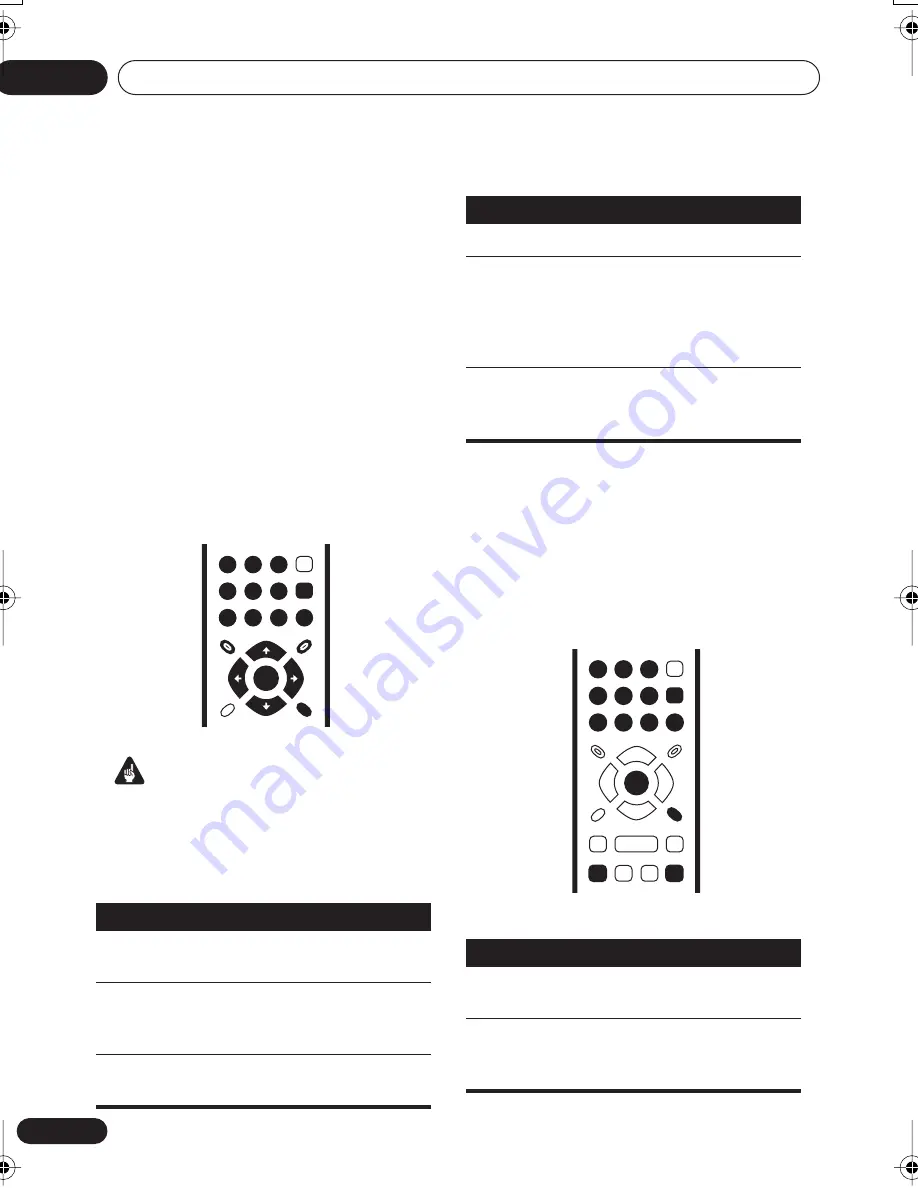
Getting started
04
22
En
• If you don’t need the Last Memory function
when you stop a disc, you can press
OPEN/CLOSE
to stop playback and open
the disc tray.
DVD disc menus
Many DVD-Video and DVD-Audio discs feature
menus from which you can select what you
want to watch. They may also give access to
additional features, such as subtitle and audio
language selection, or special features such as
slideshows. See the disc packaging for details.
Sometimes DVD-Video menus are displayed
automatically when you start playback; others
only appear when you press
MENU
or
TOP
MENU
.
Important
Some DVD-Audio discs feature a ‘bonus
group’. To play this group you first have to input
a password, which you can find on the disc’s
packaging. Use the number buttons to input
the password.
Video CD PBC menus
Some Video CDs have menus from which you
can choose what you want to watch. These are
called PBC (Playback control) menus.
You can play a PBC Video CD without having to
navigate the PBC menu by starting playback
using a number button to select a track, rather
than the
(play) button.
Button
What it does
TOP MENU
Displays the ‘top menu’ of a DVD
disc—this varies with the disc.
MENU
Displays a DVD disc menu—this
varies with the disc and may be
the same as the ‘top menu’.
///
Moves the cursor around the
screen.
TOP MENU
MENU
RETURN
ENTER
0
1
2
3
4
5
6
7
8
9
ENTER
ENTER
Selects the current menu option.
RETURN
Returns to the previously dis-
played menu screen. On some
DVD-Audio discs featuring
browsable pictures, press to dis-
play the browser screen.
Numbers
(remote
only)
Highlights a numbered menu
option (some discs only). Press
ENTER
to select.
Button
What it does
RETURN
Displays the PBC menu.
Numbers
(remote
only)
Use to enter a numbered menu
option. Press
ENTER
to select.
Button
What it does
0
1
2
3
4
5
6
7
8
9
RETURN
ENTER
ENTER
DV588A KU_Mid.book Page 22 Monday, April 18, 2005 8:54 PM
















































