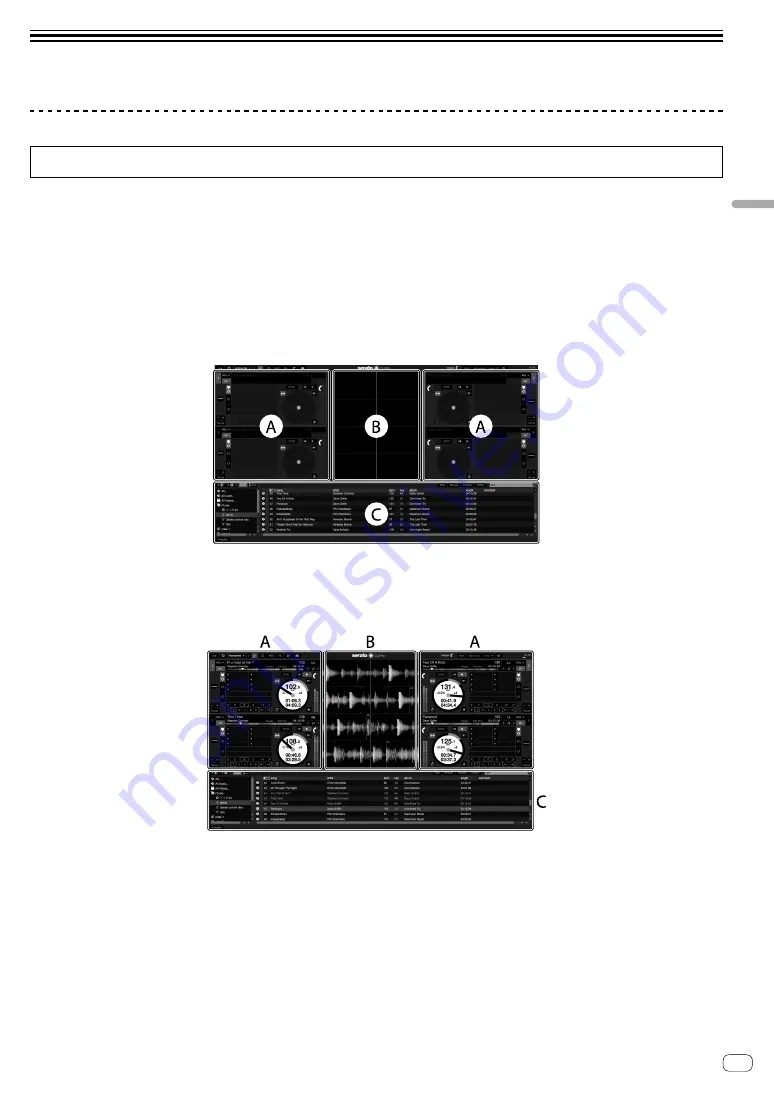
En
15
Lau
nch
in
g th
e system
Launching the system
Launching Serato DJ Pro
This manual mainly focuses on explaining the hardware functions of the unit. For detailed instructions on using the Serato DJ Pro software, see the
Serato DJ Pro software manual.
For Mac
In Finder, open the
[Applications]
folder, then click the
[Serato DJ Pro]
icon.
For Windows 10
From the
[Start]
menu, click
[Serato]
>
[Serato DJ Pro]
icon.
For Windows 8.1
From
[Apps view]
, click the
[Serato DJ Pro]
icon.
For Windows 7
In the Windows
[Start]
menu, click the
[Serato DJ Pro]
icon under
[All Programs]
>
[Serato]
.
The screen directly after the Serato DJ Pro software is launched
!
The
[BUY/ACTIVATE]
icon may appear on the right side of the screen when you launch Serato DJ Pro for the first time. However, you don’t need
a license to use the DDJ-1000SRT. You can buy expansion packs such as DVS and use them as additional options.
The screen when tracks are loaded onto decks in the Serato DJ Pro software
Click
[Library]
in the top-left corner of the screen, then select
[Vertical]
or
[Horizontal]
from the pull-down menu to change the Serato DJ Pro
screen.
A Deck section
The track information (track name, artist name, BPM etc.), the overall waveform and other information of the loaded track are displayed.
B Waveform display
The waveform of the loaded track is displayed.
C Browser section
Tracks in the library, or crates containing multiple tracks, are displayed.




















