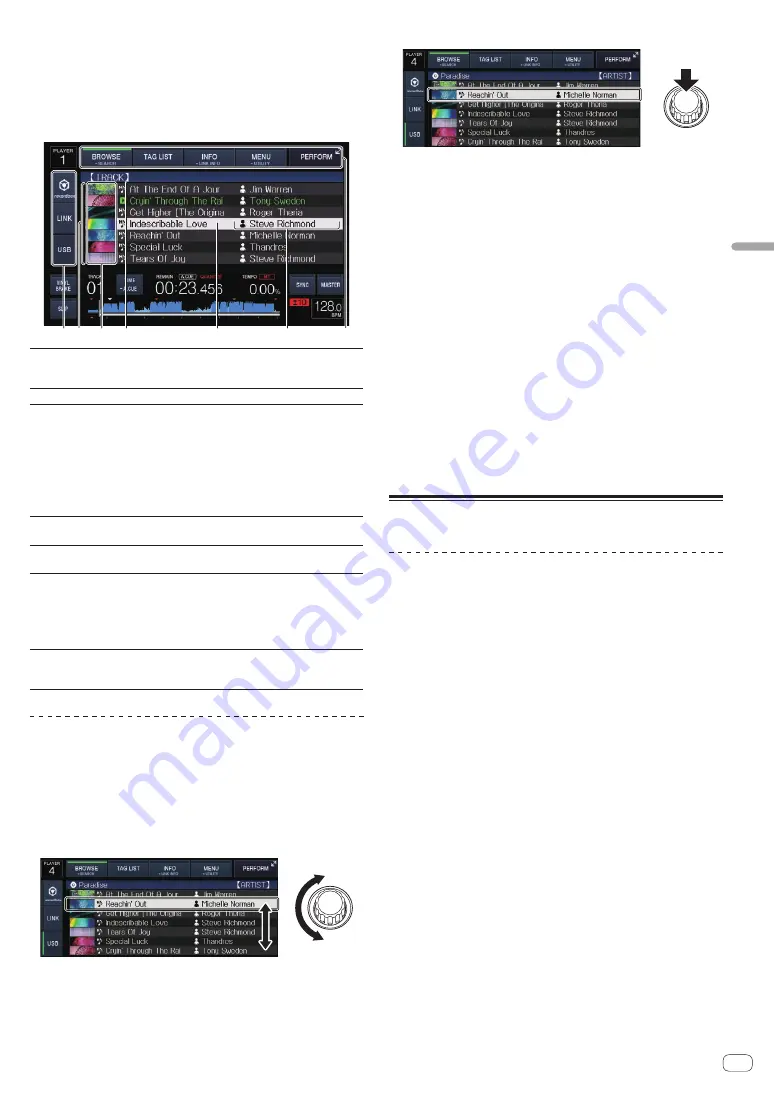
En
25
Advanced
Operation
!
When [
BROWSE (SEARCH)
] is touched while the browser screen
is displayed, the browser screen closes and switches to the normal
playback screen.
If you touch [
BROWSE (SEARCH)
] again, the last browser screen
opens.
Description of the screen
5
2
6
3
1
4
7
1
Media select
The indicator corresponding to the touched media
([
USB
], [
LINK
], [
rekordbox
]) lights.
The medium on which the track is loaded flashes.
2
List of contents
The contents of the selected medium are displayed.
3
Jacket photo
Part of the artwork registered in rekordbox is displayed
here.
When [
INFO (LINK INFO)
] is touched, the jacket photo
turns off and the track names are displayed along the
left edge.
For lists of playlists and playing histories, a serial
number is displayed.
If there is no rekordbox library, the track names are
constantly displayed along the left edge.
4
Uppermost level
Displays the name of the upper folder or media of the
displayed item.
5
Cursor
Turn the rotary selector to move the cursor up and
down.
6
User-set
categories
The categories displayed with rekordbox can be
selected.
When [
INFO (LINK INFO)
] is touched, the details of the
track selected with the cursor are displayed.
If there is no rekordbox library, the details of the track
selected with the cursor are displayed.
7
Mode select
The indicator corresponding to the touched key
([
BROWSE (SEARCH)
], [
TAG LIST
], [
INFO (LINK
INFO)
], [
MENU (UTILITY)
] or [
PERFORM
]) lights.
Basic operations on the browse screen
Selecting items
1 Display the browse screen.
=
Switching to the browse screen
(p. 24 )
2 Turn the rotary selector to select an item.
The jump function can be used by pressing the rotary selector for over 1
second.
=
Searching using the jump function
(p. 26 )
3 Press the rotary selector to enter the item.
When there is a lower layer, that layer opens. When a menu, etc., is
displayed, the selected item is entered.
When the rotary selector is pressed while the cursor is set at a track, that
track is loaded in this unit.
Moving back up to a higher layer
Press the [BACK] button while the browser screen is
displayed.
The screen moves back to the layer above.
!
When the [
BACK
] button is pressed for over 1 second or the media
being browsed is touched, the display moves to the topmost level.
!
To play a track on a USB device or a track in the rekordbox library on
a computer or a mobile device, the information below can be viewed
by pressing the [
BACK
] button at the topmost level.
—
When there is no rekordbox library information on the USB
device: That medium’s free space and used space
—
When there is rekordbox library information on the USB device:
That medium’s free space and used space, as well as the num-
ber of tracks, number of playlists and last modified dates in the
library information
—
rekordbox on a computer or mobile device: The number of tracks
and playlists in the library information
Other browsing operations
Rearranging tracks (Sort menu)
While browsing, the sort menu can be used to change the order of the
tracks.
!
This function only works in the following cases:
—
When browsing the rekordbox library on a computer or mobile
device
—
When browsing the rekordbox library on a USB device
1 Display the rekordbox library.
=
Playing media connected to or inserted in this unit
(p. 17 )
=
Playing music files on other DJ players
(p. 18 )
=
Playing the rekordbox library on a computer or mobile device
(p. 18 )
2 When the list of the tracks is displayed, touch
[MENU (UTILITY)].
The sort menu appears on the screen.
3 Use the rotary selector to select and enter the sort
item.
The tracks on the list are sorted according to the selected item.
!
The sort items displayed on the sort menu can be changed in the
rekordbox settings. The rekordbox library on the USB device is
reflected once it is re-exported after changing the settings.



























