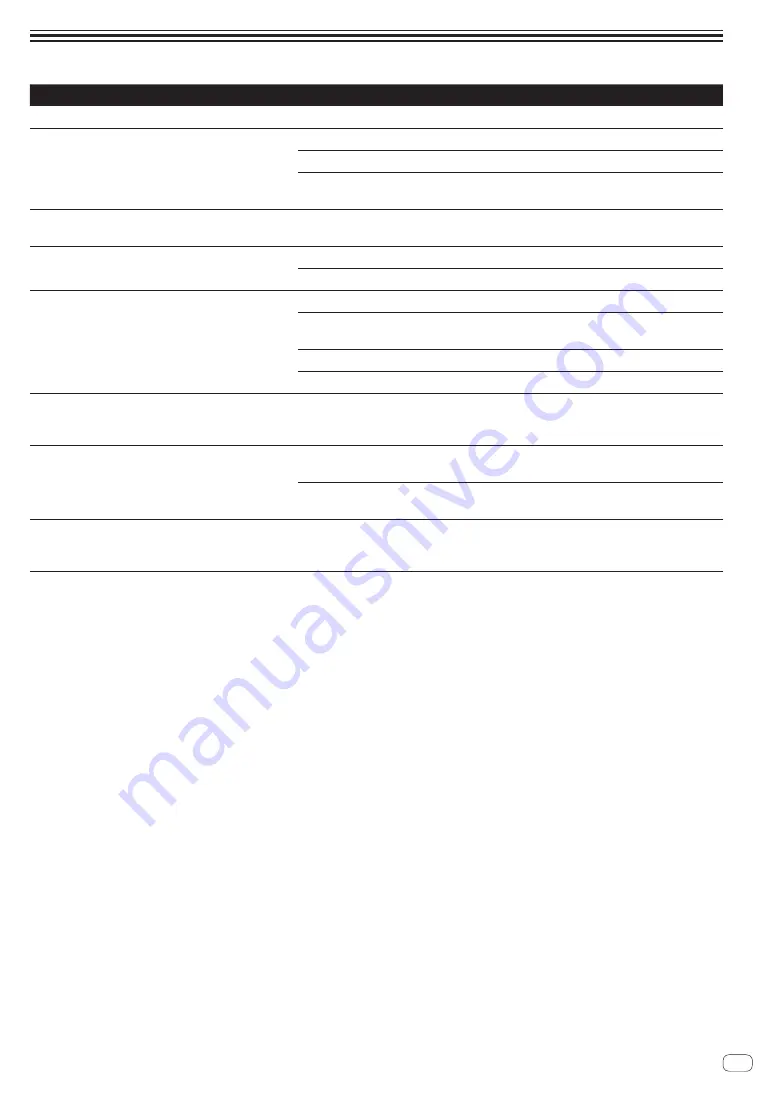
En
7
Troubleshooting
Conditions
Actions
The power does not turn on.
Charge the headphones.
Cannot charge the headphones.
Check that the PC is turned on.
Check that the PC is not set to power-saving mode.
Check that the supplied USB charging cable is connected securely to
the PC.
Cannot pair.
Bring the headphones and the other device close together before
pairing.
Cannot establish a
Bluetooth
connection.
Check that the headphones and the other device are both turned on.
Check if the
Bluetooth
function on the other device is turned on.
No sound is output (when playing back
music).
Check that the headphones and the other device are both turned on.
Check if the headphones and the paired device are connected via
Bluetooth
using A2DP.
Check if the paired device is playing back music.
Check if the playback volume is not set low on the paired device.
The sound is distorted (when playing back
music).
Check if there are any devices such as microwave ovens or wireless
radios emitting electromagnetic waves in the 2.4 GHz frequency band,
or if there are any obstacles in the area.
Cannot use hands-free operation.
Check if the headphones and the paired device are connected via
Bluetooth
using HFP or HSP.
If the paired device is connected via
Bluetooth
using A2DP, a switchover
may be required, depending on the device specifications.
Transmission distance is short, the sound
skips.
Check if there are any devices such as microwave ovens or wireless
radios emitting electromagnetic waves in the 2.4 GHz frequency band,
or if there are any obstacles in the area.
•
As operation of
Bluetooth
devices differs according to the device, please read the user's manual of your
Bluetooth
device for more information.
• If the problem does not resolve, reset the headphones. For information on resetting, see “Reset” (page 5).
•
If the headphones still do not operate normally after performing the procedures above, contact the service center or
your dealer for repairs.


























