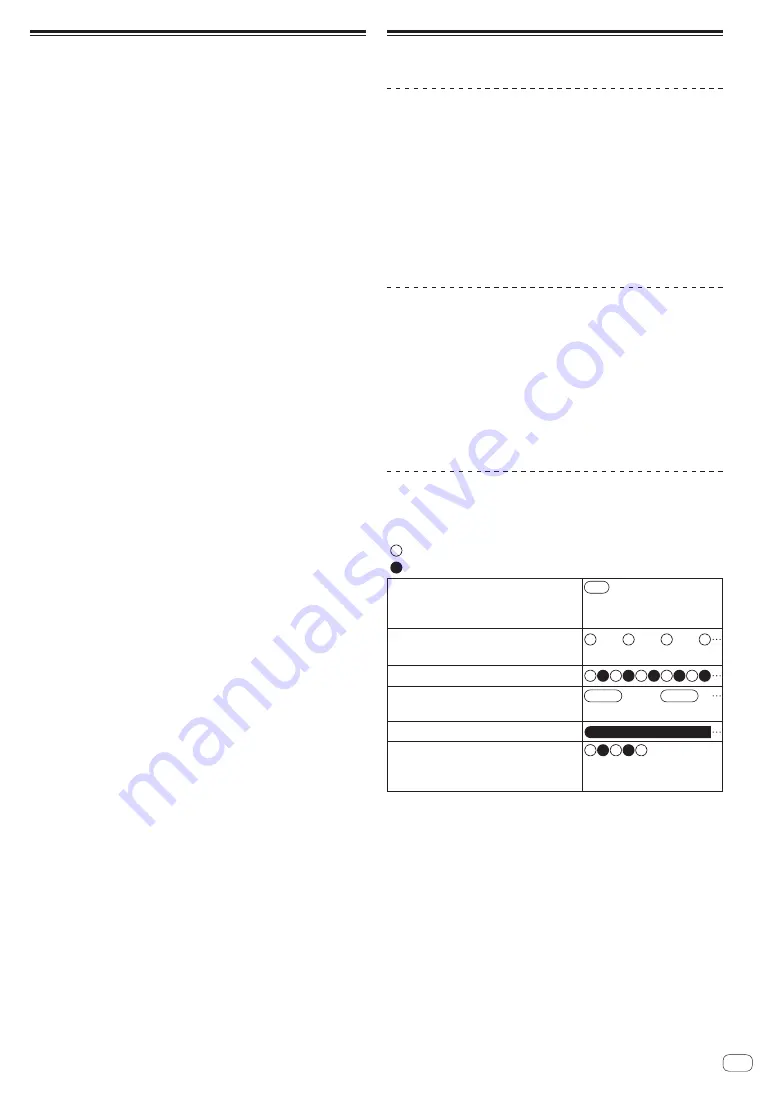
En
5
Call
If the
Bluetooth
-compatible telephone (cellular phone,
smartphone, etc.) is compatible with “HSP” or “HFP”
Bluetooth
profiles, you can use these headphones to call.
•
HSP (Headset Profile): You can receive monaural
sound in the headphones and perform two-way
communication with the microphone.
•
HFP (Hands-Free Profile): Has communications
transmission and receiving functionality in addition to
HSP functions.
•
Connect a
Bluetooth
-compatible telephone with the
headphones. For information on how to connect, see
“Connecting via
Bluetooth
” (page 3).
1
(Receiving an incoming telephone call)
Press the multifunction button on the headphones
once to receive a call.
(HFP only) To refuse a call, press and hold the
multifunction button for at least two seconds.
(Placing a telephone call)
Place a telephone call on a
Bluetooth
-compatible
telephone.
•
Read the user's manual of the
Bluetooth
-compatible
telephone.
•
To cancel the call, press the multifunction button
once. The headphones emit an electronic tone. The
headphones emit an electronic tone.
2
Call.
You can also adjust the volume while calling. For
information on configuring settings, see “Remote
control operation” (page 4).
3
Press the multifunction button on the headphones
once to finish a call.
The headphones emit an electronic tone.
Notes
•
These headphones are only compatible with receiving
normal telephone calls. They are not compatible with
smartphone or PC calling applications.
•
Operation of hands-free settings, etc., on the
Bluetooth
-
compatible telephone may be necessary.
•
Depending on the
Bluetooth
-compatible telephone, the
incoming and outgoing call sounds may be heard from
the headphones.
•
When using in locations where there are high levels of
sound from the surrounding area, or in windy locations
such as outdoors, conversations may be difficult
to hear. In such cases, move to a different location
or switch from using the headphones to using the
Bluetooth
-compatible telephone to call.
•
The call function is not supported while the coil cable is
connected.
Other functions
Disconnecting
A connection with a
Bluetooth
device can be forcefully
disconnected.
●
Press the multifunction button for at least 6 seconds
while there is a connection with a Bluetooth device.
Pressing the button for 3 seconds turns the power off
and disconnects the connection. Pressing the power
button for another 3 seconds turns the power back on
and starts pairing mode.
You can disconnect by operating the
Bluetooth
device.
Reset
If you become unable to use the device, you can reset the
headphones.
●
Press the multifunction button and “+” volume button
simultaneously for at least five seconds while the
power is on.
All previous operations will be reset. (Information on
registered devices will also be deleted.)
After resetting, power is turned off.
Status display LED
Blinks specific sequences and colors to provide
notification of device status.
: Lit white
: Lit red
When the power is turned on*
(lights for approximately one
second)
When not connected* (Blinks at
about 2-second intervals)
When waiting for pairing*
Connecting* (blinks slowly)
Charging**
Initialization (reset) complete
(blinks for approximately two
seconds)
* When the battery level of the device you are
connecting becomes low, the color of the status
display LED changes from white to red.
** When charging completes, the LED turns off.


























