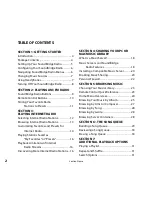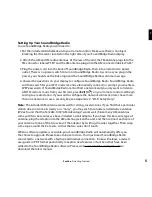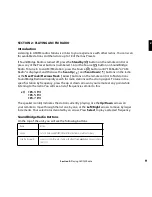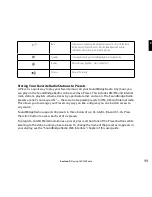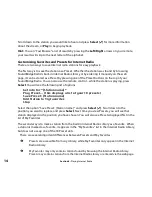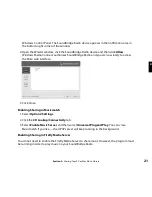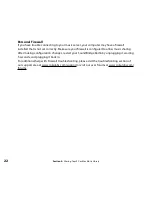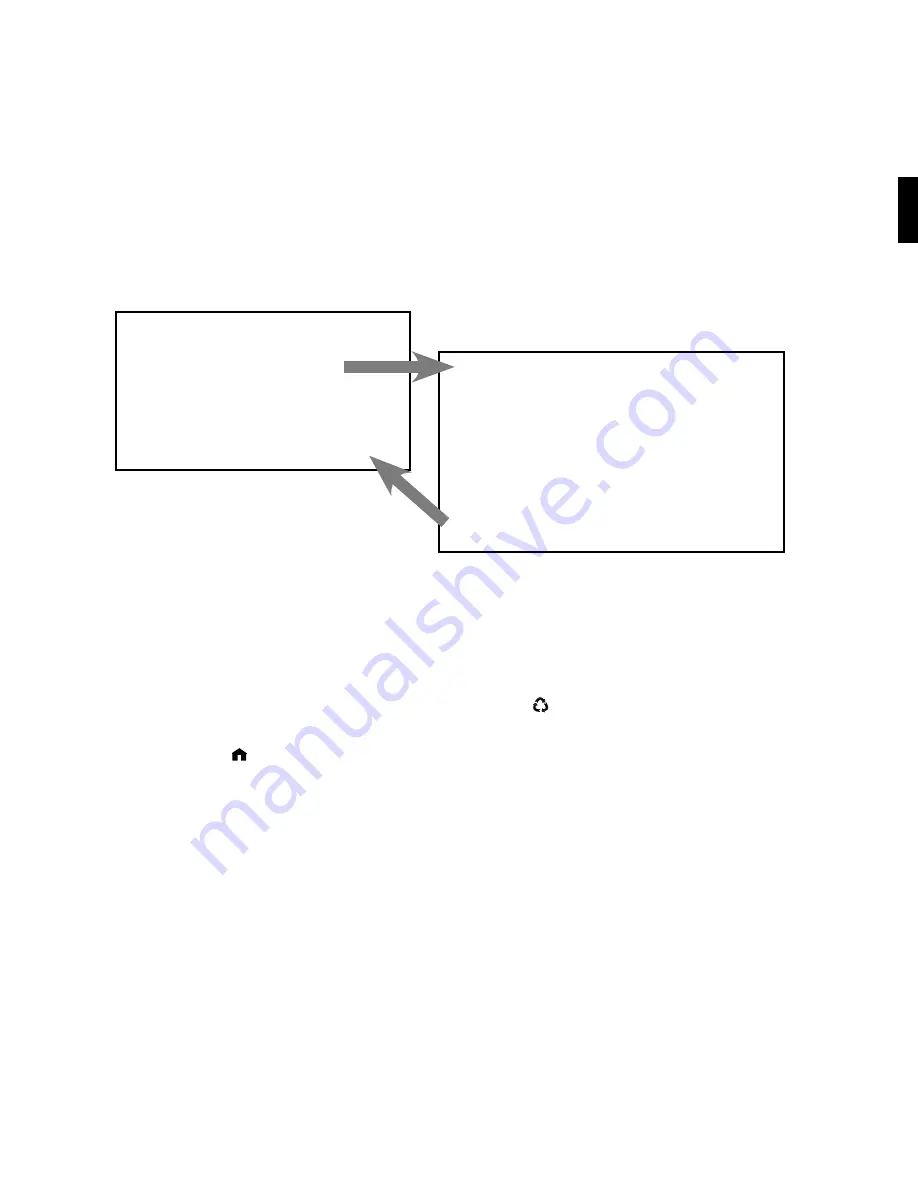
7
Below are the first two levels of SoundBridge Radio menus:
To choose a music source to play, simply navigate to it and press
Select
. You will then see the
“Home Menu” for that source. Scroll down to see all the available commands for your music
source.
Changing Music Sources
You easily navigate between different music servers on your network, as well as your Internet
Radio Library and AM/FM radio. You can use the
Source
[ ]
button on the top of the unit to
access another music source. Or, you can also use your remote control as follows:
1. Press
Home[ ]
.
2. Press
Down
[
6
]
and navigate to “Change Library or Configuration” and then press
Select
[
4
]
. All your available libraries are displayed.
3. Navigate to the library you would like and press
Select [
4
]
to access your desired music
library.
Using Headphones
For private listening, connect headphones to the headphone jack on the side of the unit. The
Section 1:
Getting Started
1
Play Dan’s Music
Ë
Play Joe’s Music
Play AM Radio
Play FM Radio
Play Internet Radio
System Configuration
Playlist
Browse
Search
Show Song Queue
Play Preset
Now Playing
Settings
Change Library or Configuration
The Home Menu
The “Change Library or Configuration” Menu
Содержание SoundBridge Wireless Network Music Player
Страница 1: ...User Guide Software v2 5 SoundBridge Radio Wi Fi Music System...
Страница 2: ...inside front cover...