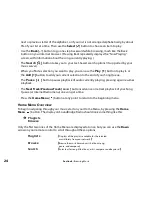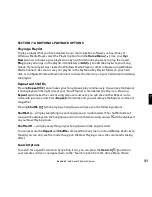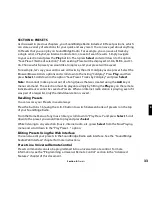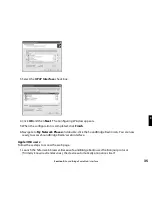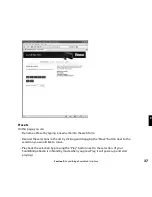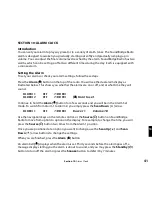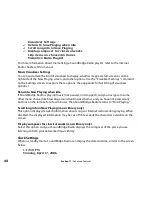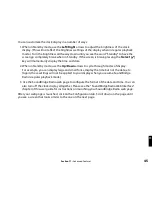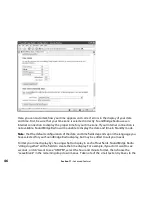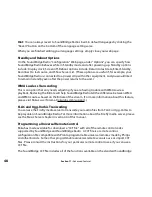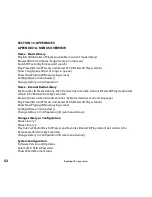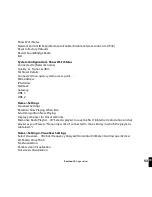38
- Enter a stream URL for an Internet radio station from an external source. (For help with
locating and importing stream URL’s, click on the link to more detailed online information at
the top of the Presets web page. For more information about playing Internet radio streams,
see the “Internet Radio” chapter.)
Entering an Internet Radio Station URL as a Preset
Changing a radio station assigned to a preset button is fast and easy to do from this page. To
reassign a radio station, follows these steps:
1. Enter the URL in the
URL
field.
2. Enter a name for the station in the
Name
field.
3. Scroll down and click
Update Presets.
Once the changes are completed on the web page, the preset buttons on SoundBridge Radio
are immediately reconfigured and the name of the station and its URL will be displayed when
pressing the corresponding SoundBridge Radio preset button.
If you experience problems with an Internet radio stream you copied from a web browser, you
may be able to fix it by modifying the URL. If your station is a WMA station but the URL does not
end in .asf, ..asx or .wma, change the URL from starting with “http://” to “mms://”. If the station
is an MP3 station and looks like “http:// www.hostname.com:9152”, try adding “listen.pls” to the
end of the URL, so the entry looks like “http://www.hostname.com:9152/listen.pls”.
Currently, SoundBridge Radio can stream MP3 and WMA. RealAudio streams (ending in .ram or
.rm) are currently not supported. Stay tuned for additional format support in future software
updates.
Hint
: If you copy a URL that is too long to fit inside the text field (longer than 250 characters), or
if you erase the URL in the URL field, SoundBridge Radio will automatically revert to the previous
URL that was in your list before.
Section 9:
SoundBridge Radio Web Interface
Содержание SoundBridge Wireless Network Music Player
Страница 1: ...User Guide Software v2 5 SoundBridge Radio Wi Fi Music System...
Страница 2: ...inside front cover...