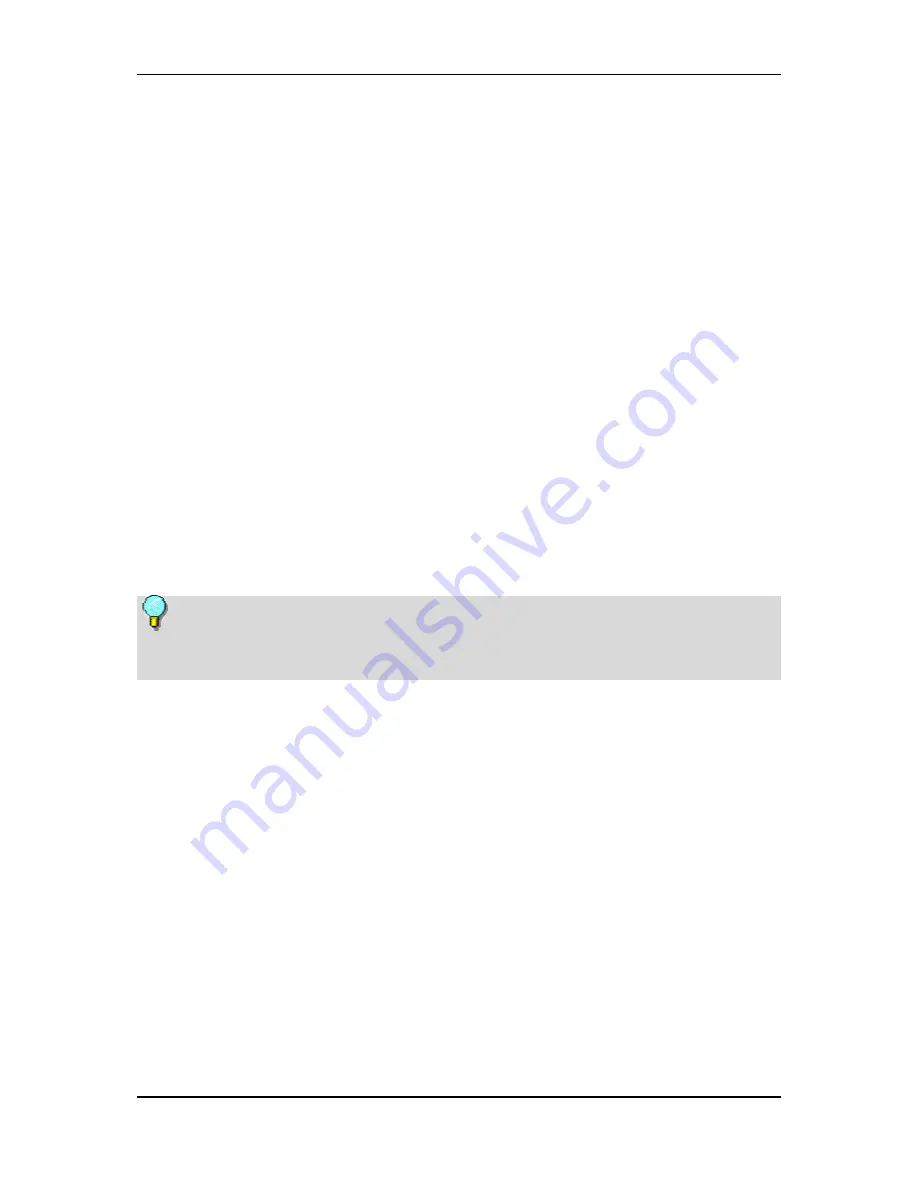
Television
The
PCTV
start menu is divided into the following categories:
Record Now / Scheduled Recordings
If you want to begin recording immediately, select this option using the remote
control and then press OK. Now select the desired channel and duration of the
recording and confirm the recording details with
Apply
.
The recording will start immediately and the
Record Now
menu option will
switch to
Scheduled Recordings
after some time.
If you want to watch a recording while it is still in progress, select this option.
You can now use further standard playback functions (for example, pause, fast
forward, rewind).
Scheduled Recordings
This menu allows you to schedule recordings. Press the
A
button on the remote
control and set the desired recording date using the calendar displayed,
configure the other options and the channel you want. Then confirm your
recording details with
Apply.
Press
C
to cancel the scheduled entry.
All the recordings currently scheduled are now listed in chronological order.
Press
B
to edit these entries or
C
to delete them.
If the recording you have scheduled does not appear on the list, check
whether any information is incorrect or missing. It may be the case, for example,
that a time limit has been exceeded.
New Recordings
Selecting this menu option displays all the new TV recordings listed according
to date and time of recording.
All Recordings
Selecting this menu option displays a list of all the TV recordings in alphabetical
order.
91
Содержание SHOWCENTER
Страница 1: ...Pinnacle ShowCenter ...
Страница 30: ......
Страница 110: ......
Страница 116: ......
Страница 122: ......






























