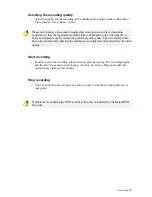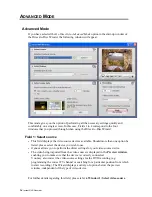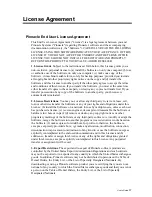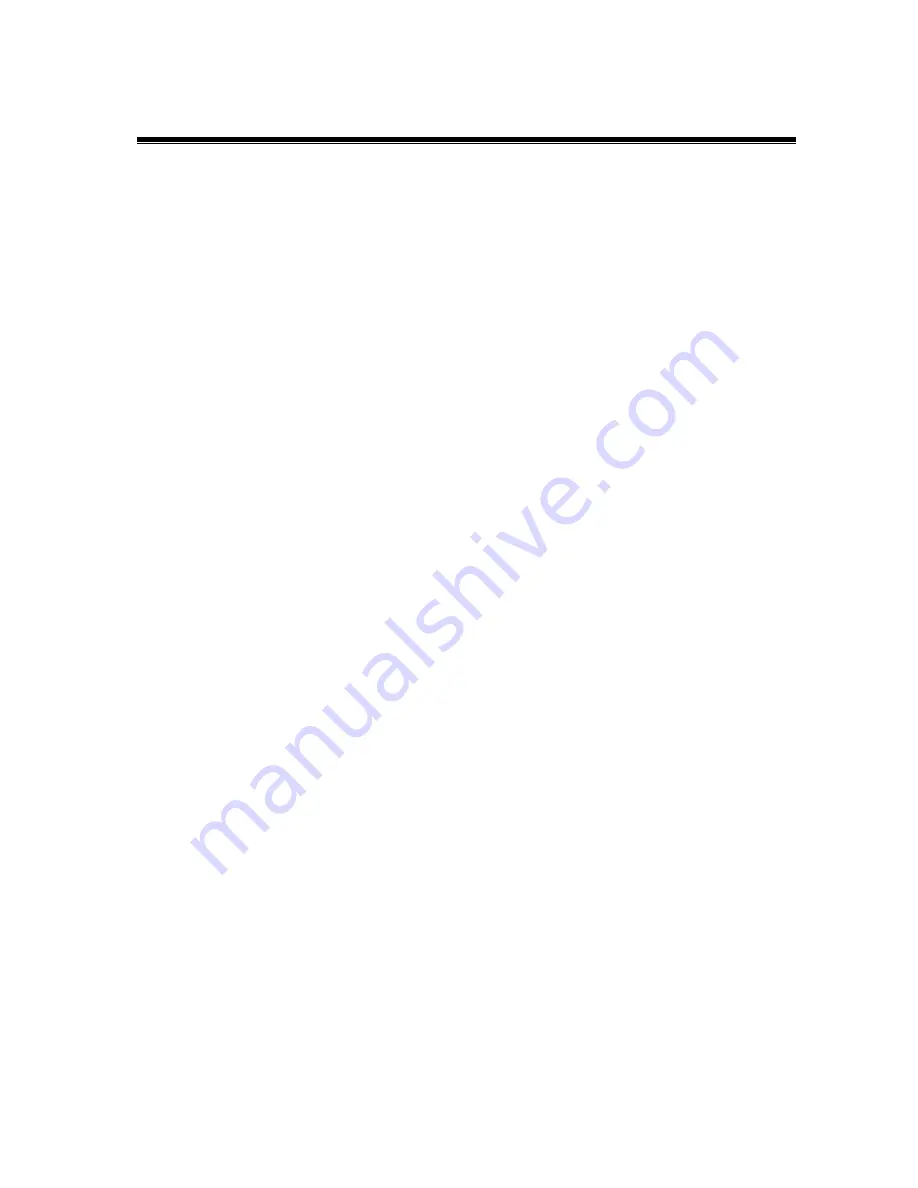
License Agreement
Pinnacle End User License Agreement
This End User License Agreement ("License") is a legal agreement between you and
Pinnacle Systems ("Pinnacle") regarding Pinnacle's software and the accompanying
documentation (collectively, the "Software"). CAREFULLY READ THE FOLLOWING
LICENSE. USING THIS SOFTWARE INDICATES YOUR ACCEPTANCE OF THIS
LICENSE. IF YOU DO NOT ACCEPT OR UNDERSTAND THE TERMS OF THIS
LICENSE, YOU SHOULD NOT INSTALL THE SOFTWARE AND PROMPTLY
RETURN THIS PRODUCT TO YOUR VALUE-ADDED RESELLER.
1. License Grant
. Subject to the restrictions set forth below, this License grants you a
non-exclusive, perpetual license to (a) install the Software on only one computer; (b) use
or authorize use of the Software on only one computer; (c) make one copy of the
Software, in machine-readable form, solely for backup purposes; provided you include
all copyright and other proprietary rights notices on the copy and (d) transfer the
Software and this License to another party if the other party agrees to accept the terms
and conditions of this License. If you transfer the Software, you must at the same time
either transfer all copies to the same party or destroy any copies not transferred. If you
transfer possession of any copy of the Software to another party, your License is
automatically terminated.
2. License Restrictions.
You may not, or allow any third party to, (a) rent, lease, sell,
loan or otherwise transfer the Software or any of your rights and obligations under this
License; (b) install the Software on a network for use by multiple users, unless each user
has purchased a license; (c) reverse-engineer, decompile or disassemble the Software or
hardware in whole or in part; (d) remove or destroy any copyright notices or other
proprietary markings of the Software or any third-party software; (e) modify or adapt the
Software, merge the Software into another program or create derivative works based on
the Software; (f) make copies of or distribute, for profit or otherwise, the Software,
except as expressly provided above; (g) make any alteration, modification, connection,
disconnection, improvement or adjustment of any kind to or use the Software except as
explicitly contemplated in the enclosed documentation and in this License and (h)
sublicense, transfer or assign this License or any of the rights and obligations granted
under this License, except as explicitly contemplated in this License. Any purported
transfer or assignment will be void.
3. Export Restrictions.
The export and re-export of Pinnacle software products are
controlled by the United States Export Administration Regulations and such software
may not be exported or re-exported to any country to which the United States embargoes
goods. In addition, Pinnacle software may not be distributed to persons on the Table of
Denial Orders, the Entity List, or the List of Specially Designated Nationals. By
downloading or using a Pinnacle software product you are certifying that you are not a
national of any country to which the United States embargoes goods and that you are not
a person on the Table of Denial Orders, the Entity List, or the List of Specially
Designated Nationals.
User’s Guide
17
Содержание INSTANT DVD RECORDER
Страница 1: ...Pinnacle Instant DVD Recorder User s Guide GB...
Страница 4: ...ii Instant DVD Recorder...