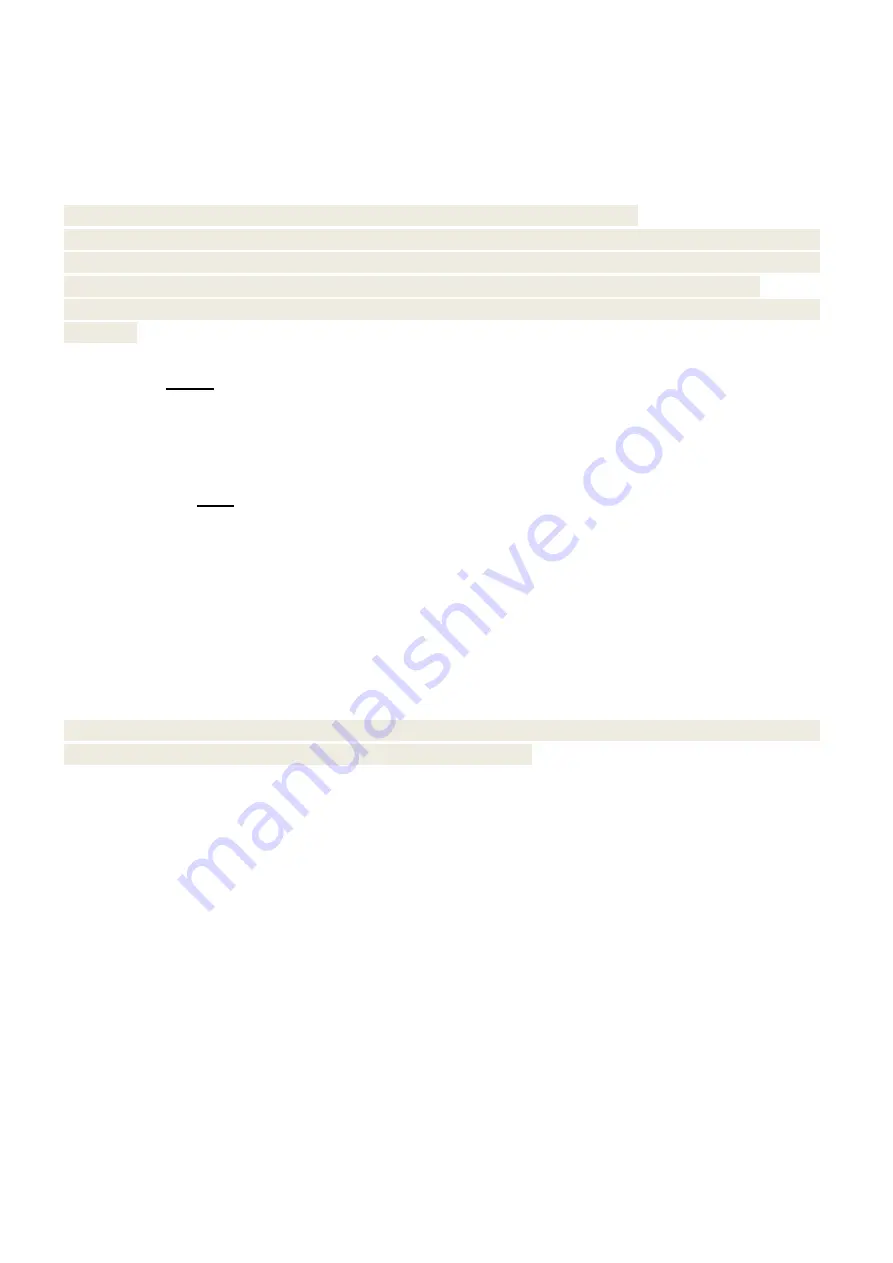
15
E, G.: Press [1] [PLU] key or hotkey [PLU1]on the first scale--- Put PLU1 on the first scale--- press [V1]
to confirm--- Press [2] [PLU] key or hotkey [PLU2] key on the second scale--- Put PLU2 on the
second scale---press [V1] to confirm--- press [CASH] to settle accounts on the second scale.
3.8
Pay by Member Card
Note: Before you do the member card payment, please do the following setting.
Set “SET/MEMBER SET / MANUAL INPUT MEMBER CARD NO.?” to “YES” in SET mode. Then,
set “CLERK OPERATION/PRINT RECEIPT AFTER CHECK OUT?” to “NO” in SET mode, means
“input member card number before sales”. “Yes” means “input member card number after sales”
When the balance of member card is “0”, you cannot pay with member card and screen will prompt with
twinkling.
Print receipt before settle account
Input the member card number--- press [SHIFT]---press [Member] key --- Put PLU barcode 1 on the
scale--- press [V1] --- press [2] [PLU] key--- Put PLU barcode 2 on the scale---press [V1] --- press
[CASH] to settle accounts.
Print receipt after settle account
Press [1] [PLU] key--- Put PLU barcode 1 on the scale--- press [V1] --- press [2] [PLU] key--- Put PLU
barcode 2 on the scale---press [V1]--- Input the member card number--- press [SHIFT]---press [Member]
key--- press [CASH] to settle accounts.
3.9
Hold/Recall Operation/Settle Accounts
Hold Operation can be used to stop the sale when the clients forget to buy some commodities. Take the
items out and continue the same sale with Recall Operation. Another sales can be done before recall
operation.
Note: During hold sale, the clerk should print the hold receipt to the client before; check the hold
number according to the receipt when the client comes back and the recall operation can be do by
inputting hold number.
Method 1:
Do Hold Operation with hotkey V1-V3.
Note: Define any hotkey as hold key before using this function. Long press any hotkey on the hotkey board, select hold
key V1(V2 or V3). (Follow steps from chapter 1.5 User-Define Key)
Operation Steps: Press [1] [PLU] key---press [2] [LU] key---Press [V1]to do hold operation.
Method 2:
Press [SHIFT] key---press [Hold/Recall] key to check hold record---press [↑] or [↓] key, move the cursor on
the hold record needed to be settled account (20 hold record can be checked)---press [CASH]) key to settle accounts.
Method 3:
Input Hold Number---press [SHIFT] key---press[Hold/Recall] key to recall---press [3] [PLU] to sell the
PLU of barcode 3---press[CASH] to settle accounts.
Содержание CS3X
Страница 1: ...CS3X Cash Register Scale Quick Start Pinnacle Technology Corp...
Страница 2: ......
Страница 27: ......
Страница 28: ...DCS3M30ENV0 05...























