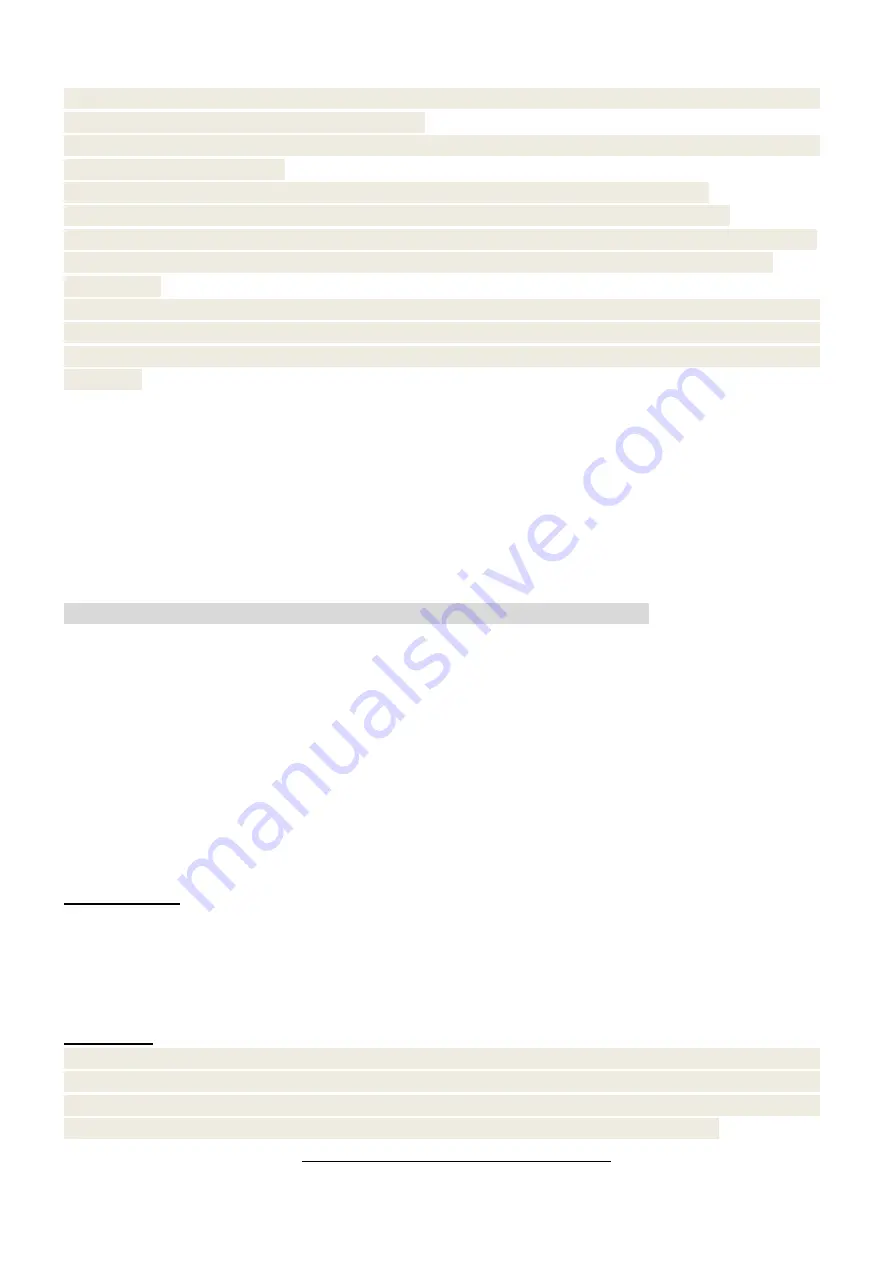
12
Operation of %PRM and +%PRP are the same. Discount rate range is 0.01%~99.99%.
Note: Before you do the operation of %PRM, deduction, +%PRP and AddAmt, please do the
following setting with pressing [Set Cashier] key..
1. Set the “SET/DISCOUNT SET/PLU MANUAL DISCOUNT?” to “YES” in “SET” mode. Clear Z
daily report before this setting.
2. Set the “SET/DISCOUNT SET/SUBTOTAL DISCOUNT?” to “YES” in “SET” mode.
3. Set the “SET/DISCOUNT SET/TOTAL PRICE DISCOUNT?” to “YES” in “SET” mode.
4. Set the “SET/SECURITY SET/PLU MANUAL DISCOUNT NEED PSW?” to “NO” in “SET” mode.
5. Set the “SET/SECURITY SET/SUBTOTAL MANUAL DISCOUNT NEED PSW?” to “NO” in
“SET” mode.
If do not set the “SET/SECURITY SET/PLU MANUAL DISCOUNT NEED PSW?” and the
“SET/SECURITY SET/SUBTOTAL MANUAL DISCOUNT NEED PSW?” to “NO”, the authorization
of “MANUAL CHANGE PRICE SALE” from the manager with the return privileges. Operation steps
as follows:
Discount after subtotal
Press [1] [PLU] key--- Put PLU on the scale--- press [V1] to confirm--- press [2] [PLU] key--- Put PLU
on the scale--- Press [V1] to confirm --- Press [SBTL] --- Press [shift] --- Press [DISCOUNT], choose
the specific discount item“1.-%DISCOUNT OFF” and press [CASH] key --- Input discount rate “10”---
press [CASH] key to confirm --- press [CASH] to settle accounts.
Sale after Subtotal Discount
Note: Before you do the PLU discount operation, please do the following setting.
1. Clear Z daily report before this setting. Set the “SET/CLERK OPERATION/PRINT RECEIPT
AFTER CHECK OUT?” to “NO” in “SET” mode.
2. Set the “SET/DISCOUNT SET/SALE AFTER SUBTOTAL DISCOUNT?” to “YES” in “SET” mode.
Operation:
Press [1] [PLU] key--- Put PLU on the scale--- Press [V1] to confirm--- Press [2] [PLU]
key--- Put PLU on the scale--- Press [V1] --- Press [SBTL] --- Press [shift] --- Press [DISCOUNT]---
Choose the specific discount item“1.-%DISCOUNT OFF” and press [CASH] key --- Input discount
rate“10”--- press [CASH] key to confirm ---Press [3] [PLU] key--- Put PLU on the scale--- Press [V1] --
press [CASH] to settle accounts.
PLU Discount
weight cargo
:
Press [1] [PLU] key--- Put PLU on the scale--- press [V1] to confirm--- Press [2] [PLU] key--- Put PLU
on the scale --- Press [shift] --- Press[DISCOUNT]--- Choose the specific discount
item“1.-%DISCOUNT OFF” and press [CASH] key --- Input discount rate “10”--- press [CASH] key to
confirm--- press [V1] to confirm--- press [CASH] to settle accounts.
PCS type
:
Note: Before selling PCS type PLU, please set the “CLERK OPERATION/MANUAL INPUT
QTY?” to “YES” in “SET” mode. That is press [Set Cashier] to choose “SET”, press [↑] or [↓] to
choose “CLERK OPERATION”, press [CASH] to enter the menu, choose “MANUAL INPUT
QTY”, press [CASH], press [↑] or [↓] to choose “YES”, and press [CASH] to confirm.
Method1:
Press[1] [PLU] key--- input PLU quantity “2”---press [Quantity]--- press [shift]+[DISCOUNT]
Содержание CS3X
Страница 1: ...CS3X Cash Register Scale Quick Start Pinnacle Technology Corp...
Страница 2: ......
Страница 27: ......
Страница 28: ...DCS3M30ENV0 05...


























