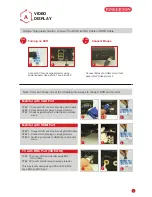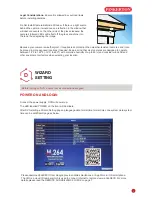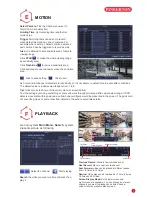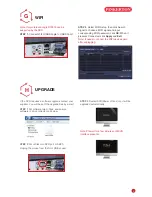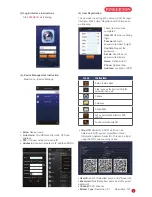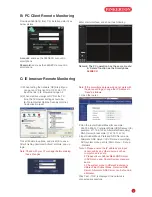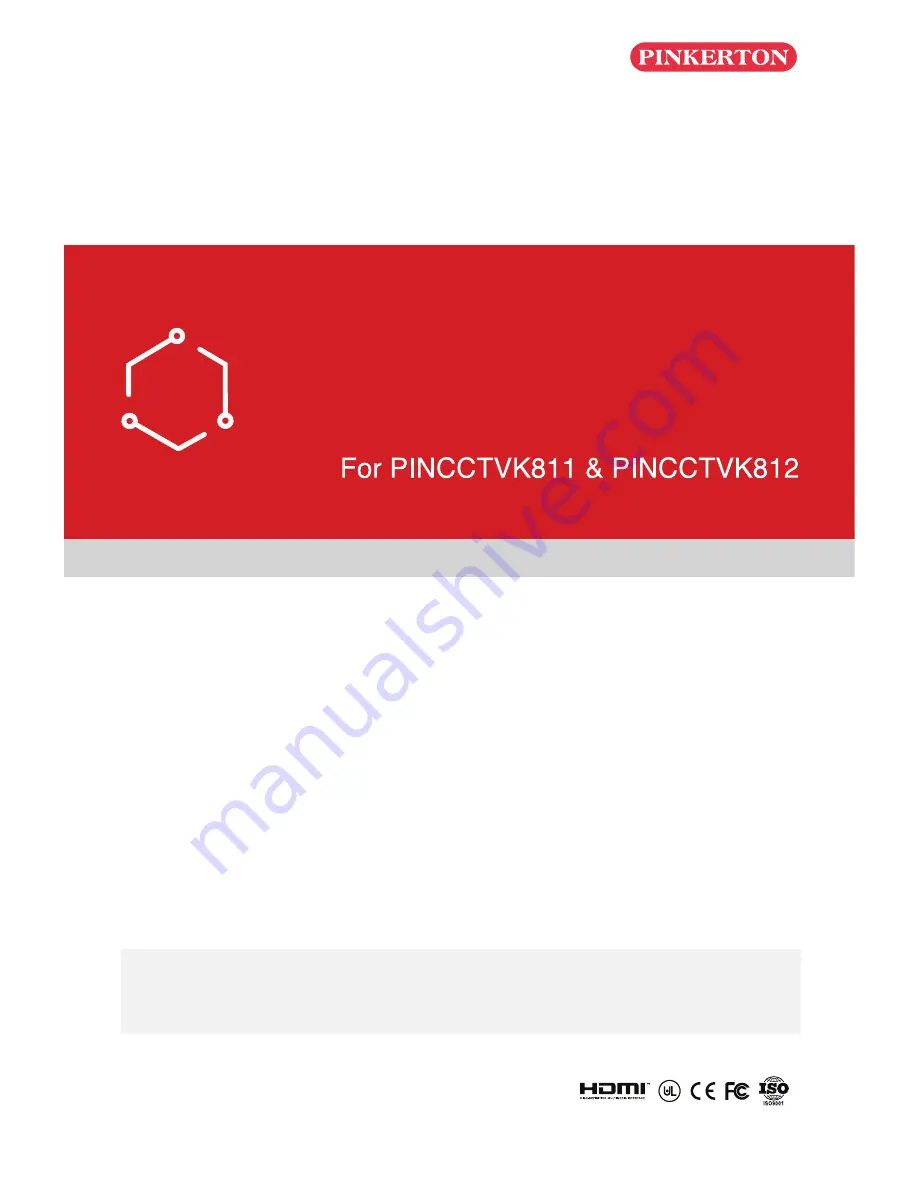
Quick Start Guide
Network DVR with H.264 Compression
DIY
Do-It-Yourself
IMPORTANT! This instruction guides you how to install surveillance system.
What accessories you need before getting started
1.One monitor or TV,can not be less than 19"
2.One VGA Cable/one HDMI Cable,use any one that monitor supports
3.One surge protector (advisable)
4.Power supplies for the DVR and cameras. Only use approved PSU's from your supplier.
5.Appropriate tools for installation.
Note:
This instruction is used to guide you install the system and remote surveillance, more instructions and
details can be downloaded from the CD,which come with DVR.