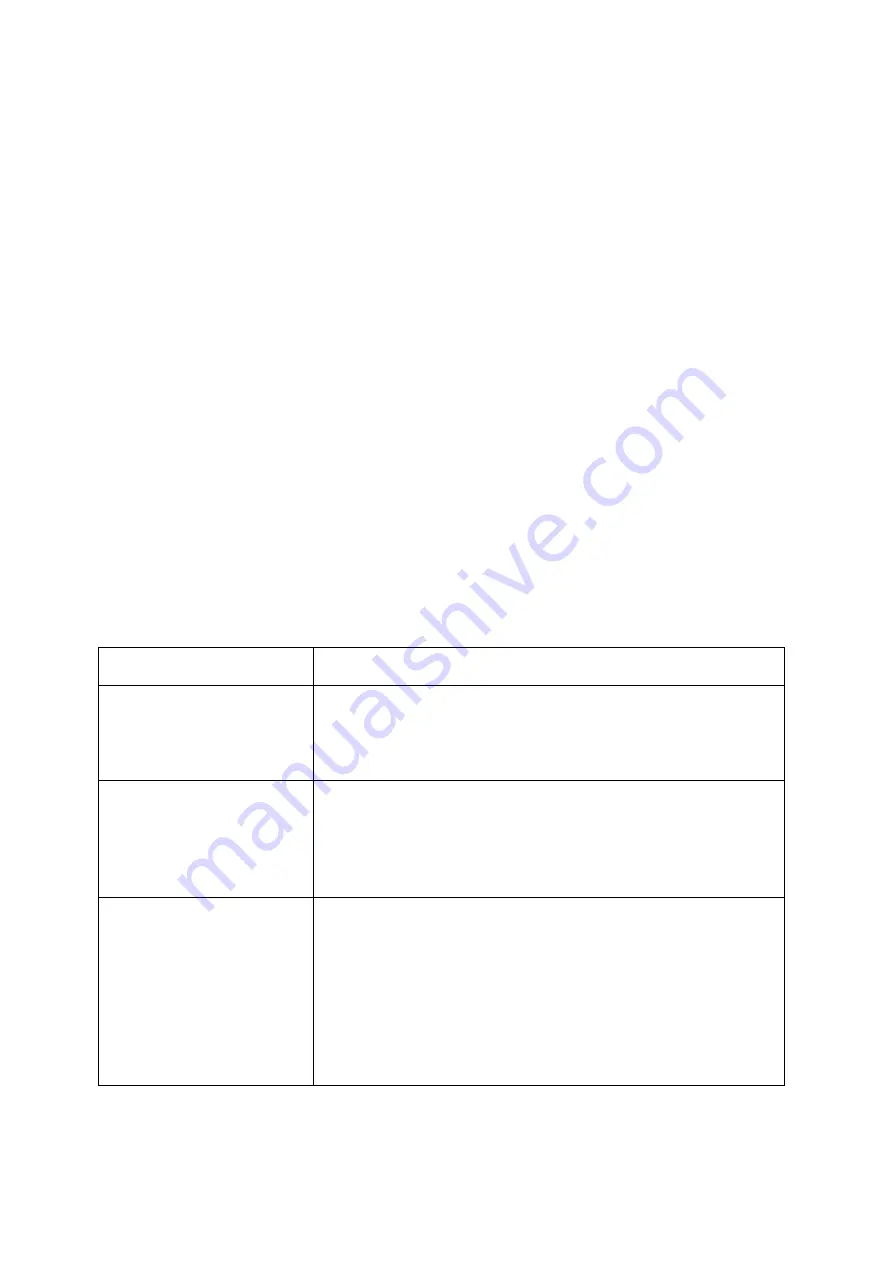
11
4.8 Setup languages and timezone
User can also setup the language and the timezone for the device.
4.9 Other settings
1. Demolition alarm
The device will send an alarm notice via SMS to your phone when it is taken off your child’s wrist. The device
needs to have been worn for a minimum of 3 minutes before this function is activated. There is a sensor on
the underside of the watch that will determine when the watch is taken off.
2. Remote shutdown
Shutdown the device remotely direct from the App-select the function then click ok to switch watch off.
3. About device
It includes device name, device ID, device phone number etc
4. Change password
The user can change the password of the device after the initial registration process.
Chapter 6 - Troubleshooting
Issue
Resolution
Device is not enabled on App
Please check if
:
1. SIM card is not enabled
2. APN is not setup
Device is offline on App
Please check if
:
1. SIM card has no signal
2. GPRS is cancelled or not enabled
3. The SIM card does not have enough credit
Positioning is not accurate
The device supports two modes of positioning,
1.GPS positioning is mainly for outdoor positioning, the accuracy is
around 10 meters.
2.GSM positioning is mainly for indoor positioning, the accuracy of
LBS positioning is around 500-1000 meters.
3. After switching on for the first time you may need to allow the
watch a few minutes in order to calibrate correctly to acquire the
correct signal.
Содержание TK89
Страница 1: ...1 PingMe GPS Watch Phone User Guide ...





























