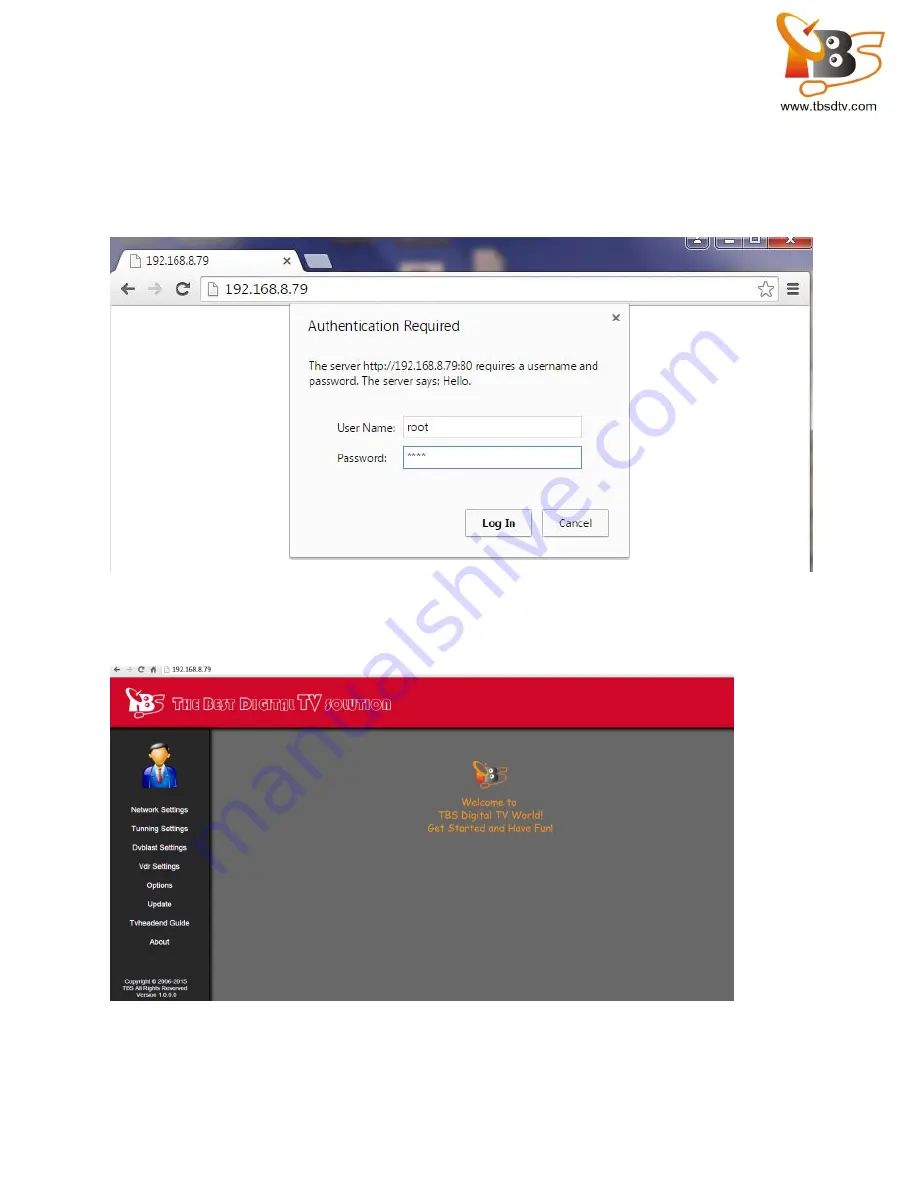
---3 / 15
---
MOI Pro AMD-Get Started Guide V1.0
Open the browser and enter the IP address displayed on the LCD, you can enter LAN1 IP address or
LAN2 IP address in browser, let’s take 192.168.8.79 for example, enter 192.168.8.79 in browser and
then you will see log-in window. Use “root” as user name and password to log in.
After log in, you will see the homepage as below:
Network Settings:

































