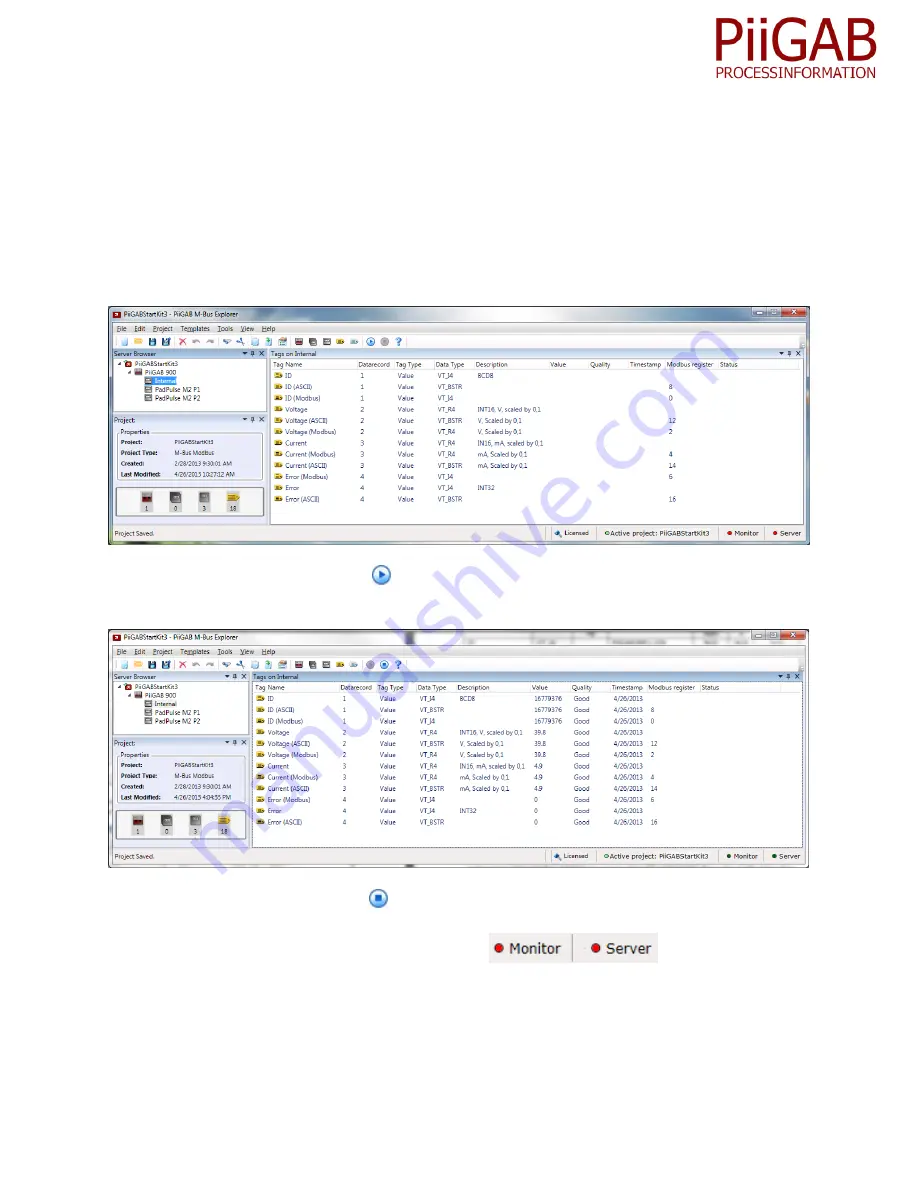
19
S
ta
rtKi
t3
.E
.1
.1
3
PiiGAB 900’s internal meter
PiiGAB 900’s internal meter can be used to retrieve the identification (serial number), M-Bus voltage, M-
Bus current and also error status information.
Monitor the internal meter
1.
Click the
Internal
node in PiiGAB Explorers tree structure
2.
Press the
Start Monitor
button
or go to
Tools
and press
Start monitor
3.
Wait for the
Quality
field to change to
Good
4.
Press the
Stop Monitor
button
or go to
Tools
and press
Stop monitor
to terminate the
monitor function
5.
Wait for the server to properly terminate
Содержание M-Bus 900
Страница 1: ...Manual for PiiGAB Start Kit 3 ...

























