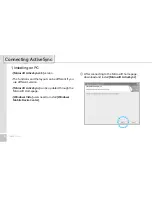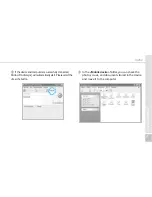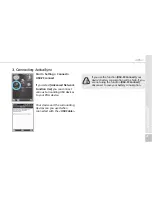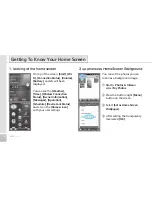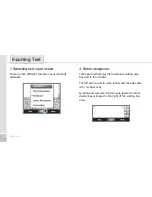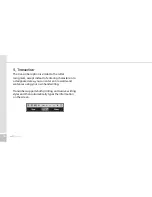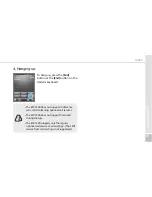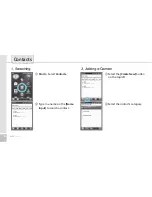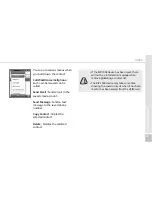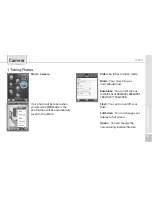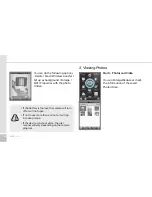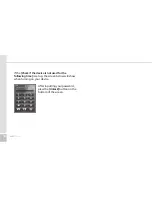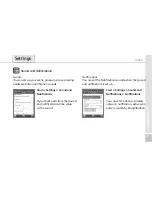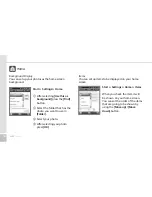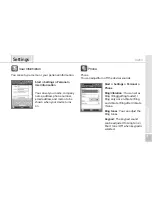HM50
37
To make a call, press the
[Phone]
button in the bottom of the
screen. Input a phone number
and press
[Call]
.
Phone
Redial
Without inputting the a phone number again, press
the
[Call]
button to redial.
: Deletes mistake numbers.
: You can use the saved speed dials to make a
call. To add/edit/delete a speed dial, press the
menu on the bottom right.
(You can save a maximum of 98 speed dials.)
: You can the recent view received calls/out
going calls/missed calls.
: After inputting a phone number press this
button to make the call.
1. Making a Call