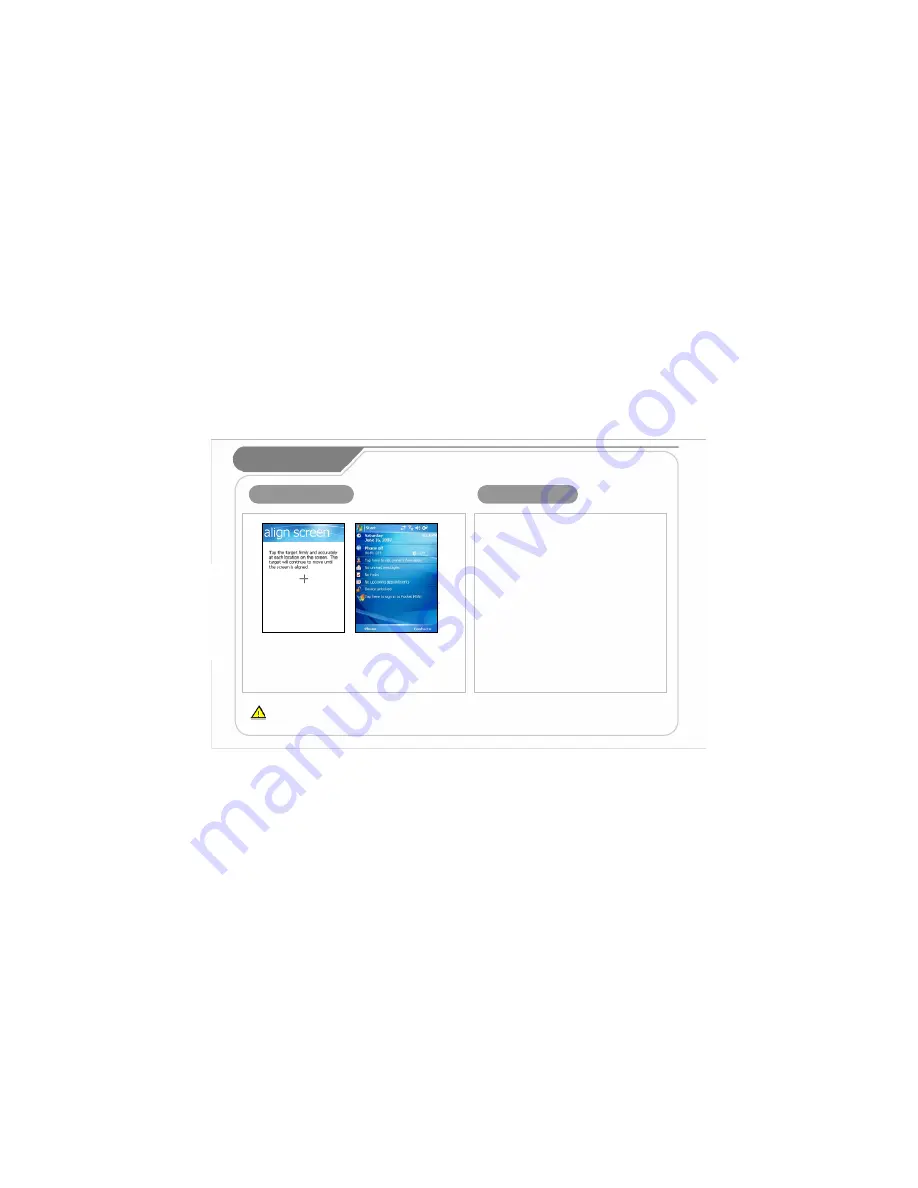
14
1. Turn the PDA power on.
2. Windows Mobile Logo will appear.
3. Touch the cross mark on the screen and follow it.
4. Proceed by following the instructions on the screen.
5. After finishing the setting, the ‘today’ screen will appear.
3. Starting your PDA
4. Using the Stylus
The provided Stylus pen may be used to directly process
a program and input information on the touch screen.
Pressing
This means using the Stylus pen by pressing it one time
to open, close, or cancel something.
(This is equivalent to pushing the right button of the
mouse when using the computer.)
Dragging
Upon choosing an item, you can select the area of the
item from the list by using the Stylus pen.
(This is equivalent to mouse drag when using the
computer)
Pressing for a While/Few Seconds
If you want to see extra functions of the chosen item(s),
push the Stylus pen for a few seconds to see the
pop-up menu screen.
(This is equivalent to clicking the right button on the
mouse when using the computer.)
III. Learning
the Basics
If the cross mark is not accurately pressed, the same screen may appear repeatedly.
Please use only the Stylus Pen and refrain from using pins or sharp objects.
(Using sharp objects may cause damage to the LCD monitor.)





























