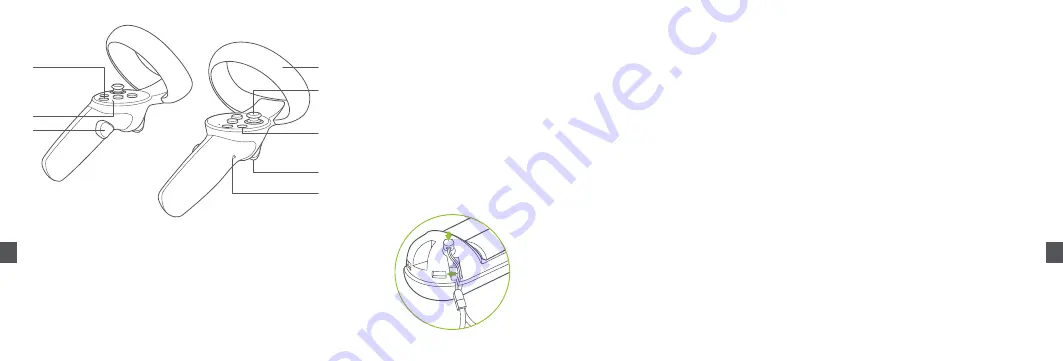
107
108
KR
KR
컨트롤러 상태 표시등 설명
꺼짐 :
연결 상태 또는 전원 꺼짐
파란색 :
펌웨어 업데이트 진행 중
파란색 점멸 :
연결 탐색 중
파란색 , 빨간색 교대로 점멸 :
페어링 진행 중
* 위 그림 안내에 따라 컨트롤러 랜야드를 장착하십시오 .
左
右
①
⑤
⑥
②
③
④
⑦
⑧
전원 켜기 : 짧게 누릅니다 .
전원 끄기 : 6 초 동안 길게 누릅니다 . 홈 화면
으로 돌아가기 : 짧게 누릅니다 .
화면 중앙 재정렬 : 1 초 동안 누릅니다 .
홈 버튼
①
누르기 가능
엄지스틱
⑤
이전 화면으로 돌아갑니다 . 특정 애플리케이션
에서는 다른 기능으로 설정할 수 있습니다 .
앱 / 뒤 버튼
⑥
상태 표시등 그립
②
잡기 / 쥐기 기능
버튼
③
사용 시 가리지 않게 유의하십시오 .
트래킹 링
④
확인
트리거 버튼
⑦
배터리 덮개
⑧
조작 안내
마스터 컨트롤러 포인터 전환
홈 화면에서 해당 컨트롤러의 트리거 버튼을 짧게 눌러 마스터 컨트롤러 포인터를 전환합니다 .
화면 중앙 재정렬
VR 헤드셋을 착용 후 정면을 바라본 다음 , 컨트롤러 또는 VR 헤드셋을 1 초 이상 길게 눌러 화면을 중앙에 재정렬하십시오 .
컨트롤러 연결 해제
상태 표시등이 빨간색이 되거나 컨트롤러가 진동할 때까지 홈 버튼을 길게 누릅니다 .
컨트롤러 전원 꺼짐
아래 상황에서는 절전을 위해 컨트롤러가 자동으로 꺼집니다 .
-VR 헤드셋이 최대 절전 모드 돌입 (VR 헤드셋을 벗은 후 일정 시간 지나면 실행 )
- 컨트롤러가 VR 헤드셋의 컨트롤러 관리 인터페이스에서 해제된 경우
-VR 헤드셋 전원이 꺼진 경우
새 컨트롤러 추가하기
새로운 컨트롤러를 추가 (VR 헤드셋은 좌측 컨트롤러 1 대 , 우측 컨트롤러 1 대만 연결 가능 ) 하거나 연결되지 않은 컨트롤러와 재연결하려면 “Settings( 설정 )”
→“Controller( 컨트롤러 )” 이동 후 “add Controller( 컨트롤러 추가 )”를 누릅니다 .
컨트롤러에서 파란색과 빨간색 빛이 번갈아 가며 깜박거릴 때까지 홈 버튼과 컨트롤러의 트리거 버튼을 동시에 길게 누릅니다 .
이후 VR 헤드셋 화면에 나타나는 지침을 따르십시오 .
헤드 컨트롤 모드
컨트롤러가 연결되어 있지 않은 경우 , 머리를 움직여 조준선을 원하는 목표로로 향하게 하고 홈 , 확인 , 뒤로가기 버튼을 버튼을 누르는 방식으로 홈 화면과 인터랙션
할 수 있습니다 .
절전 모드 / 절전 모드 해제
1 번 옵션
( 근접 센서 ): VR 헤드셋을 벗으면 자동으로 대기 상태가 됩니다 . VR 헤드셋을 착용하면 자동으로 해제됩니다 .
2 번 옵션
( 전원 버튼 ): VR 헤드셋 전원 버튼을 누르면 수동으로 대기 모드 또는 대기 모드를 해제할 수 있습니다 .
하드웨어 초기화
VR 헤드셋 초기화
VR 헤드셋 이미지가 정지 상태거나 홈 버튼과 전원 버튼을 짧게 눌러도 VR 헤드셋이 응답이 없을 경우 , 전원 버튼을 10 초 이상 눌러 VR 헤드셋을 재부팅할 수
있습니다 .
컨트롤러 초기화
VR 헤드셋의 가상 컨트롤러가 정지 상태거나 , 홈 버튼 , 컨트롤러의 모든 버튼이 응답이 없을 경우 , 배터리를 제거 후 다시 넣어 컨트롤러를 재시작할 수 있습니다 .
Содержание Neo3 Link
Страница 37: ...71 72 CN CN VR 2 AA 4 DP 2 USB C 2 0 MiniDP DP 2 2 12 12 30 T V Rheinland VR 1 2 2 2 3 2m 2m...
Страница 38: ...73 74 CN CN 1 5V AA HOME 2...
Страница 39: ...75 76 CN CN 58mm 63 5mm 69mm 63 5mm 58mm 69mm 58 63 5 69 mm...
Страница 40: ...77 78 CN CN Pico Neo3 Link HOME APP USB C 3 0 2 5 10 USB C DP PC VR DP PC DP 98 20 98 20...
Страница 41: ...79 80 CN CN 0 5 6 1 HOME APP HOME 1 HOME HOME HOME 10 HOME...
Страница 42: ...81 82 CN CN 160mm...
Страница 43: ...83 84 CN CN Pico VR PicoVR Pico VR Pico VR Pico VR VR...
Страница 44: ...85 86 JP JP VR 2 1 5V 4 2 AC USB C 2 0 MiniDP VR 2m 2m 12 13 VR VR 30 IPD 3 6DoF 6 VR VR 1 2m 2m 2 3 VR 2m 2m...
Страница 45: ...87 88 JP JP 1 5V 3 VR 2 1 2...
Страница 46: ...89 90 JP JP VR VR VR IPD IPD 58mm 63 5mm 69mm 3 58 63 5 69 mm...
Страница 47: ...91 92 JP JP Pico Neo3 Link 1 USB C 2 5 10 USB C PC PC VR DP 20 21 98 20 98 20 VR...
Страница 48: ...93 94 JP JP 6 1 VR VR 1 VR VR VR VR VR VR 1 VR VR 1 VR VR 2 VR VR VR VR VR 10 VR VR 3D...
Страница 49: ...95 96 JP JP VR VR 160mm...
Страница 50: ...97 98 JP JP Pico VR Google Play App Store Pico VR Android iOS...
Страница 52: ...101 102 KR KR 1 5V VR 1 2...
Страница 53: ...103 104 KR KR VR A VR VR IPD IPD 58mm 63 5mm 69mm IPD 58 63 5 69 mm...
Страница 54: ...105 106 KR KR Pico Neo3 Link 1 USB C 2 5 10 USB C DisplayPort PC VR DP PC DisplayPort 20 98 20 98 20 VR...
Страница 56: ...109 110 KR KR VR 160mm VR...
Страница 57: ...111 112 KR KR Pico VR Google Play App Store Pico VR Android iOS...

















