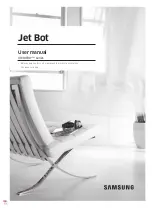2.5 Joining Modules to your Motherboard using the Brics
The modules are joined to the motherboard using Brics. You connect each module at a Pin. The pins
are written around the outside edge of the motherboard as P0, P1, P2 etc.
Let’s try connecting a module:
1. Find a LED module, from your module collection.
2. Line up the red dot on your LED module with the red dot on the Motherboard at P0 (Pin 0).
3. Now fit a Microbric into the holes on the edge of your LED module
NOTE: The tiny pins on the Bric fit into the holes
if you put the Bric in the wrong way, the bric will sit crooked, i.e.
However, if you turn it up the other way it will sit straight. i.e.
4. Fit the Bric into the holes at P0 on the motherboard.
5. Now screw in three screws firmly to complete the connection.
If you’ve done it correctly, your Module and Motherboard should look like this:
2.6 The Download Adapter
Your Versabot is provided with a 9-way to 3.5mm Jack socket adapter for downloading. If you are
using an AXE026 or AXE027 PICAXE download cable, or any PICAXE download cable which has a
3.5mm Jack plug, you will need to insert the 9-way to 3.5mm Jack adapter into the 9-way connector
on your motherboard. The download cable then plugs into the 3.5mm socket. The adapter board can
be left connected to your motherboard.
If using a CAB010 9 way M-F serial download cable this can be connected directly to the motherboard
download connector.
Содержание Versabot
Страница 1: ...The Versabot Manual July 2009...
Страница 23: ...Step 03 Step 04 Step 05...
Страница 24: ...Step 06 Step 07 Step 08...
Страница 25: ...Step 09 Step 10 Step 11...
Страница 26: ...Step 12 Step 13...