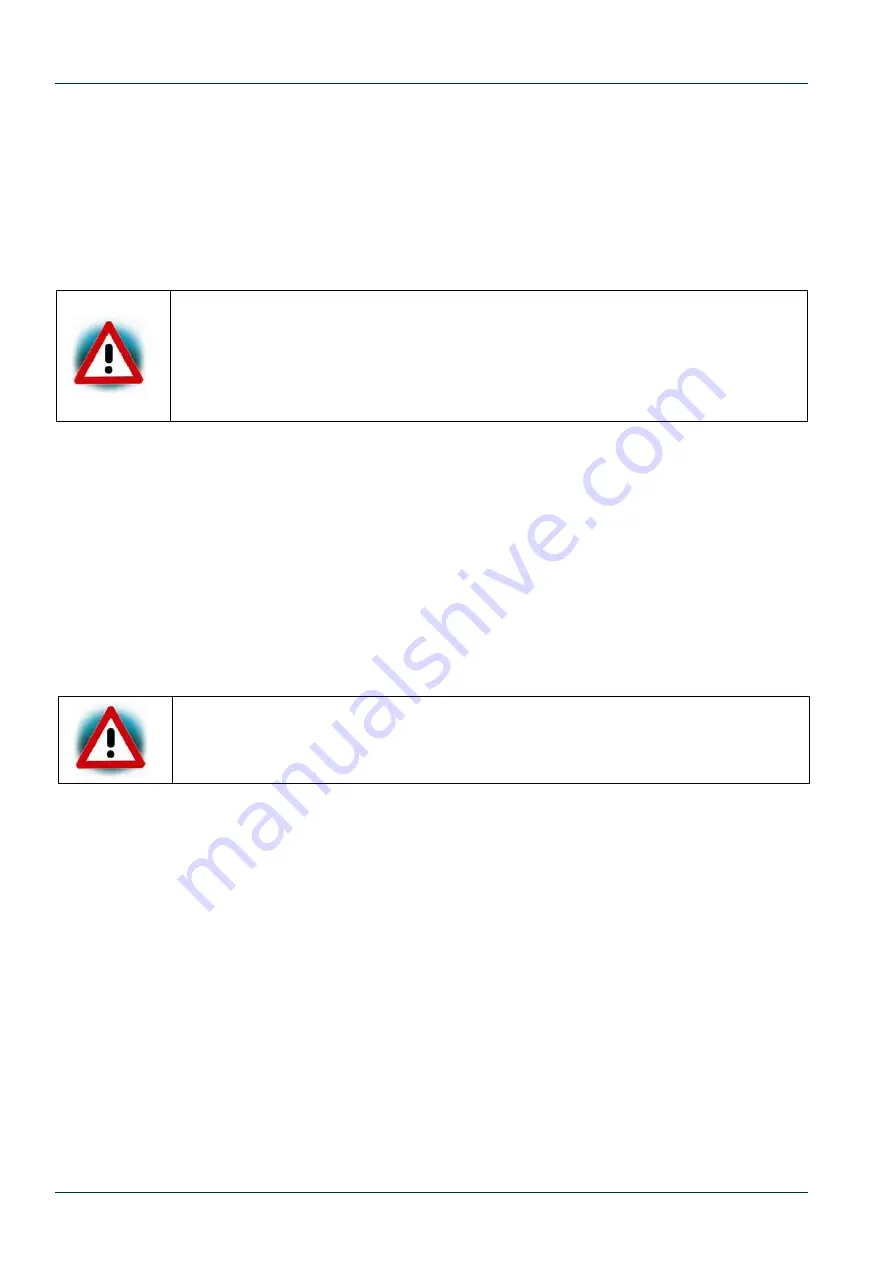
phyBOARD-Wega AM335x [PB-00802-xxx]
80
©
PHYTEC Messtechnik GmbH 2014 L-792e_1
4.4
Updating the Software using an SD Card
If you found a newer BSP on our ftp server
to flash it, this chapter shows how to do it. In case that your phyBOARD-Wega AM335x does
not start anymore because you damaged its software during the previous chapter, you are
right here, too. In the latter case you will find all original images needed in the virtual
machine.
Make sure that the BSP version matches the hardware version of the
phyBOARD-Wega
and
the display adapter connected. Please visit
and navigate to “Support” / “FAQ/Download” /
“phyBOARDs – Single Board Computer” / “phyBOARD-Wega” and see FAQ
“Choosing the right Linux-BSP version” for more information.
4.4.1
Creating a bootable SD Card
In case that your phyBOARD-Wega AM335x does not start anymore due to a damaged
bootloader, you need to boot from an SD card. This SD card must be formatted in a special
way, because the AM335x does not use file systems. Instead it is hard coded at which
sectors of the SD card the AM335x expects the bootloader.
Bitbake
, a tool integrated in
Yocto
, builds an image with the ending *.sdcard which fulfills
the requirements mentioned above. So we can copy this image to an SD card with the help
of
dd
.
Get the correct device name with
sudo
fdisk
–l
or from the last outputs of
dmesg
after inserting the SD card.
Now use the following command to create your bootable SD card:
sudo
dd
if=phytec
‐
qt5demo
‐
image
‐
phywega
‐
am335x
‐
*.sdcard
of=/dev/<DEVICE>
All files on the SD card will be erased! Be sure to copy the image to the
correct device!






























