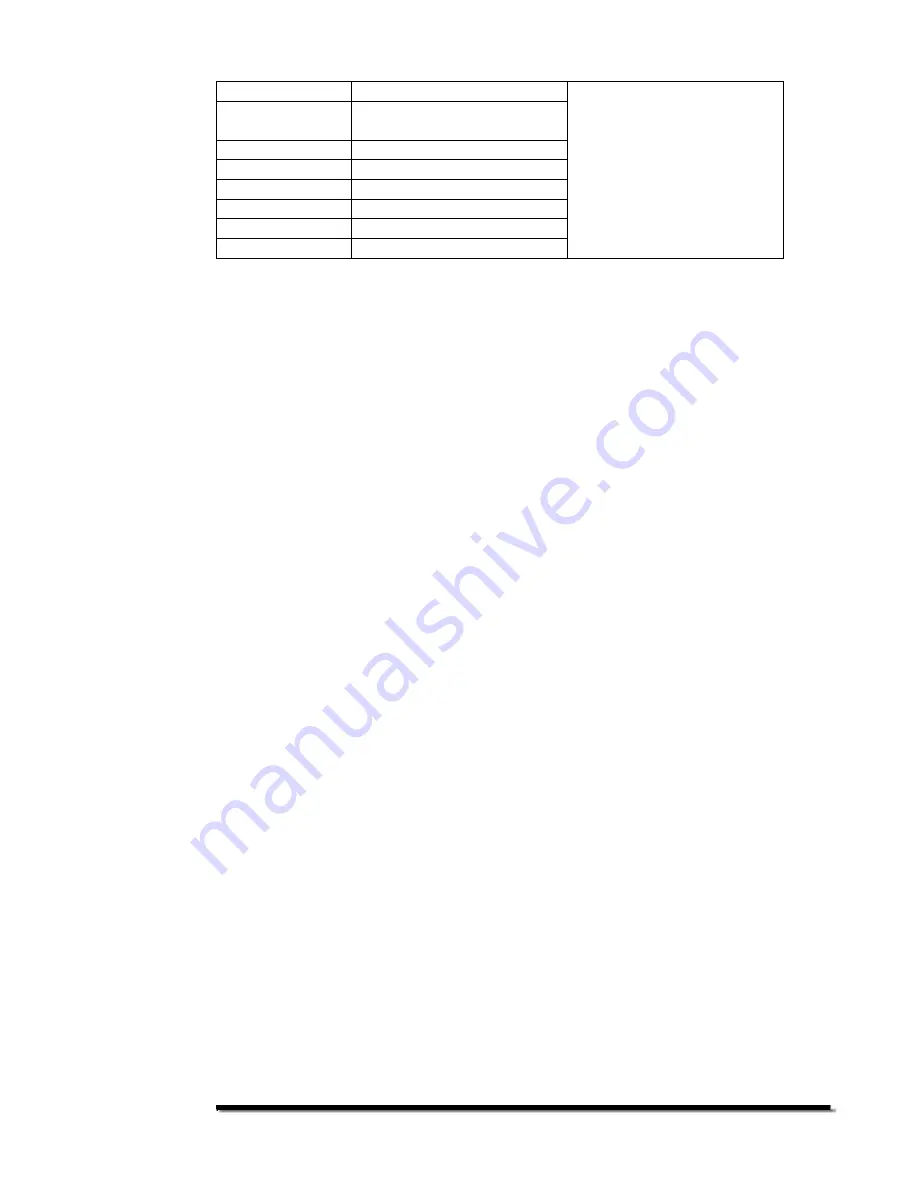
- 7 -
effects
Slide Interval
Change Photo Show
delay: 1, 3, 5, 10 seconds
Up Arrow
Move up on the menus
Down Arrow
Move down on the menus
Left Arrow
Move left on the menus
Right Arrow
Move right on the menus
Play/Pause
Play or pause a file
Stop
Stop playing
Basic Operation
Once you have one or more memory cards installed, you are ready to explore all of
the features of your PhotoVu. Please the remote control for the following section.
Viewing Photos
When viewing photos, make sure you are using the JPEG format. This is the
standard on most digital cameras. The PV1040 only supports JPEG images when
playing a Photo Show.
There are several ways to view your photos on the PV1040. Some of these options
are controlled by the Advanced Operation section below. It is important that you
read this and the next section together.
If you have changed any of the Advanced Operation settings in the next section, your
results might differ from what is listed in this section.
Choose one of the following options:
1. Plug in a memory card and press the Power On button. The Photo Show will
automatically start.
2. Press the Photo button on the remote and you will enter the thumbnail mode.
Press Display to get information on the selected file. Press Display again to
turn this off. To start your Photo Show, press the Play/Pause button.
3. If you want to play a Photo Show with Music, Stop the Photo Show. Press
the Music button on the remote to show the stored music files. The first
music file will automatically start to play. Next, press Slideshow (the button
with the music notes on it). The PhotoVu will play your MP3s while playing
the Slideshow.
4. Press File. In the File mode, you will use the arrow keys and press the
Play/Pause button to select an item. If you have more than one memory card
installed, you will see a selection at the top called Devices. Select Devices
and you will see the Device Library. This will list your memory cards per the
instructions above. Select a memory card and you will see a file and folder
view of that card. Once inside a folder, you can play a Photo Show, by
pressing Play/Pause. Once the Photo Show starts, press Repeat to toggle
the repeat folder option.
You also can use the Effect, Slide Interval, and Zoom buttons while playing a Photo
Show.













