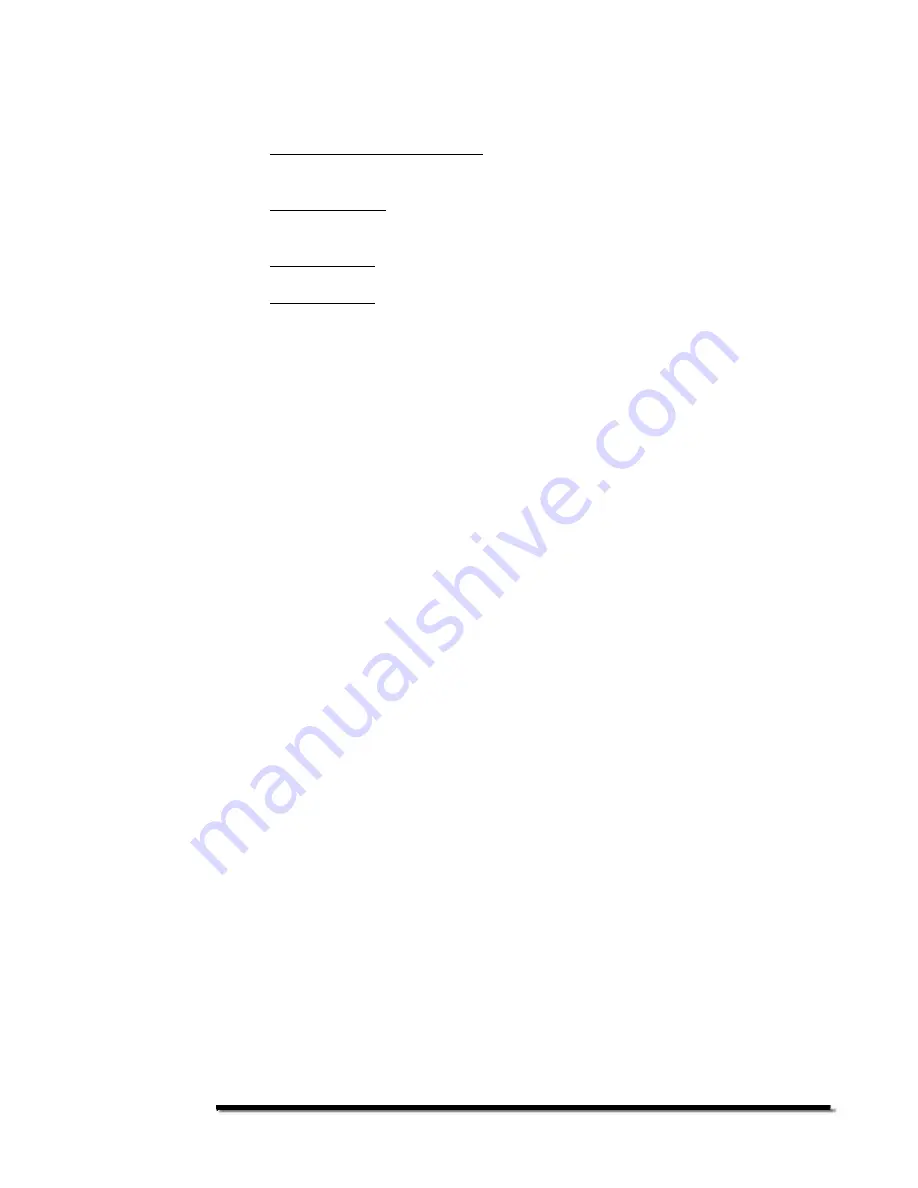
- 4 -
You will find that most cameras have CF, XD, or SD formats.
3. High Resolution LCD Display – The PV1040 has an impressive TFT-LCD
display with a wide view angle and rich color.
4. Remote Control - Easy to use remote control for displaying and managing all
of your media types: photos, videos, music.
5. Music Support – Plays MP3 files using the PV1040’s integrated speakers.
6. Video Support – Plays MPEG 1/2 files. Please note, a high-speed memory
card is recommended for video.
First Time Operation
To setup your PhotoVu, please use the following instructions:
1. Open the package and remove the protective foam. Also remove the
protective sleeve from the PhotoVu.
2. Connect the desktop stand.
3. Plug the power cord into the AC power brick then plug one end of the power
supply into the PhotoVu and the other end into a power outlet. The standard
power cord is North America. By your request, the power cord might be
replaced with the appropriate cord and plug for your geography.
4. Once you have photos, videos, and/or music on the memory card, insert the
card into the proper slot.
Do not force the card into the slot
. If it does not
fit, turn the card around and try again. For detailed instructions on memory
card usage, see the next section.
5. Press the power button. This is found on the right hand side of the frame.
6. The default behavior is to automatically start a Photo Show based upon the
JPEGs the PhotoVu sees on the memory card. The Photo play list will
automatically sort alphabetically by the file name including the folder name.
The first file in the sorted play list will be displayed first.
7. If you want to play a Photo Show with Music, Stop the Photo Show. Press
the Music button on the remote to show the stored music files. The first
music file will automatically start to play. Next, press Slideshow (the button
with the music notes on it). The PhotoVu will play your MP3s while playing
the Slideshow.
8. For the most consistent operation,
please Power Off your PV1040 before
inserting or removing your memory card
.













