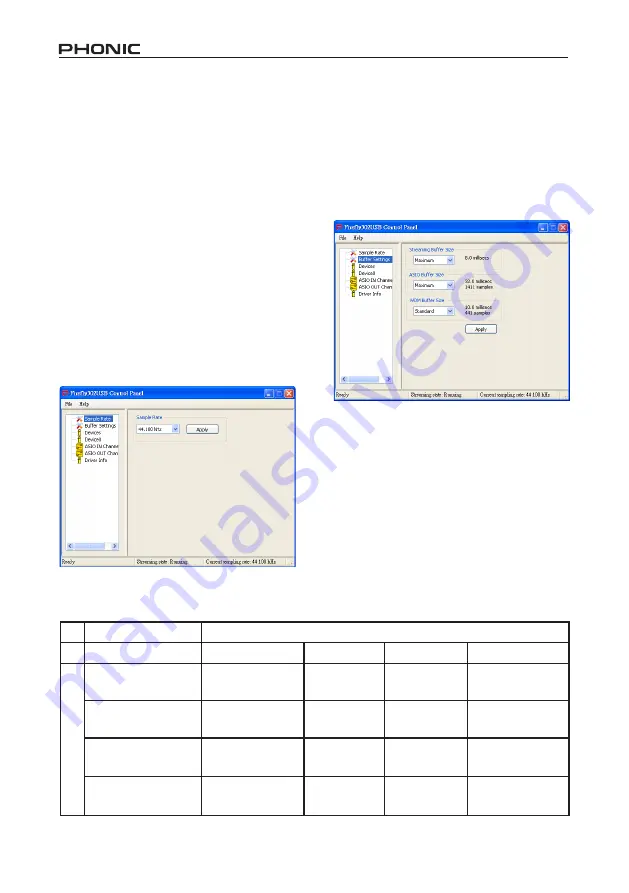
Firefly 302 USB
16
Windows Operation
The Firefly control panel on the PC can be
accessed at any time by entering choosing
the shortcut from your Programs menu.
This program will not only allow users to
alter their device and channel names and
properties, but will also let them adjust
buffer settings, change sampling rates,
and so forth.
Sample Rate
In this menu, users are able to adjust the
sampling rate of the Firefly 302 USB. The
sampling rate can be chosen between
.1, 8, 88.2, 96, 176. and 192 kHz.
Press ‘apply’ once a new sampling rate is
selected.
Buffer Settings
The Buffer Settings menu is used to ad-
just the Streaming Buffer, as well as the
buffer settings when using the ASIO and
WDM drivers.
The ‘Streaming Buffer’ can be adjusted
between Minimum (1 millisecond), Small
(2 milliseconds), Large ( milliseconds)
and Maximum (8 milliseconds). The se-
lection of the Streaming Buffer size will
determine the size of the ASIO and WDM
buffer sizes, as displayed in the table at
the bottom of this page.
When selecting a new buffer size, users
can click ‘Apply’ to apply the newly select-
ed buffer setting to the device.
Streaming Buffer Setting
Minimum (1 ms) Small (2 ms) Large ( ms) Maximum (8 ms)
Minimum
1.5 ms
66 samples
3.0 ms
132 samples
6.0 ms
256 samples
12.0 ms
529 samples
Small/Smaller
2.0 ms
88 samples
.0 ms
176 samples
8.0 ms
353 samples
16.0 ms
706 samples
Large/Small
3.0 ms
132 samples
6.0 ms
256 samples
12.0 ms
529 samples
2.0 ms
1058 samples
Maximum/Standard
.0 ms
176 samples
8.0 ms
353 samples
16.0 ms
706 samples
32.0 ms
529 samples
ASIO / WDM Buf
fer Setting
Содержание FIREFLY 302 USB
Страница 1: ...Firefly 302 USB Portable USB Audio Interface...
Страница 14: ...Firefly 302 USB 14 Click Close once the installation has completed...
Страница 25: ...25 Firefly 302 USB Dimensions measurements are shown in mm inches 196 7 7 51 2 1 6 5 5 1 1 6 5 5 1...
Страница 27: ...6103 Johns Road 7...
Страница 28: ......













































