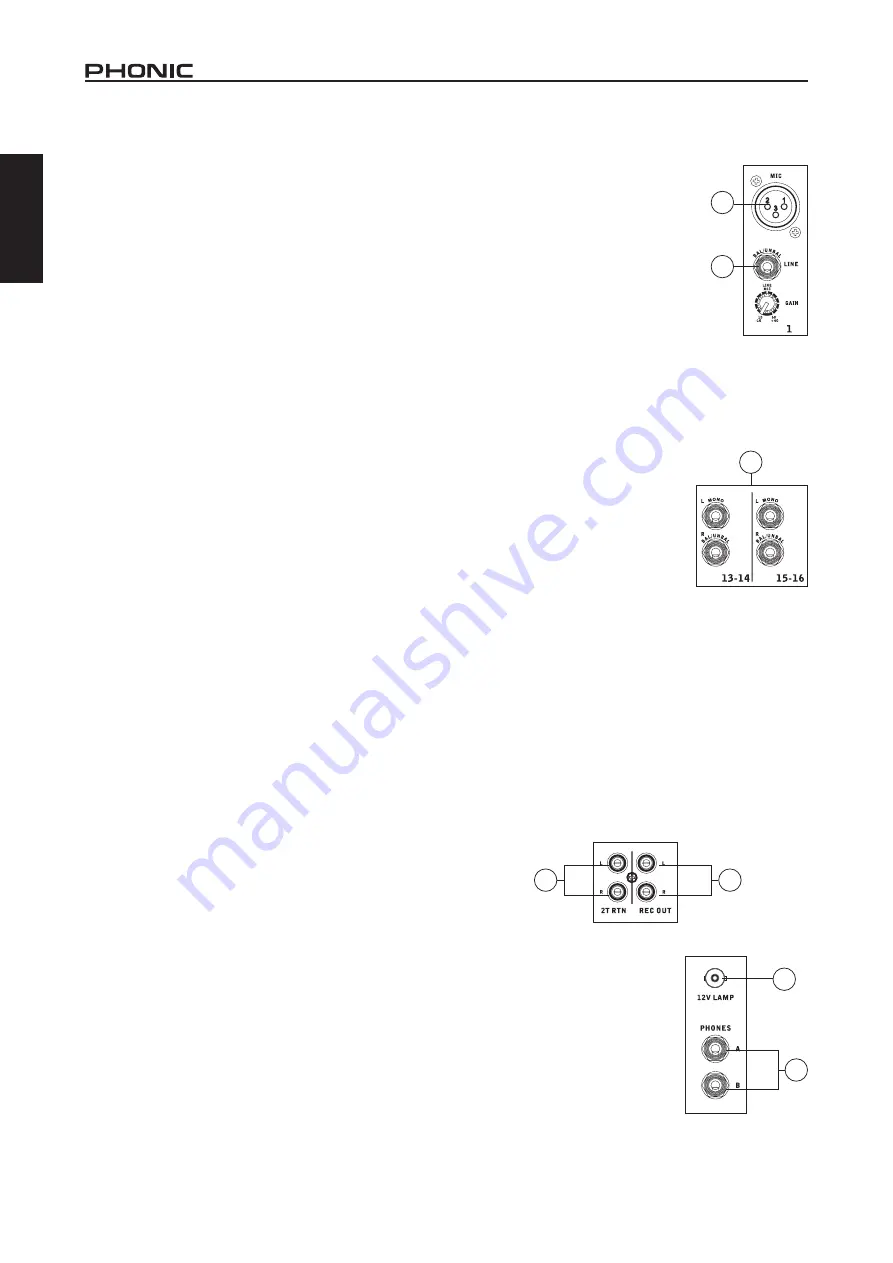
2
AM844D USB
English
Computer Connection
By simply connecting the USB cable provided along with your
AM844D USB to the device and your Personal Computer or
Laptop, you are able to send CD quality (16-bit stereo, with a
44.1 kHz sampling rate) signal to and from your mixer. By doing
this, you are actually turning your AM844D USB into a highly
useful plug’n’play soundcard for your computer.
The USB sends an audio stream of the Main Left and Right
(record out) signal of your mixer to the computer. You can use
almost any dedicated Digital Audio Workstation (DAW) software
to record the signal from the AM mixer. You can also set the mixer
as your default audio device.
The USB interface also returns the audio signal from your
computer back to the 2T Returns, the signal of which is controlled
by the 2T / USB Return control. If there are input signals from
both the USB interface and the 2T Return, the two signals
are combined and controlled simultaneously by the 2T return
control.
Windows
1. Turn both the AM844D USB and the computer on.
2. Connect the AM mixer to the computer via the provided USB
cable.
3. Let Windows find the device and install an appropriate
driver.
4. Enter the Control Panel and select Sounds and Audio
Devices.
5. When here, go to the Audio tab and select the “USB Audio
Codec” as your default sound recording and playback
device.
6. Depending whether you have Windows XP, Vista, 7 or 8,
this may differ slightly but the setting can always be found
within the Control Panel’s audio menu.
7. If you don’t want to use the AM844D USB as your default
audio device, you can simply enter your DAW or other audio
program and select it as your default device in the program
only.
8. Be sure to set your minimum buffer settings to 64 samples
as to avoid clicks and pops.
Mac
1. Turn both the AM844D USB and the computer on.
2. Connect the AM mixer to the computer via the provided USB
cable.
3. Enter the AUDIO MIDI SETUP menu.
4. Select the “USB Audio Codec” as your input and output
device.
5. The AM844D USB is now your default audio device.
6. Alternatively, enter your DAW software (or other relevant
audio program) and select the “USB Audio Codec” in the
device preferences.
7. Be sure to set your minimum buffer settings to 64 samples
as to avoid clicks and pops.
MAKING CONNECTIONS
Channel Inputs
1. XLR Jacks
These jacks accept XLR inputs for balanced
signals. They can be used in conjunction
with microphones – such as professional
condenser, dynamic or ribbon microphones
– with standard XLR male connectors. With
low noise preamplifiers, these inputs serve
for crystal clear sound replication.
NB.
When using an unbalanced microphone,
please ensure phantom power is switched off.
However, when using condenser microphones
the phantom power should be activated.
2. Line In Jacks
These inputs accept
1/4” TRS and 1/4” TS line inputs for the
addition of various music instruments – such as keyboards, drum
machines, electric guitars, as well as a variety of other electric
instruments.
3. Stereo Channel Inputs
The AM844D USB features 4 stereo input
channels (channels 9 through to 16), the
inputs of which differ slightly to the mono
channels. The 3-pin XLR inputs on the
first two stereo inputs are for the addition
of microphones with typical XLR male
inputs, where the Line 1/4” TRS jacks
can be used for various stereo line level
input devices, such as keyboards. If you
wish to use a mono device on a stereo
return input, simply plug the device’s 1/4” phone jack into the left
(mono) stereo input and leave the right input bare. The signal will
be duplicated to the right due to the miracle of jack normalizing.
Master Section
4. 2T Return
The first of these inputs accommodates RCA cables from such
devices as tape and CD players. These can accommodate CD
players, MP3 players (such as the Apple iPod), as well as laptop
computers. This may require a y-cord with 1/8” mini stereo jack
on one end, and RCA connectors on the other.
5. Record Outputs
As with the Tape In ports, these outputs will accommodate RCA
cables, able to be fed to a variety of recording devices.
6. Phones Outputs
These stereo output ports are suited
for use with headphones, allowing
monitoring of the mix. The audio level
of this output is controlled using the
Control Room/Phones control on the
front panel’s master section.
7. 12V Lamp
This BNC socket allows you to attach
a 12 Volt gooseneck lamp, allowing
better visibility in areas with poor light.
2
1
6
7
3
4
5
Содержание AM844D USB
Страница 1: ...AM844D USB User s Manual Manual del Usuario...
Страница 19: ...Appendix Ap ndice 5 AM844D USB MEMO...
Страница 20: ......




















