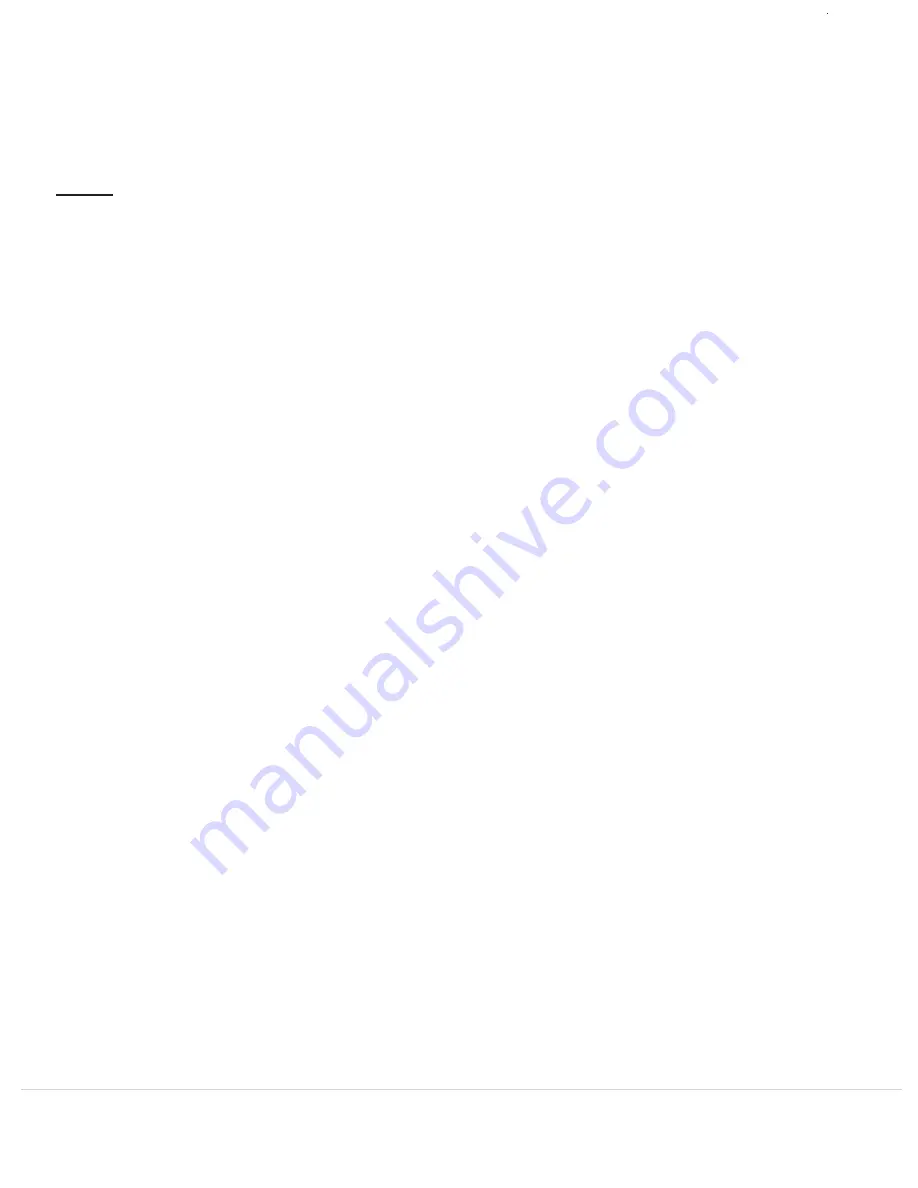
Unity Telephone User Guide
5
3. Date/Time
4. Clear Msg Indicator
5. Banner
NOTE:
The Bluetooth Module will automatically connect and disconnect when you move the cell phone in
and out of the bluetooth range of approximately 30 feet. If you manually disconnect, the automatic connect
feature will not work until the connection is manually re-enabled by pressing "BT On."
the Bluetooth Module will manually disconnect from the cell phone and a new Soft Key will appear, BT On. Pressing
this Soft Key will re-establish the bluetooth connection. These Soft Keys may also be pressed during a call to switch
the call back and forth between the cell phone handset and the Unity. If you remove the Bluetooth Module, the blue
light on the Unity will turn off and the LCD screen will read "Module Out" and you will hear an audible beep.
Press the number 3 key on your Dial Pad or highlight this option using the Up, Down arrows and select the “Choose”
Soft Key Button. Use the Dial Pad to enter the month, day, hour, minute and AM or PM. Once these items have been
entered, you will be prompted to save the entries you have made. If you press the “Save” Soft Key Button, the Date and
Time will saved in memory. It may also be automatically updated from the cell phone depending on the functionality of
the cell phone.
If your message indicator is flashing and you want to manually turn it off, press the number 4 key on your Dial Pad or
highlight this option and select the “Choose” Soft Key to clear the message light.
Use the Text editor (see Text Messages for details on text editor) to display a custom message on the screen when the
Unity phone is idle.
6. Area Codes
7. Call Forward
8. Access Dialing
The Area Codes feature allows local area codes to be entered into the Unity so that calls may be dialed back if no area
code or “1” prefix is to be dialed. Select “1. Home” to enter an area code for a local area with 7 digit dialing. All calls
from than area code will now appear as a 7 digit number. Selections 2-7 allow for additional local areas to be entered that
use 10 digit dialing. Enter each other local area code into a separate listing numbered 2 through 7. Phone numbers from
these area codes will appear as a 10 digit number. After the area code is entered, it will appear in Sub-Menu listing.
For example:
The Call Forward feature will allow for calls on your land line to be forwarded to another phone number automatically
depending on whether your cell phone is docked or not. When your cell phone is docked, call forwarding on your
land line is automatically turned off and land line calls will ring through normally to the Unity. When your cell phone
is undocked, the feature will be automatically turned on and all calls will ring to the forwarded number.
The Access Dialing feature allows for a number(s) to be dialed first before dialing from the Directory List, Callers
List, Redial List or Last Number Redial Key. Some Centrex lines and PBX systems require the dialing of a “9” first
for calls to be placed outside the system. Manually dialed calls will still need to dial the outside access code but it
will be stripped out for future calls placed using the Last Number Redial Key or the Redial List.
1. Home (212)
2. Local (718)
3. Local (646)
4. Local (None)
5. Local (None)
6. Local (None)
7. Local (None)
1. Enable: Turns the feature on
2. Disable: Turns the feature off
3. Enter Number: Sets the forwarding number
1. Enable: Turns the feature on
2. Disable: Turns the feature off
3. Enter Number: Sets the pre-dialed number
Содержание Unity
Страница 1: ...Universal Cell Phone Docking Station and Charger Unity Telephone ...
Страница 2: ...This page is intentionally left blank Unity Telephone User Guide ...
Страница 20: ......




















