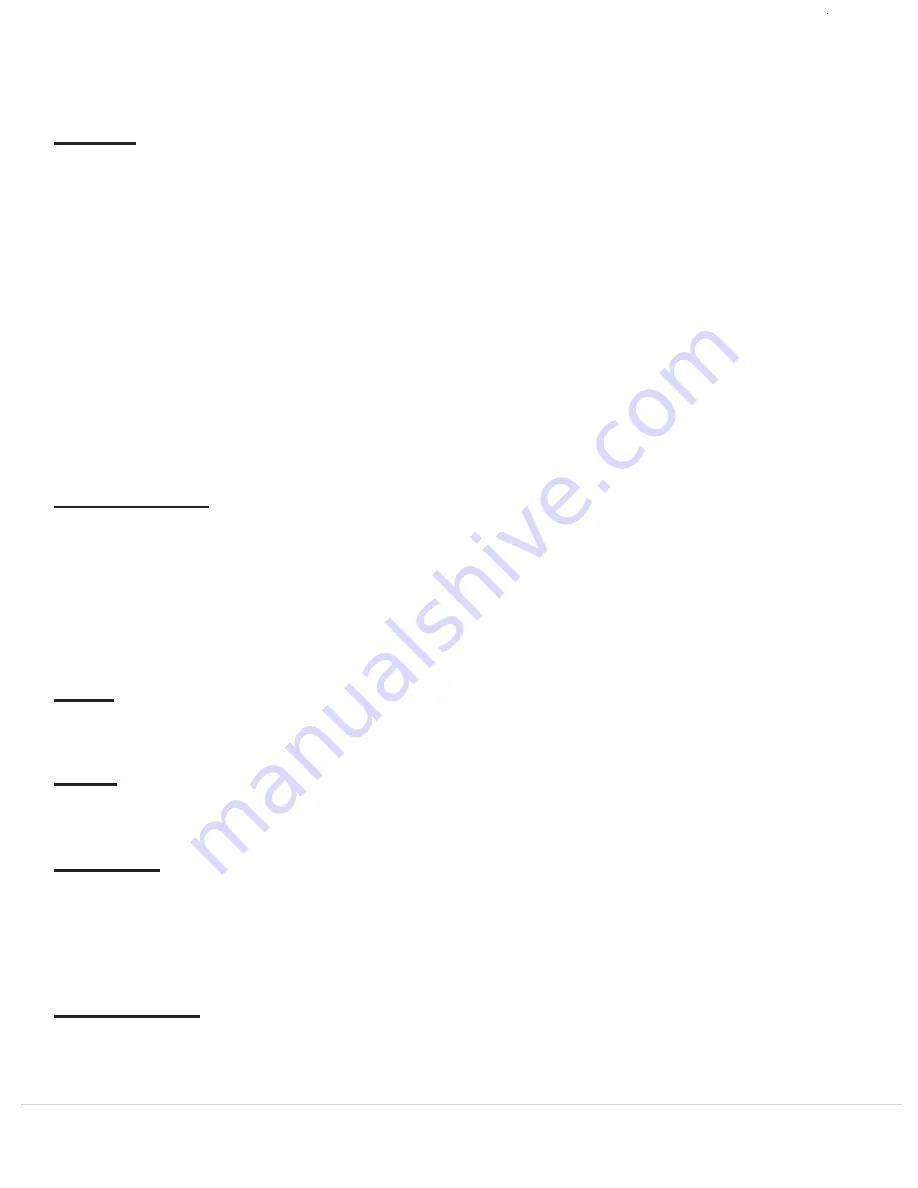
Unity Telephone User Guide
9
Redial
Press the Redial key to view the local Redial list resident in the Unity telephone. The local Redial list contains
the calls you made that are logged in the Unity’s memory, which can hold up to the last 25 dialed calls. Use the
Up and Down Navigaton wheel to scroll the Redial list. The “Cell List” Soft Key displays the cell phone redial
list if available. The cell phone redial list is not available on all cell phones. The “Options” Soft Key lets you
manage your Redial list.
The local Redial options are:
1.
Save Item: Save current item to your local Directory
2.
Delete Item: Delete current item from your local Redial list
3.
Save Item to Cell: copies the current item to the cell phone
4.
Delete ALL items: deletes all items from local Redial list
Dialing from the Redial List:
The Redial list can be used for dialing calls on either the Line One key or the Cell Line key by selecting the preferred
line key while the Redial listing is on the screen. Alternatively, lifting the handset, pressing the Speaker key or
“Dial” Soft Key (which also activates the Speaker) will also dial the Redial number on the screen and will automatically
select Line One unless that line is already busy. In that case, the number will be dialed out on the Cell Line.
Call Waiting
Hold
Press the Hold Soft Key while on a call to place the call on “Hold”. The display will indicate that a
call is on “Hold.” Press the Line Key of the line on hold or press the Unhold Soft Key to take a call off “Hold.”
Mute
Press the Mute key to mute the handset or speakerphone’s microphone. The display will indicate the
Microphone is muted. Press the Speaker key or press the Mute key again to take a call off “Mute”.
Speaker
In an idle state, pressing the Speaker key will access dial tone so a call may be placed. It will also automatically
dial any digits displayed on the screen (from either pre-dialing or using the Directory, Callers or Redial lists) and
turn on the speakerphone. The Speaker light will illuminate when the speakerphone is on. Pressing the Speaker
key while on the speakerphone call will end the call if the handset is in the cradle (on-hook). If the handset is not
in the cradle (off-hook), pressing the Speaker key will turn off the speaker and transfer the audio to the handset.
Volume Bar
Receiver Volume
During a call using the handset, pressing the volume bar adjusts the receiver volume louder and softer.
Press the Call Waiting key to switch between active calls or to answer a second call after you hear the call call
waiting tone on either Line One or Cell Line, provided the service plan on these lines are provisioned for call
waiting service. While on a call, you will hear a call waiting beep if another caller is trying to reach you; if your
service plan and cell phone supports Call Waiting Caller ID, you will see the number (and possibly name) of the
second caller on your screen. Pressing the Call Waiting key will answer the incoming call. Pressing the Call Waiting
key subsequent times will toggle between the two callers (if this feature is supported by your cell phone) and the
display will indicate the caller to whom you are speaking.
Содержание Unity
Страница 1: ...Universal Cell Phone Docking Station and Charger Unity Telephone ...
Страница 2: ...This page is intentionally left blank Unity Telephone User Guide ...
Страница 20: ......




















