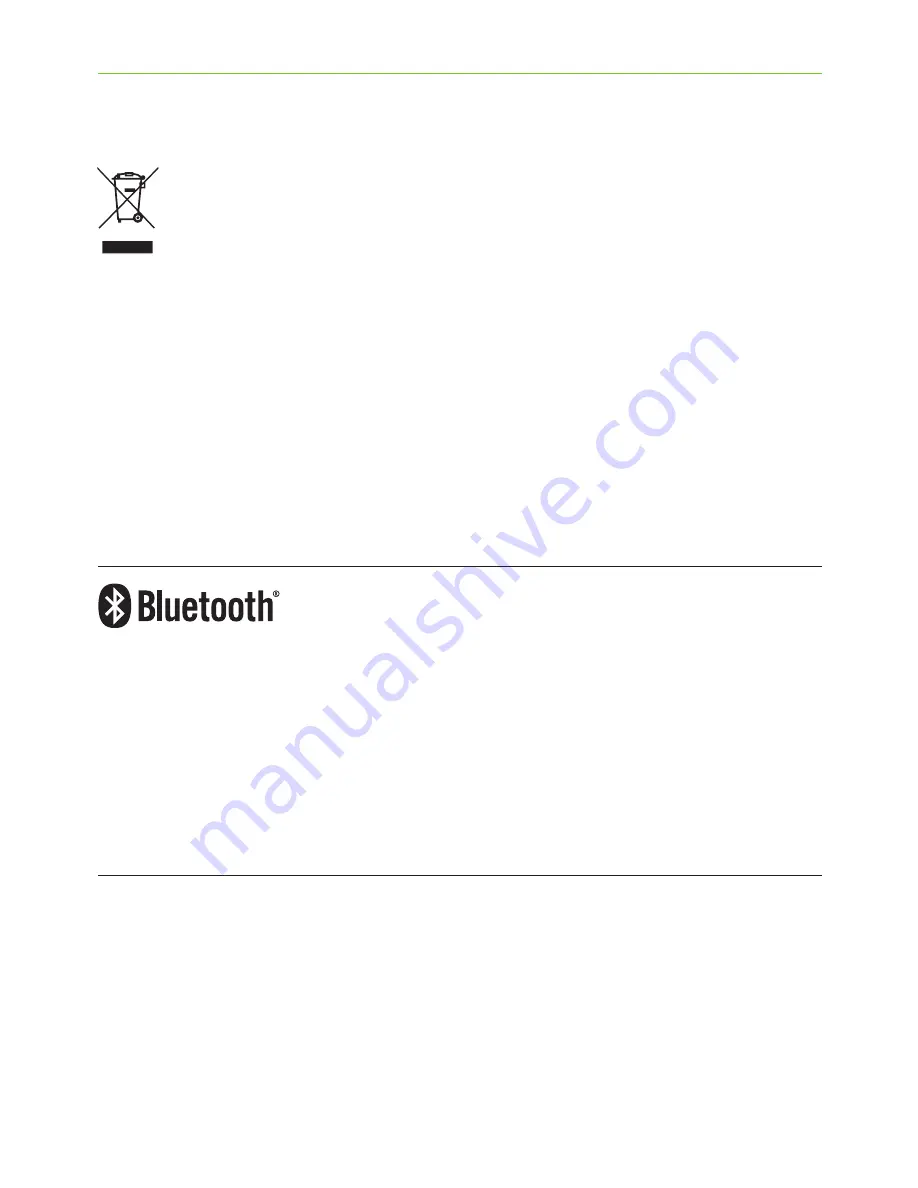
49
The symbol with the crossed-out
garbage bin is to make you aware
that this device may not be thrown
away as normal household waste.
Please dispose of old or unused device,
at waste disposal sites intended for
electronic waste, or give your device
to your hearing care professional
for disposal. Proper disposal protects
the environment and health.
The Bluetooth® word mark and logos
are registered trademarks owned
by Bluetooth SIG Inc., and any use
of such marks by Phonak is under
license. Other trademarks and trade
names are those of their respective
owners.
Содержание TVLink II
Страница 1: ...User Guide PhonakTVLink II ...
Страница 4: ...I will use the TVLink II along with the following streamer c ComPilot c ComPilot II c ComPilot Air II ...
Страница 54: ...54 Notes ...








































