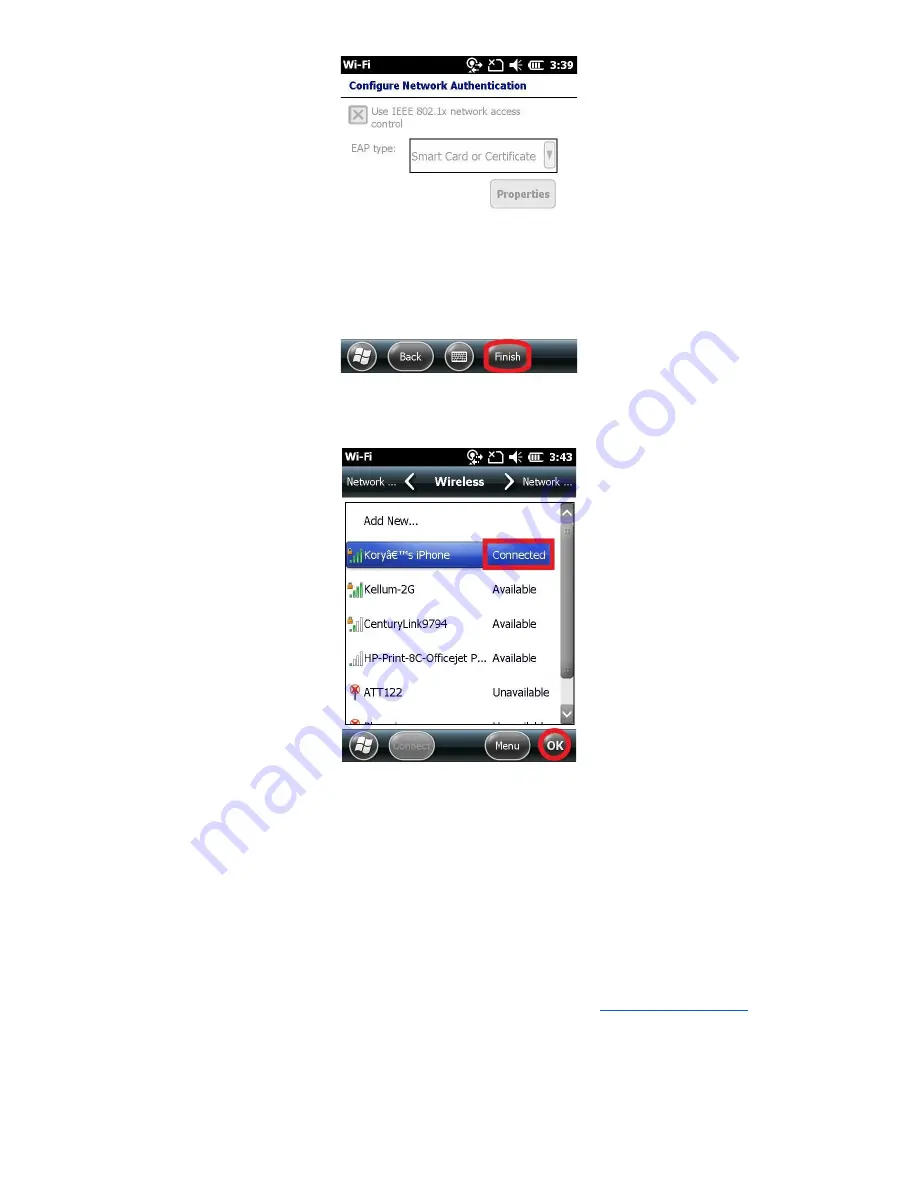
66
Click on “Finish”
13. Watch the status of your Hotspot. After a few seconds you see “Connected”
14. Finally Click on “Ok” to return to the main menu
15. Continue to section
12.2 Check the Internet Connection
12.2 Check the Internet Connection
You can save a lot of time troubleshooting NTRIP connections by verifying that your data collector is “really”
connected to the internet. The easiest way to do this by browsing to an internet location using the built-in “Internet
Explorer”.
1. From the main screen off the data collector, launch Internet Explorer
2. Click in the address bar, turn on the keyboard and enter a web address like “
”
Содержание Stonex S4II
Страница 34: ...34 SurvCE should now show the selected head as the Device 9 Click on the Receiver tab...
Страница 51: ...51 3 Select the green check mark Wait a moment while the Data Collector adds the new point...
Страница 55: ...55 13 Next go to File tab and click on 3 Points to view the list of adjusted points...
Страница 57: ...57 2 Go to the File tab and click on 7 Import Export 3 Select Export Ascii File...
Страница 65: ...65 Enter your Network key the Wi Fi Password presented on the phone 12 Click Next...
Страница 78: ...78 7 Click Next 8 Enter Network key which is the wifi password then click Next...






























