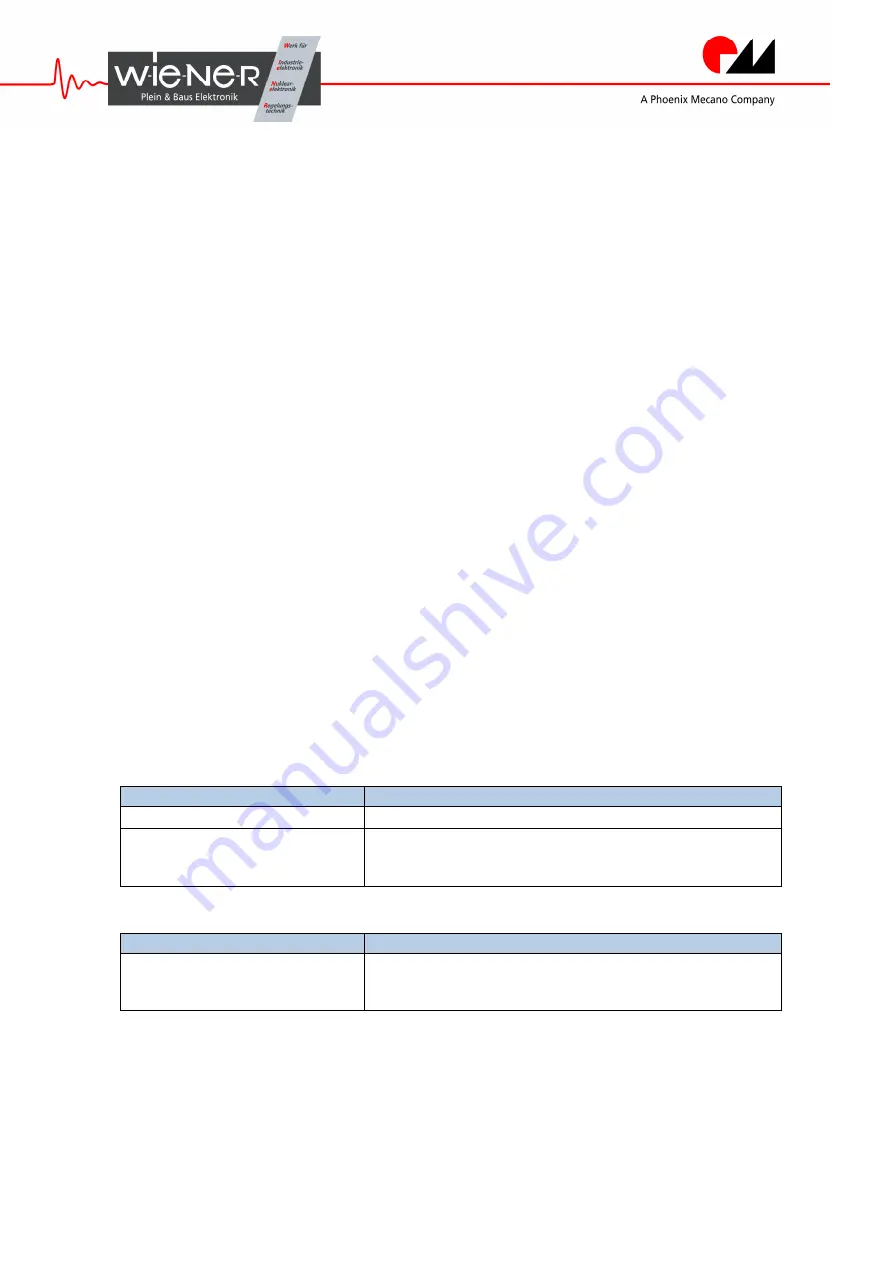
W-IE-NE-R Plein & Baus GmbH 15 www.wiener-d.com
5.4
User Interaction and LED blink codes
The user interface of the power supply in the broadest sense consists of some LEDs, the hot-swap
button and the main cord jack. The button or the main cord jack for example could be used to
change the state of the power supply. The LEDs can signal the current state of or a specific error.
The user interaction in normal MTCA.4 IPMI Mode and in special W-I
e
-N
e
-R Mode needs to be
considered separately.
5.4.1 User Interaction and MTCA.4 IPMI Mode
In MTCA.4 IPMI Mode the usage of the hot-swap button and the signals of the red and blue LED
are according to the MTCA.4 specification.
5.4.2 User Interaction and W-I
e
-N
e
-R Mode
The operation mode of the power supply can be temporarily changed. A switch of the operation
mode could be done via the LabView software MTCA.4-Control provided by W-Ie-Ne-R or by
pressing the hot-swap button while plug-in the main supply cord.
Pressing the hot-swap button while plug-in the main supply cord the red and the blue LED will be
switched on. When holding the hot-swap button down for at least 10 seconds, the red and blue
LED will be switched off. The power supply is now in W-I
e
-N
e
-R Mode. By pressing the hot-
swap button additionally within 3 seconds the temporary operation mode could be selected. In this
scenario the red LED signals the W-I
e
-N
e
-R Mode and the blue LED signals the IPMI Mode.
After selecting temporary the IPMI Mode the blue LED blinks 3 times while the power supply
starts up. If the power supply starts-up in W-I
e
-N
e
-R Mode, the blue and the red LED will blink
fast 3 times.
In W-I
e
-N
e
-R Mode the channel outputs will be enabled automatically if the power supply is in
the crate. In the desktop mode (power supply is powered up outside the crate) the user needs to
press the hot-swap button to enable or disable the channel outputs.
Table 1: Hot-swap button at start-up of power supply
Hot-swap button
Description
key pressed for 10 sec at start-up
Selecting temporarily operation mode
single key press
Selection of IPMI or W-Ie-Ne-R
Mode.
-
Red LED on = W-Ie-Ne-R Mode selected
-
Blue LED on = IPMI
Mode selected
Table 1: Hot-swap button in W-I
e
-N
e
-R Mode
Hot-swap button
Description
single key press
Switching power supply on or off.
-
Blue LED on = Channels enabled
-
Blue LED off = Channels disabled



















