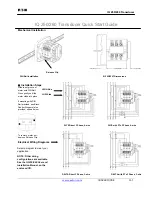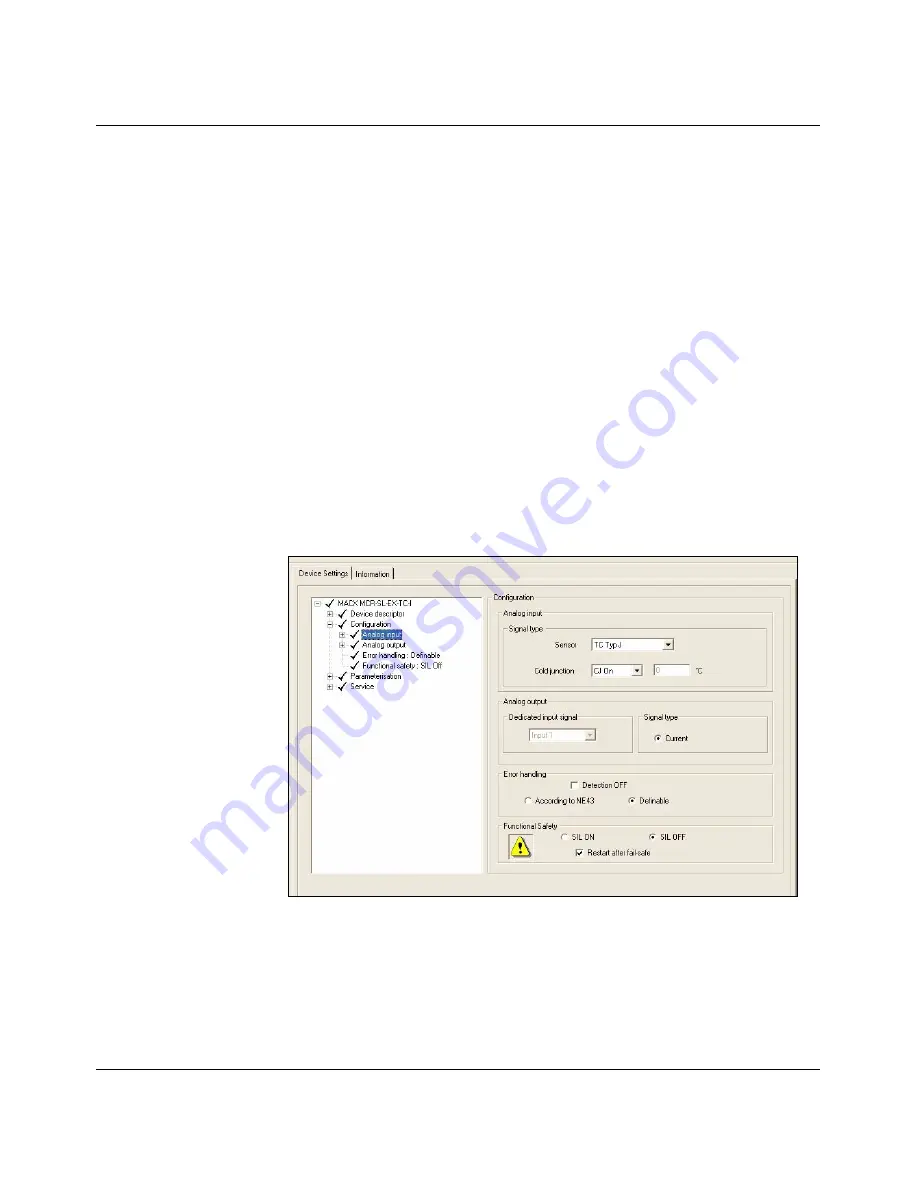
Starting MACX MCR-CONF
104203_en_03
PHOENIX CONTACT
2-5
Configuration
Input
The analog input specific to the device is set here:
–
Signal type/sensor type
–
Connection method
–
Sensor monitoring
Output
The information displayed here is purely
informative and cannot be modified.
Error
handling
The following settings are possible:
–
According to NE43 (upscale)
–
According to NE43 (downscale)
–
Definable
–
Detection OFF
Functional
safety
This item is only available if a SIL-compatible
module (firmware Version 1.100 or later) has
been selected.
When "
SIL ON
" is selected,
"
Restart after
fail
-
safe
"
can be deactivated.
This means that in the event of an error, the
measuring transducer enters the failsafe state
according to safety functions 1 and 2, but is not
restarted.
Содержание MACX MCR-CONF
Страница 2: ......
Страница 8: ...MACX MCR CONF ii PHOENIX CONTACT 104203_en_03 ...