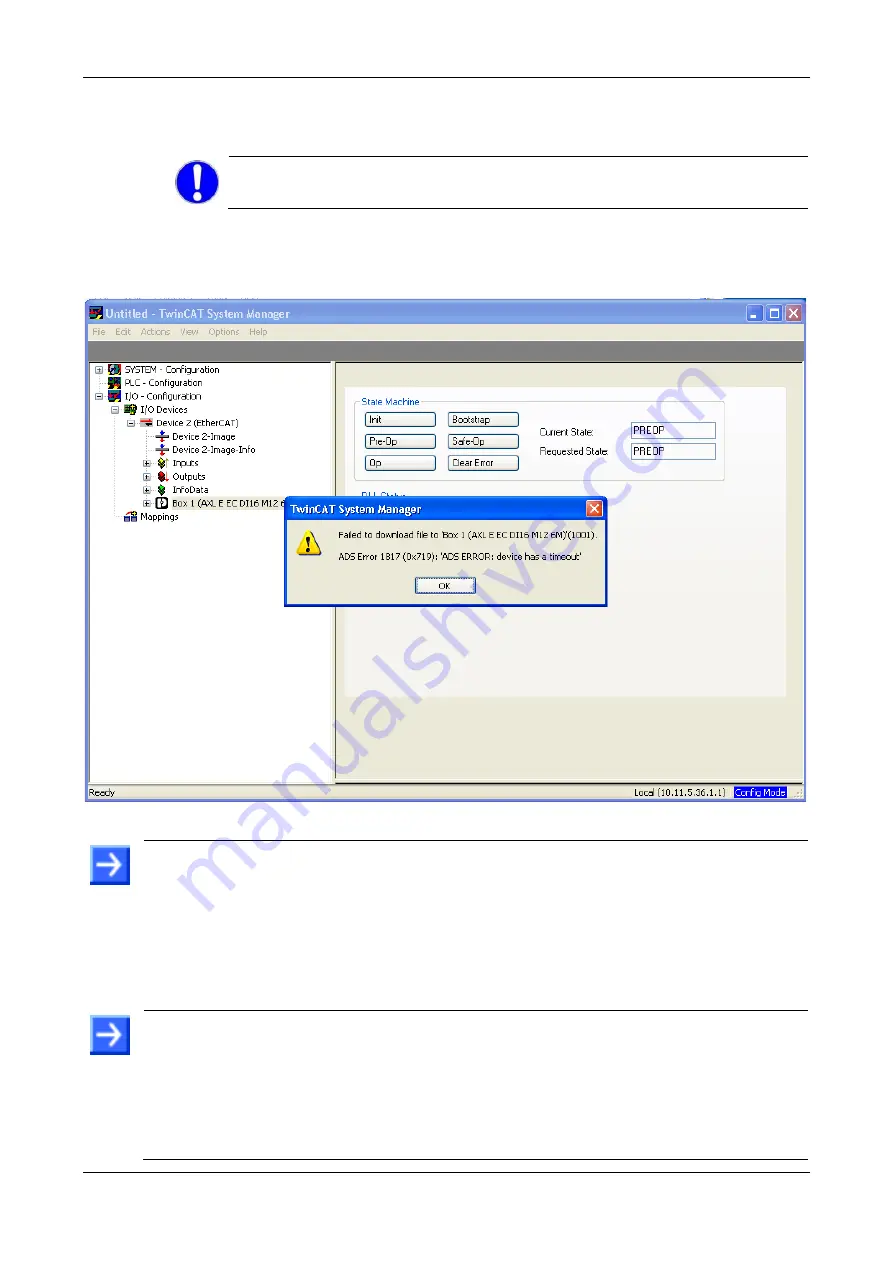
Firmware update
26/35
Axioline E EtherCAT | Firmware update
Revision 7 | English | 2018-09
© PHOENIX CONTACT, 2014-2018
Click
OK
.
In the status bar
Downloading …
and a green progress bar are displayed.
The file transfer takes approx. 2 min.
Important!
Do not disconnect the cable during the file transfer.
After the progress bar has reached 100% progress wait at least 5 seconds.
The time error message:
Failed to download file to ‘Box 1 (AXL E EC ...)’
only
opens, if firmware V2.0.0.0 or lower is in the digital device or if firmware V2.2.2.x or
lower is in the IO-Link device.
Figure 27: Accept the time error message
This note is only valid for the following firmware version:
For Axioline E EtherCAT
Digital
: Version V2.0.0.0 or lower.
For Axioline E EtherCAT
IO-Link
: Version V2.2.2.x or lower.
Note:
If a wrong firmware file was selected, the download procedure stops and the
timeout error message:
Failed to download file to ‘Box 1 (AXL E EC..)’
.
ADS Error
1817 (0x719)…
opens
immedeately
without any downloading procedure: Then repeat
this step (step 11) and select the right firmware file.
This note is only valid for the following firmware version:
For Axioline E EtherCAT
Digital
: Version V2.0.1.0 or higher.
For Axioline E EtherCAT
IO-Link
: Version V2.2.3.0 or lower.
Note:
Continue with step 13. The downloaded firmware is verified after a device reset: If
a valid firmware was loaded into the device, the device updates the firmware. If a wrong
firmware was loaded into the device, the device does not update the firmware.
























