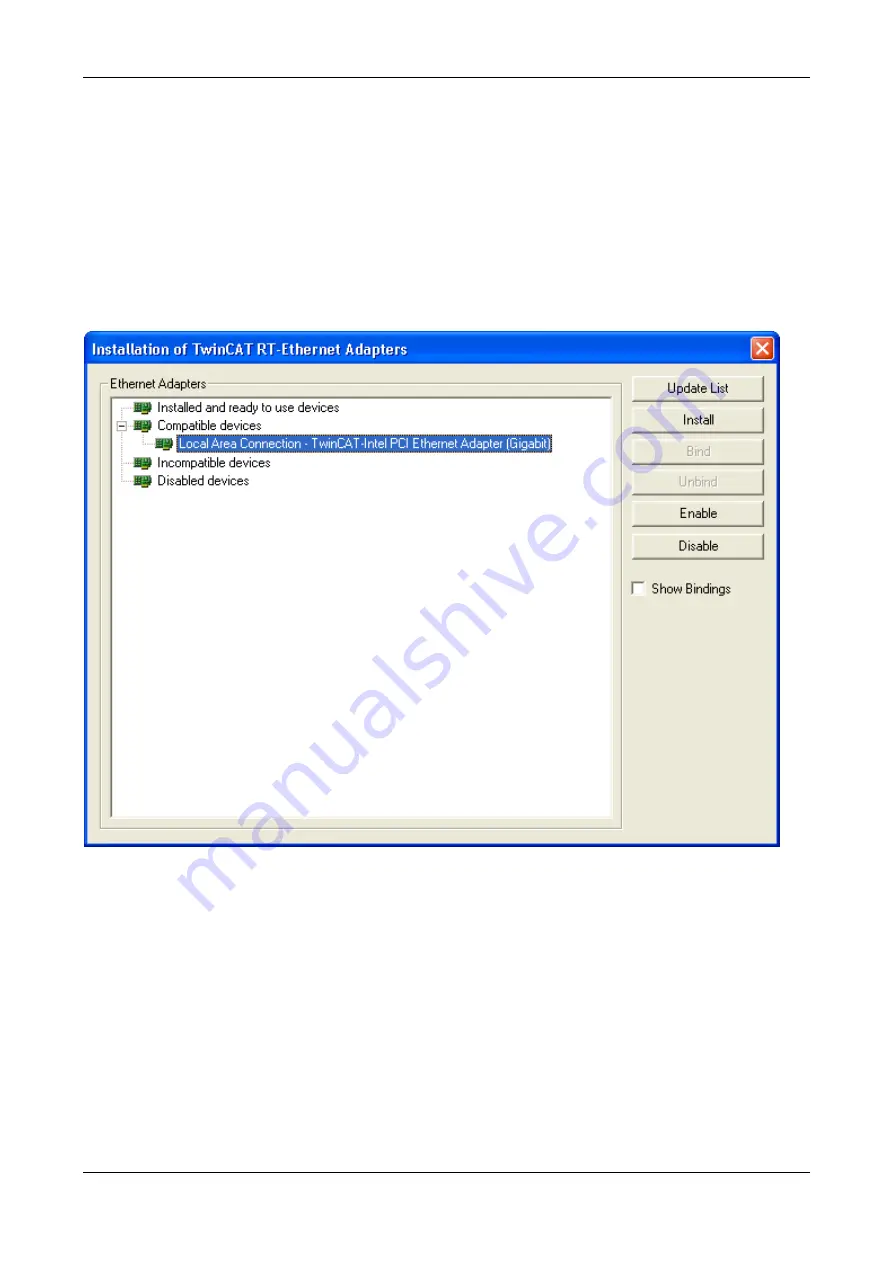
Firmware update
13/35
Axioline E EtherCAT | Firmware update
Revision 7 | English | 2018-09
© PHOENIX CONTACT, 2014-2018
3.
Create a new project.
In the
TwinCAT System Manager
window menu select
File
>
New
.
4.
Verify and set an Ethernet adapter for the EtherCAT network.
In the
TwinCAT System Manager
window menu select
Options
>
Show Real time
Ethernet Compatible Devices
.
Verify that an Ethernet adapter appears below
Installed and ready to use devices
.
If no Ethernet Adapter appears below
Installed and ready to use devices
, which is for
example the case if TwinCAT is installed the first time on your PC, then you have to
install an Ethernet Adapter first. The
Installation of TwinCAT RT-Ethernet Adapters
window appears as follows:
Figure 9: Installation of TwinCAT RT-Ethernet Adapters window (No installed and ready to use device)
Select a device from
Compatible devices
, e. g.
Local Area Connection …
Click
Install
.
Then
Installed and ready to use devices
has an Ethernet adapter (here
Local Area
Connection …
) as shown in
on page 14.




























