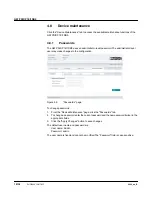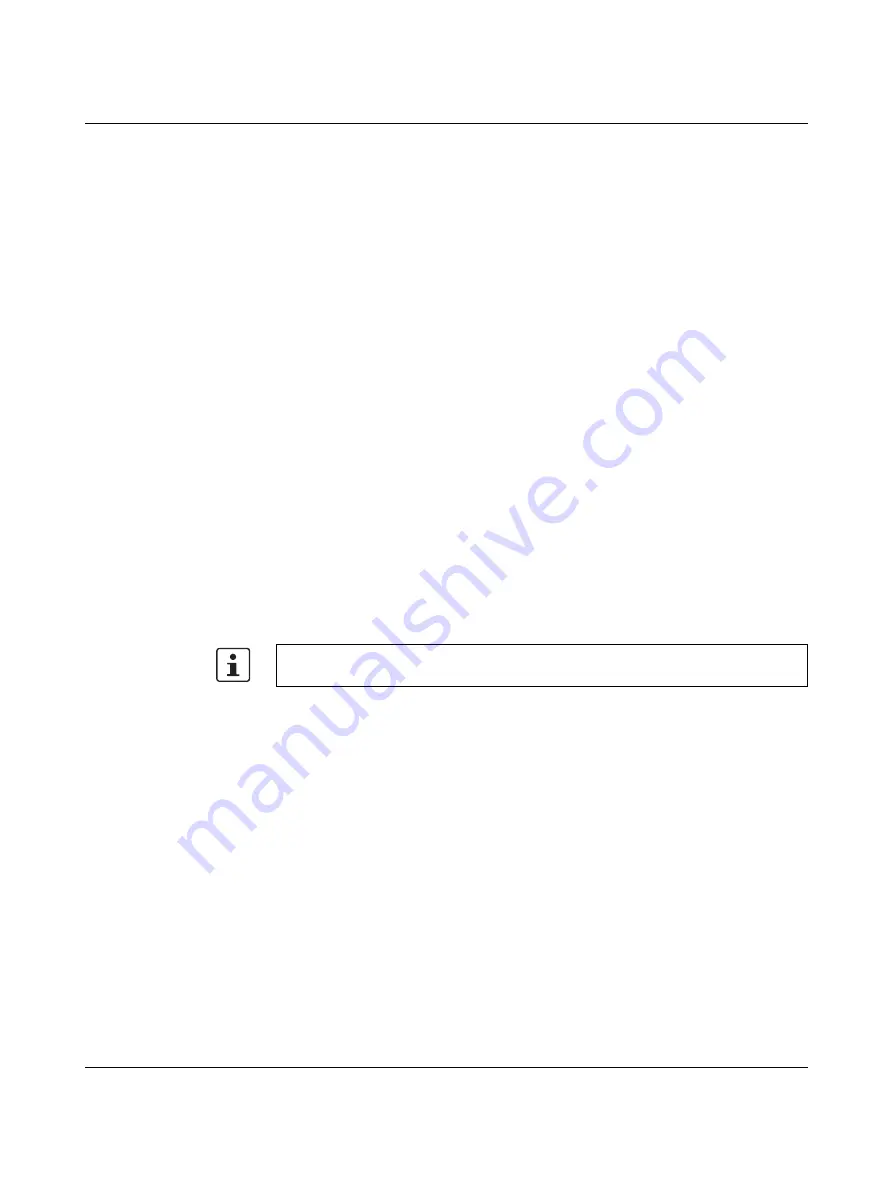
GW PN/DP 1E/1DB9
PHOENIX CONTACT
4063_en_B
4.10
Troubleshooting
4.10.1
Resetting the device
If, for some reason it is necessary to reset the module to the factory settings, there are two
methods available.
Hardware reset
The reset button (see
) resets the device to the default settings loaded during
manufacturing. This method does not require the use of a PC.
To force a reset:
1.
With the GW PN/DP 1E/1DB9 powered off, press and hold the reset button.
2.
Continue to hold the reset button and apply power. The reset button should be held for
at least 5 seconds after power is applied. Reinitializing the module and firmware reset
may take some time. Do not disconnect from power during the process.
3.
After a successful reset, the module will return to the factory-loaded firmware version
and default IP address of 192.168.254.254.
Software reset
A software reset returns the user interface settings to the default settings. It requires a PC
to be connected to the device.
1.
Start the web server.
2.
From the “Maintenance” page, click the “Restore Defaults” tab.
3.
Check the “Check the box to confirm…”, and then click the “Apply” button.
After a successful reset, the module will return to the factory default address of
192.168.254.254.
The IP address changes to the factory default and may require modification to prevent
multiple devices on the network from trying to use the same address.
Содержание 1108712
Страница 1: ...User manual UM EN GW PN DP1E 1DB9 Protocol converter for PROFINET to PROFIBUSDP ...
Страница 8: ...GW PN DP 1E 1DB9 8 34 PHOENIX CONTACT 4063_en_B ...
Страница 12: ...GW PN DP 1E 1DB9 12 34 PHOENIX CONTACT 4063_en_B ...
Страница 26: ...GW PN DP 1E 1DB9 26 34 PHOENIX CONTACT 4063_en_B ...
Страница 28: ...GW PN DP 1E 1DB9 28 34 PHOENIX CONTACT 4063_en_B ...
Страница 30: ...GW PN DP 1E 1DB9 30 34 PHOENIX CONTACT 4063_en_B ...
Страница 32: ...GW PN DP 1E 1DB9 32 34 PHOENIX CONTACT 4063_en_B ...