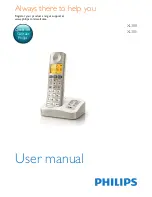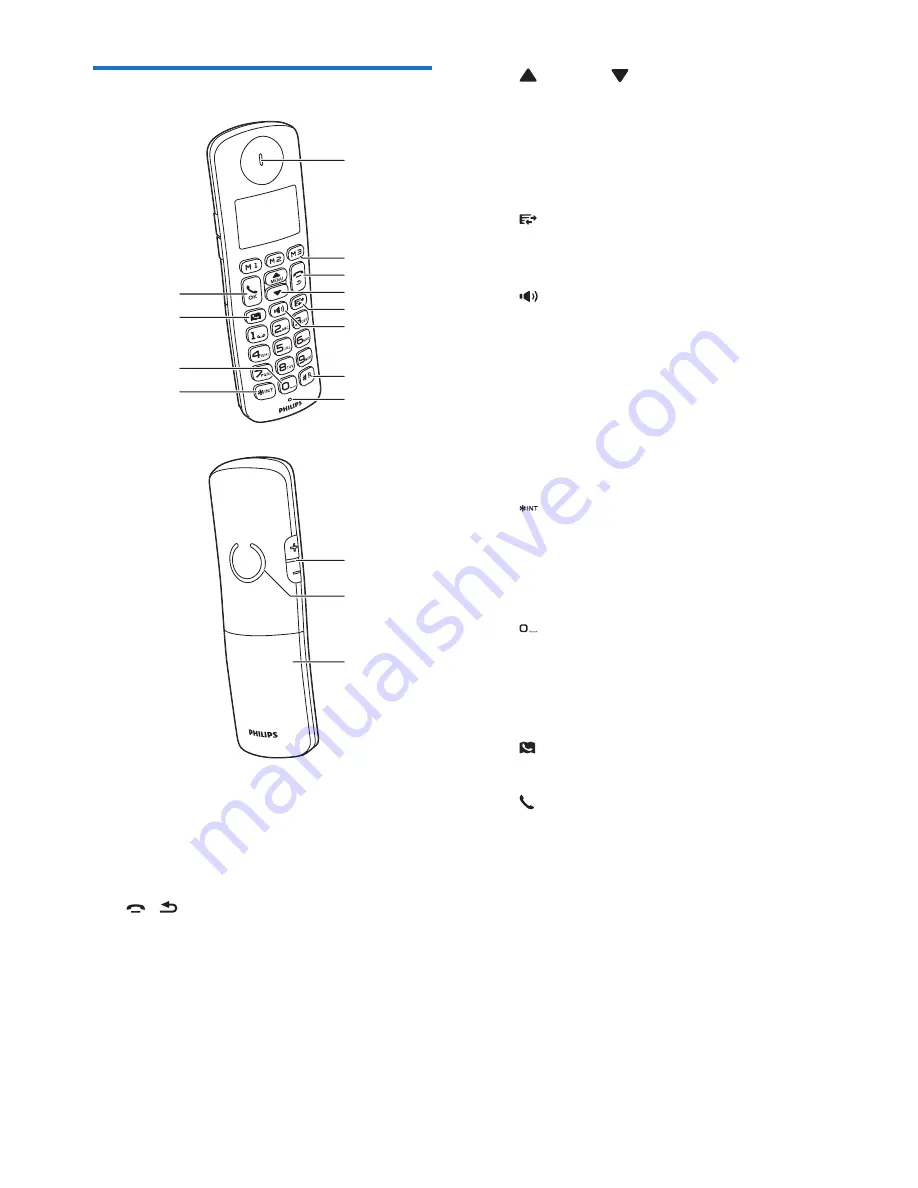
5
EN
Overview of the phone
a
Earpiece
b
M1/M2/M3
Save the call records as direct keys for
quick dial.
c
/
•
End the call.
• Exit the menu/operation.
•
Cancel operation.
• Press and hold to switch the handset
on or off.
• Press to delete individual text or digit.
Press and hold to remove all text.
a
b
c
h
g
d
e
f
j
i
k
l
o
n
m
d
/MENU /
•
Access the main menu in standby
mode.
• Scroll up/down on the menu.
• Move the cursor left and right during
text editing.
e
Access the redial list and call log in standby
mode.
f
• Turn the speaker phone on/off.
• Make and receive calls through the
speaker.
g
#R
Recall key (this feature is network
dependent).
h
Microphone
i
• Press and hold to make an intercom
call (for multi-handset versions only).
• Set the dial mode (pulse mode or
temporary tone mode).
j
• Press to add a space during text
editing.
• Press and hold to enter a pause when
editing the contact's number.
k
Access the phonebook in standby mode.
l
/OK
• Confirm selection.
•
Enter the options menu.
m
+/-
Adjust the volume.
n
Loudspeaker
o
Battery door
Содержание XL300
Страница 2: ......
Страница 43: ...41 EN ...